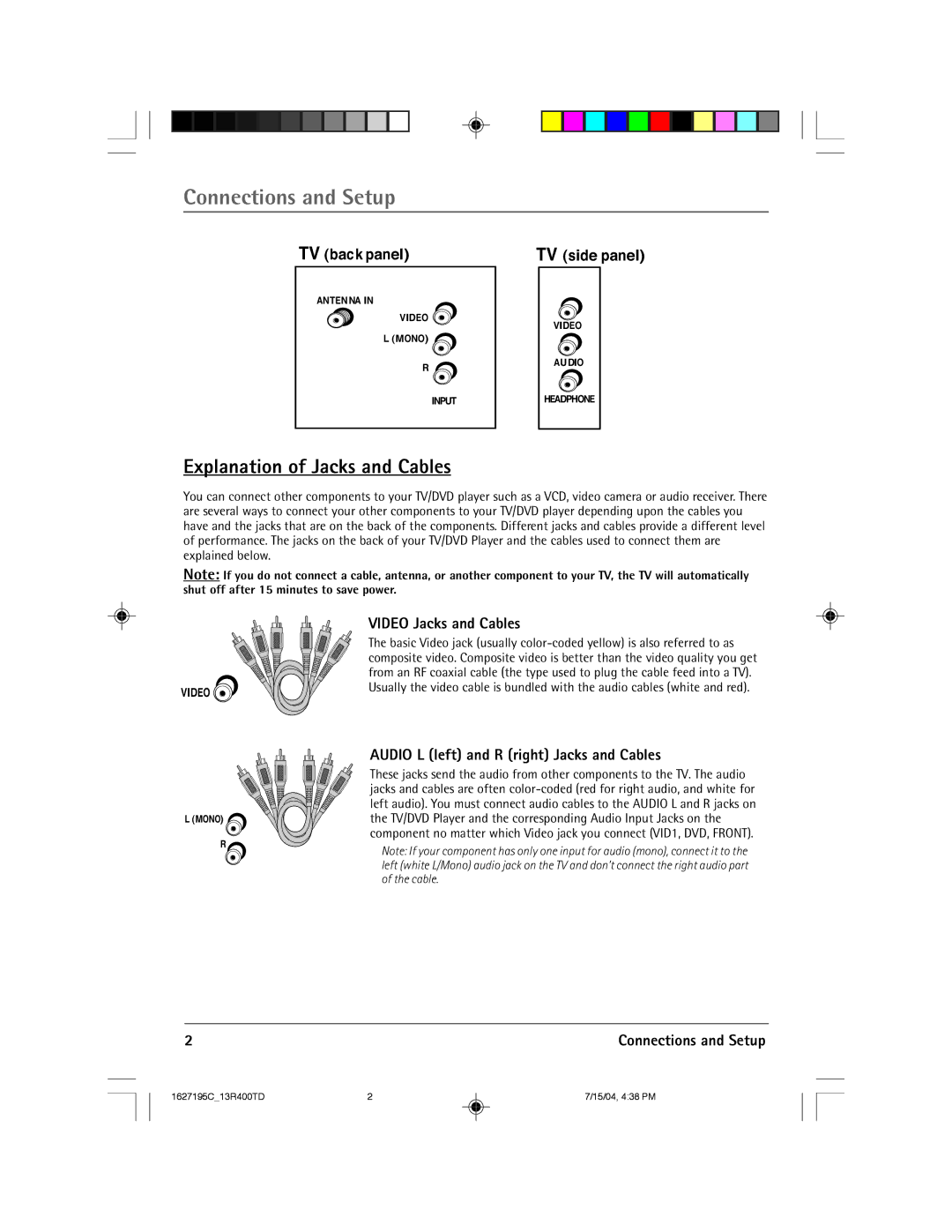Connections and Setup
TV (back panel) | TV (side panel) |
ANTENNA IN
VIDEO ![]() L (MONO)
L (MONO) ![]()
R ![]()
INPUT
VIDEO
AUDIO
HEADPHONE
Explanation of Jacks and Cables
You can connect other components to your TV/DVD player such as a VCD, video camera or audio receiver. There are several ways to connect your other components to your TV/DVD player depending upon the cables you have and the jacks that are on the back of the components. Different jacks and cables provide a different level of performance. The jacks on the back of your TV/DVD Player and the cables used to connect them are explained below.
Note: If you do not connect a cable, antenna, or another component to your TV, the TV will automatically shut off after 15 minutes to save power.
| VIDEO Jacks and Cables |
| The basic Video jack (usually |
| composite video. Composite video is better than the video quality you get |
| from an RF coaxial cable (the type used to plug the cable feed into a TV). |
VIDEO | Usually the video cable is bundled with the audio cables (white and red). |
|
| AUDIO L (left) and R (right) Jacks and Cables | |
| These jacks send the audio from other components to the TV. The audio | |
| jacks and cables are often | |
| left audio). You must connect audio cables to the AUDIO L and R jacks on | |
L (MONO) | the TV/DVD Player and the corresponding Audio Input Jacks on the | |
R | component no matter which Video jack you connect (VID1, DVD, FRONT). | |
Note: If your component has only one input for audio (mono), connect it to the | ||
| ||
| left (white L/Mono) audio jack on the TV and don’t connect the right audio part | |
| of the cable. |
2 | Connections and Setup |
1627195C_13R400TD | 2 | 7/15/04, 4:38 PM |