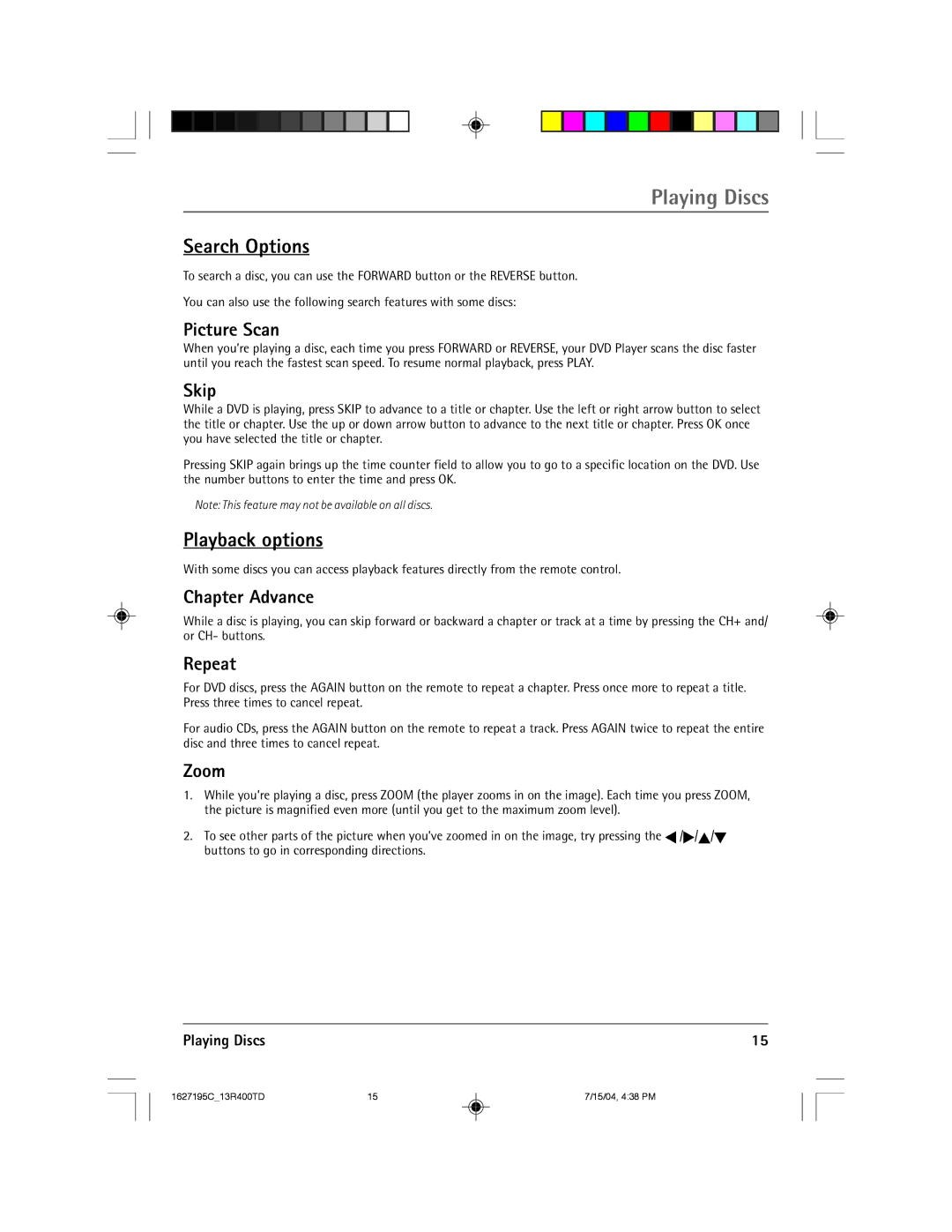Playing Discs
Search Options
To search a disc, you can use the FORWARD button or the REVERSE button.
You can also use the following search features with some discs:
Picture Scan
When you’re playing a disc, each time you press FORWARD or REVERSE, your DVD Player scans the disc faster until you reach the fastest scan speed. To resume normal playback, press PLAY.
Skip
While a DVD is playing, press SKIP to advance to a title or chapter. Use the left or right arrow button to select the title or chapter. Use the up or down arrow button to advance to the next title or chapter. Press OK once you have selected the title or chapter.
Pressing SKIP again brings up the time counter field to allow you to go to a specific location on the DVD. Use the number buttons to enter the time and press OK.
Note: This feature may not be available on all discs.
Playback options
With some discs you can access playback features directly from the remote control.
Chapter Advance
While a disc is playing, you can skip forward or backward a chapter or track at a time by pressing the CH+ and/ or CH- buttons.
Repeat
For DVD discs, press the AGAIN button on the remote to repeat a chapter. Press once more to repeat a title. Press three times to cancel repeat.
For audio CDs, press the AGAIN button on the remote to repeat a track. Press AGAIN twice to repeat the entire disc and three times to cancel repeat.
Zoom
1.While you’re playing a disc, press ZOOM (the player zooms in on the image). Each time you press ZOOM, the picture is magnified even more (until you get to the maximum zoom level).
2.To see other parts of the picture when you’ve zoomed in on the image, try pressing the ![]() /
/![]() /
/![]() /
/![]() buttons to go in corresponding directions.
buttons to go in corresponding directions.
Playing Discs | 15 |
1627195C_13R400TD | 15 | 7/15/04, 4:38 PM |