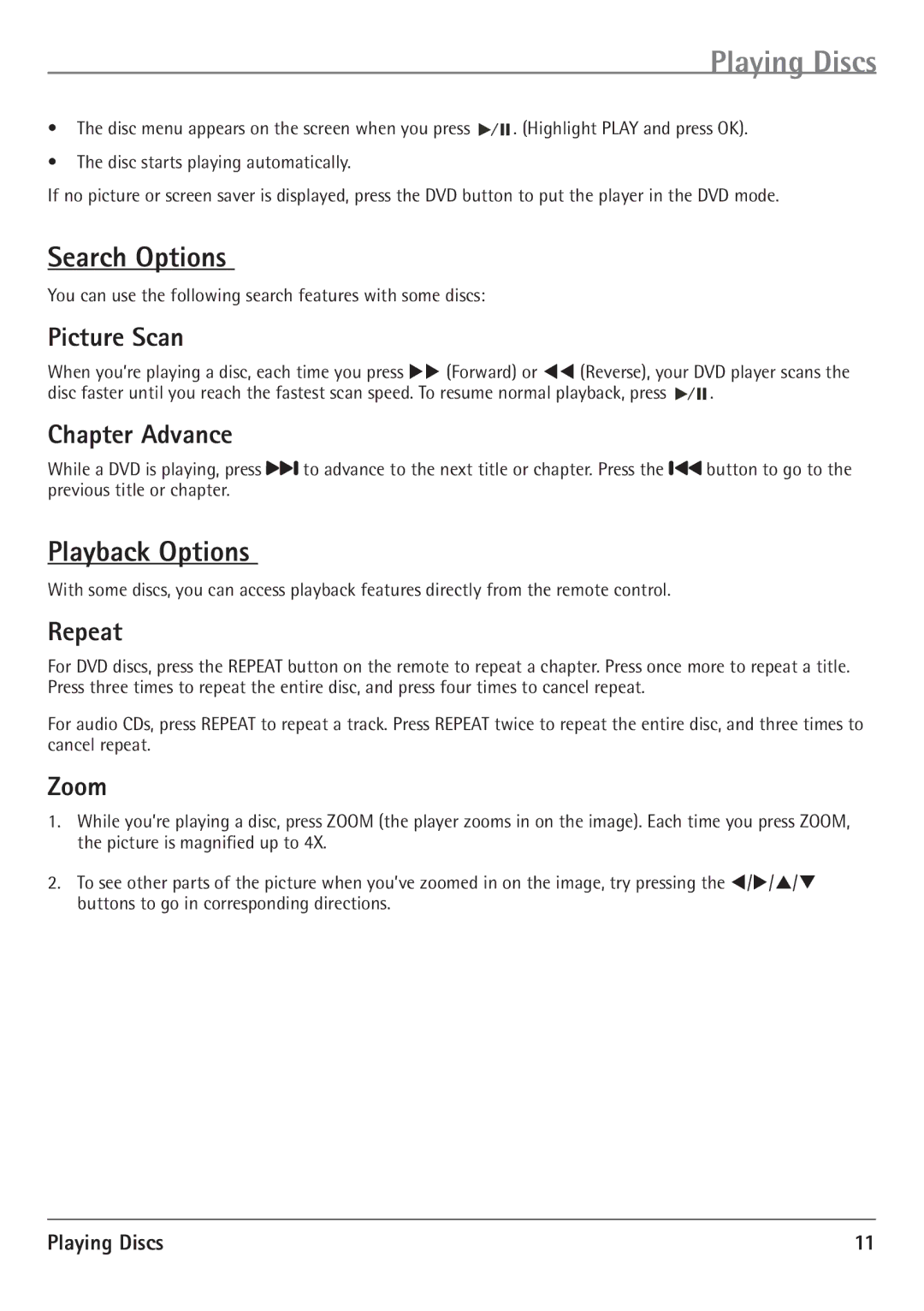Playing Discs
•The disc menu appears on the screen when you press ![]()
![]()
![]() . (Highlight PLAY and press OK).
. (Highlight PLAY and press OK).
•The disc starts playing automatically.
If no picture or screen saver is displayed, press the DVD button to put the player in the DVD mode.
Search Options
You can use the following search features with some discs:
Picture Scan
When you’re playing a disc, each time you press UU (Forward) or TT (Reverse), your DVD player scans the
disc faster until you reach the fastest scan speed. To resume normal playback, press ![]()
![]()
![]() .
.
Chapter Advance
While a DVD is playing, press![]()
![]() to advance to the next title or chapter. Press the
to advance to the next title or chapter. Press the ![]()
![]() button to go to the previous title or chapter.
button to go to the previous title or chapter.
Playback Options
With some discs, you can access playback features directly from the remote control.
Repeat
For DVD discs, press the REPEAT button on the remote to repeat a chapter. Press once more to repeat a title. Press three times to repeat the entire disc, and press four times to cancel repeat.
For audio CDs, press REPEAT to repeat a track. Press REPEAT twice to repeat the entire disc, and three times to cancel repeat.
Zoom
1.While you’re playing a disc, press ZOOM (the player zooms in on the image). Each time you press ZOOM, the picture is magnifiied up to 4X.
2.To see other parts of the picture when you’ve zoomed in on the image, try pressing the T/U/P/Q buttons to go in corresponding directions.
Playing Discs | 11 |