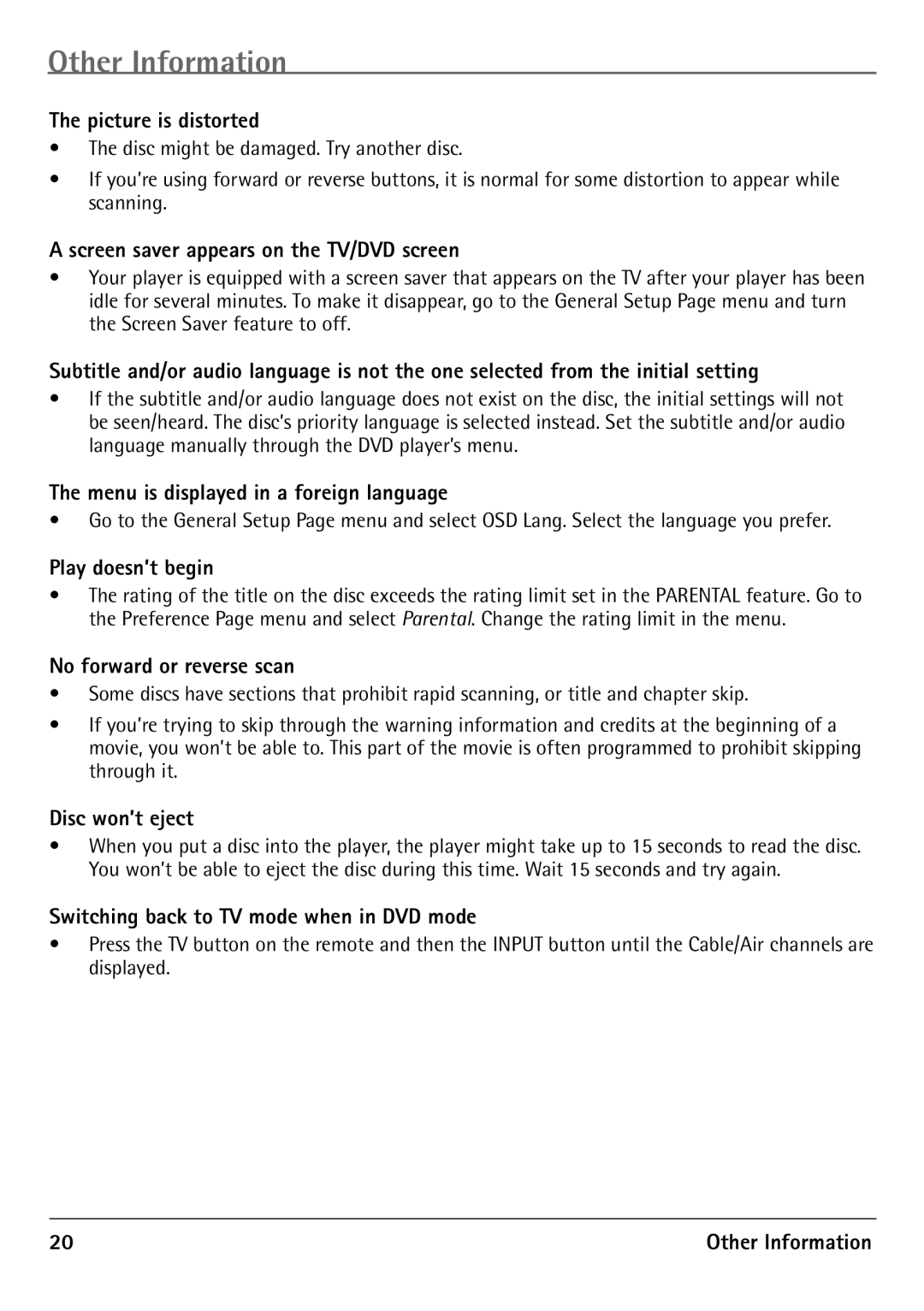Other Information
The picture is distorted
•The disc might be damaged. Try another disc.
•If you’re using forward or reverse buttons, it is normal for some distortion to appear while scanning.
A screen saver appears on the TV/DVD screen
•Your player is equipped with a screen saver that appears on the TV after your player has been idle for several minutes. To make it disappear, go to the General Setup Page menu and turn the Screen Saver feature to off.
Subtitle and/or audio language is not the one selected from the initial setting
•If the subtitle and/or audio language does not exist on the disc, the initial settings will not be seen/heard. The disc’s priority language is selected instead. Set the subtitle and/or audio language manually through the DVD player’s menu.
The menu is displayed in a foreign language
•Go to the General Setup Page menu and select OSD Lang. Select the language you prefer.
Play doesn’t begin
•The rating of the title on the disc exceeds the rating limit set in the PARENTAL feature. Go to the Preference Page menu and select Parental. Change the rating limit in the menu.
No forward or reverse scan
•Some discs have sections that prohibit rapid scanning, or title and chapter skip.
•If you’re trying to skip through the warning information and credits at the beginning of a movie, you won’t be able to. This part of the movie is often programmed to prohibit skipping through it.
Disc won’t eject
•When you put a disc into the player, the player might take up to 15 seconds to read the disc. You won’t be able to eject the disc during this time. Wait 15 seconds and try again.
Switching back to TV mode when in DVD mode
•Press the TV button on the remote and then the INPUT button until the Cable/Air channels are displayed.
20 | Other Information |