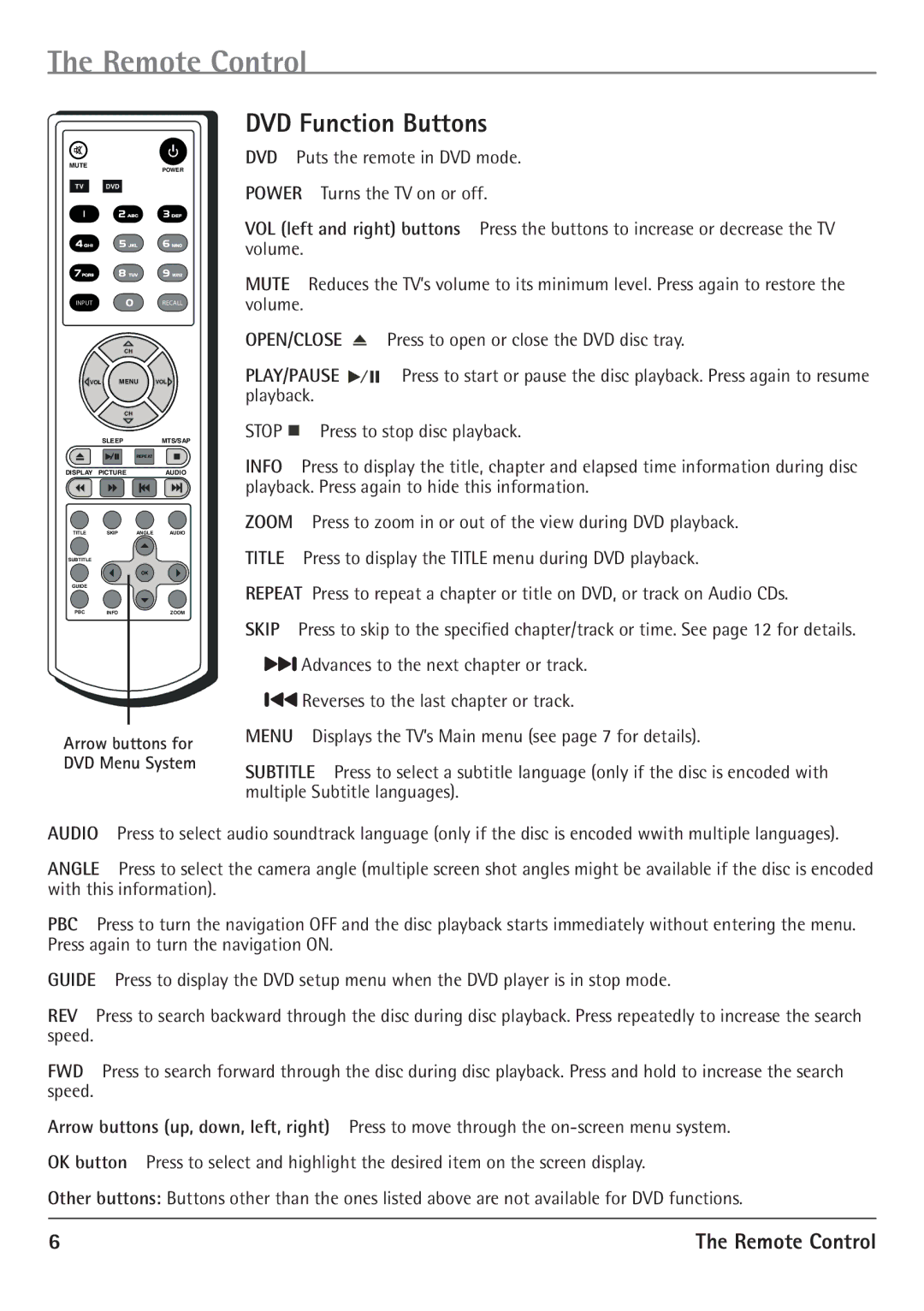The Remote Control
MUTEPOWER
TV DVD
INPUTRECALL
| CH |
|
|
VOL | MENU | VOL | |
| CH |
|
|
| SLEEP |
| MTS/SAP |
|
| REPEAT |
|
DISPLAY PICTURE |
| AUDIO | |
TITLE | SKIP | ANGLE | AUDIO |
SUBTITLE |
|
|
|
|
| OK |
|
GUIDE |
|
|
|
PBC | INFO |
| ZOOM |
Arrow buttons for DVD Menu System
DVD Function Buttons
DVD Puts the remote in DVD mode.
POWER Turns the TV on or off.
VOL (left and right) buttons Press the buttons to increase or decrease the TV volume.
MUTE Reduces the TV’s volume to its minimum level. Press again to restore the volume.
OPEN/CLOSE |
| Press to open or close the DVD disc tray. | |||
| |||||
PLAY/PAUSE |
|
|
|
| Press to start or pause the disc playback. Press again to resume |
|
|
| |||
playback. |
|
|
|
|
|
STOP n Press to stop disc playback.
INFO Press to display the title, chapter and elapsed time information during disc playback. Press again to hide this information.
ZOOM Press to zoom in or out of the view during DVD playback. TITLE Press to display the TITLE menu during DVD playback.
REPEAT Press to repeat a chapter or title on DVD, or track on Audio CDs.
SKIP Press to skip to the specified chapter/track or time. See page 12 for details.
![]()
![]() Advances to the next chapter or track.
Advances to the next chapter or track.
![]()
![]() Reverses to the last chapter or track.
Reverses to the last chapter or track.
MENU Displays the TV’s Main menu (see page 7 for details).
SUBTITLE Press to select a subtitle language (only if the disc is encoded with multiple Subtitle languages).
AUDIO Press to select audio soundtrack language (only if the disc is encoded wwith multiple languages).
ANGLE Press to select the camera angle (multiple screen shot angles might be available if the disc is encoded with this information).
PBC Press to turn the navigation OFF and the disc playback starts immediately without entering the menu. Press again to turn the navigation ON.
GUIDE Press to display the DVD setup menu when the DVD player is in stop mode.
REV Press to search backward through the disc during disc playback. Press repeatedly to increase the search speed.
FWD Press to search forward through the disc during disc playback. Press and hold to increase the search speed.
Arrow buttons (up, down, left, right) Press to move through the
Other buttons: Buttons other than the ones listed above are not available for DVD functions.