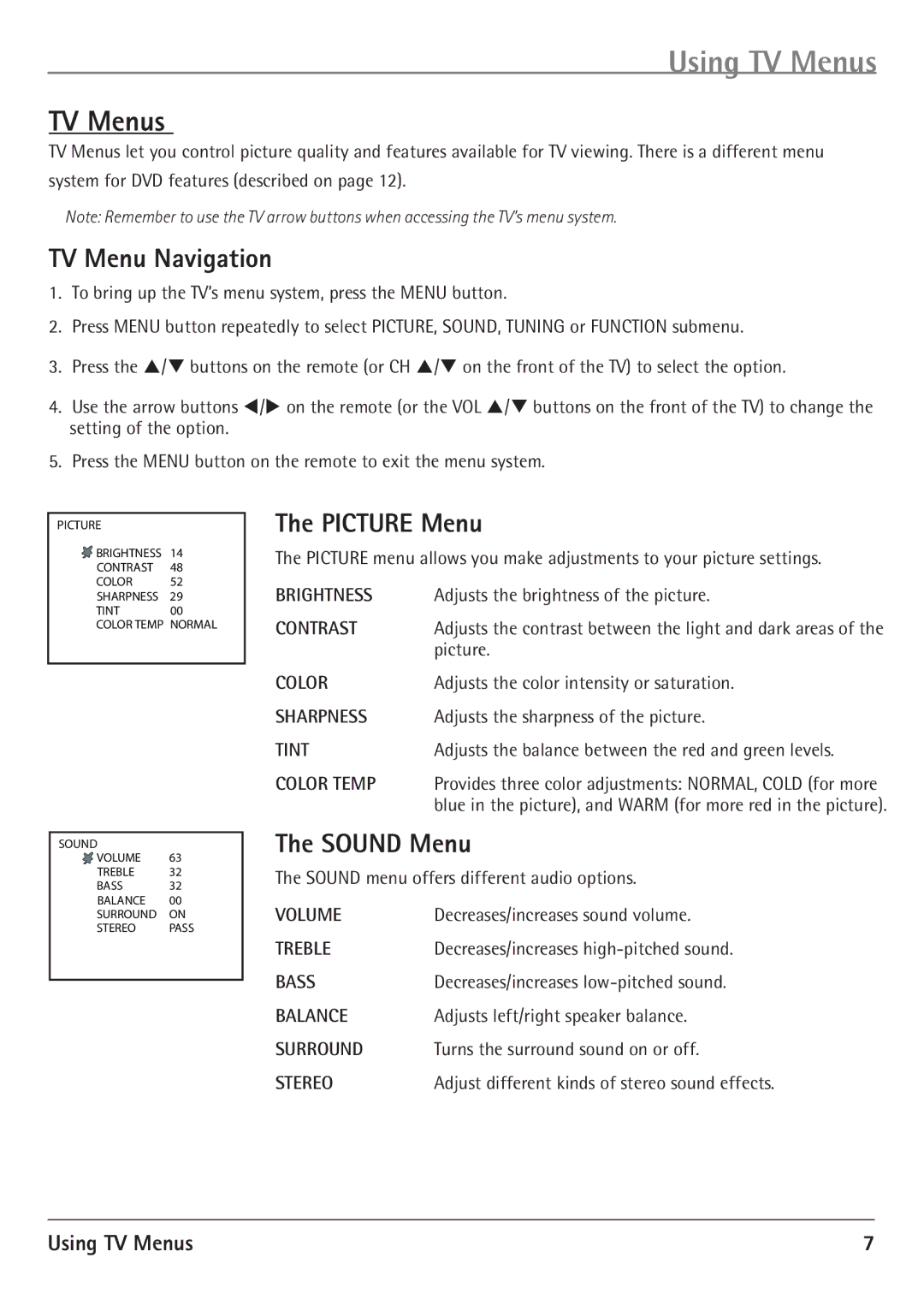Using TV Menus
TV Menus
TV Menus let you control picture quality and features available for TV viewing. There is a different menu system for DVD features (described on page 12).
Note: Remember to use the TV arrow buttons when accessing the TV’s menu system.
TV Menu Navigation
1.To bring up the TV’s menu system, press the MENU button.
2.Press MENU button repeatedly to select PICTURE, SOUND, TUNING or FUNCTION submenu.
3.Press the P/Q buttons on the remote (or CH P/Q on the front of the TV) to select the option.
4.Use the arrow buttons T/U on the remote (or the VOL P/Q buttons on the front of the TV) to change the setting of the option.
5.Press the MENU button on the remote to exit the menu system.
PICTURE
![]() BRIGHTNESS 14 CONTRAST 48
BRIGHTNESS 14 CONTRAST 48
COLOR 52
SHARPNESS 29
TINT 00 COLOR TEMP NORMAL
SOUND
![]() VOLUME 63
VOLUME 63
TREBLE 32
BASS 32
BALANCE 00
SURROUND ON
STEREO PASS
The PICTURE Menu
The PICTURE menu allows you make adjustments to your picture settings.
BRIGHTNESS | Adjusts the brightness of the picture. |
CONTRAST | Adjusts the contrast between the light and dark areas of the |
| picture. |
COLOR | Adjusts the color intensity or saturation. |
SHARPNESS | Adjusts the sharpness of the picture. |
TINT | Adjusts the balance between the red and green levels. |
COLOR TEMP | Provides three color adjustments: NORMAL, COLD (for more |
| blue in the picture), and WARM (for more red in the picture). |
The SOUND Menu
The SOUND menu offers different audio options.
VOLUME | Decreases/increases sound volume. |
TREBLE | Decreases/increases |
BASS | Decreases/increases |
BALANCE | Adjusts left/right speaker balance. |
SURROUND | Turns the surround sound on or off. |
STEREO | Adjust different kinds of stereo sound effects. |
Using TV Menus | 7 |