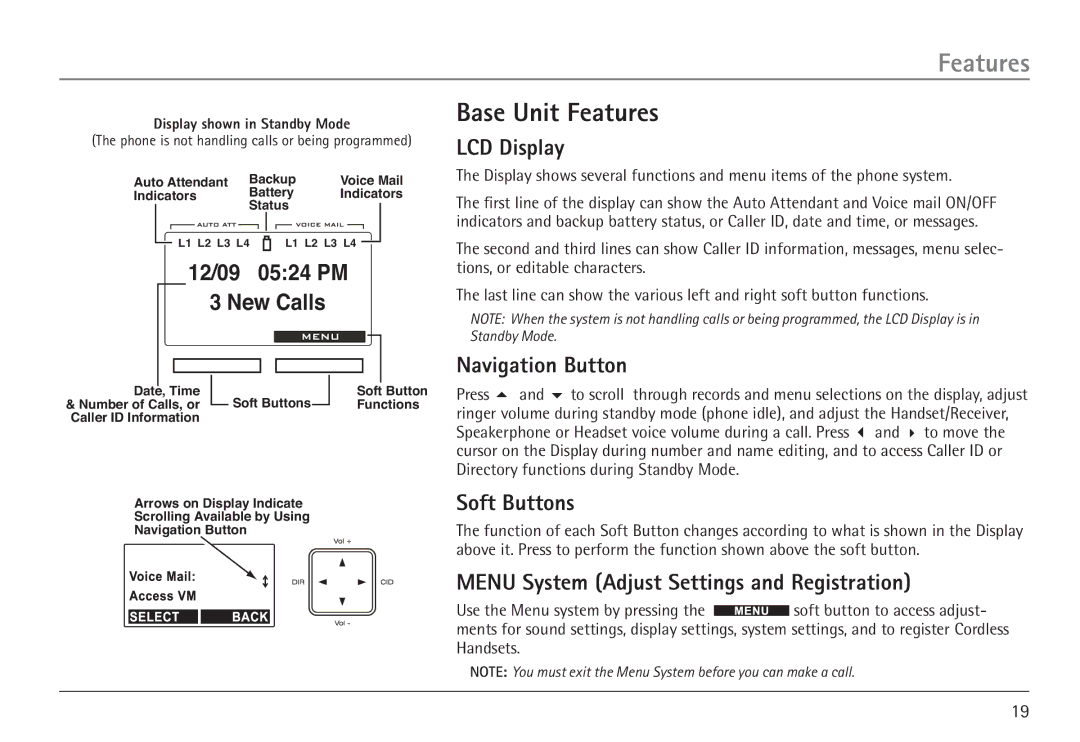Features
Display shown in Standby Mode
(The phone is not handling calls or being programmed)
Auto Attendant | Backup | Voice Mail | ||||||||
Indicators | Battery | Indicators | ||||||||
|
|
| Status |
|
|
| ||||
|
| L1 L2 L3 L4 |
|
|
| L1 L2 L3 L4 |
|
| ||
|
|
|
|
|
|
| ||||
12/09 05:24 PM
3 New Calls
|
|
|
|
|
|
|
|
|
|
|
|
|
|
|
|
|
|
|
|
|
|
|
|
|
|
|
|
|
|
|
|
|
Date, Time |
| Soft Buttons |
| Soft Button | ||||||
& Number of Calls, or |
|
| Functions | |||||||
|
| |||||||||
Caller ID Information |
|
|
|
|
|
|
|
|
| |
Arrows on Display Indicate
Scrolling Available by Using
Navigation Button
Base Unit Features
LCD Display
The Display shows several functions and menu items of the phone system.
The first line of the display can show the Auto Attendant and Voice mail ON/OFF indicators and backup battery status, or Caller ID, date and time, or messages.
The second and third lines can show Caller ID information, messages, menu selec- tions, or editable characters.
The last line can show the various left and right soft button functions.
NOTE: When the system is not handling calls or being programmed, the LCD Display is in Standby Mode.
Navigation Button
Press 5 and 6 to scroll through records and menu selections on the display, adjust ringer volume during standby mode (phone idle), and adjust the Handset/Receiver, Speakerphone or Headset voice volume during a call. Press 3 and 4 to move the cursor on the Display during number and name editing, and to access Caller ID or Directory functions during Standby Mode.
Soft Buttons
The function of each Soft Button changes according to what is shown in the Display above it. Press to perform the function shown above the soft button.
MENU System (Adjust Settings and Registration)
Use the Menu system by pressing the ![]() soft button to access adjust- ments for sound settings, display settings, system settings, and to register Cordless Handsets.
soft button to access adjust- ments for sound settings, display settings, system settings, and to register Cordless Handsets.
NOTE: You must exit the Menu System before you can make a call.
19