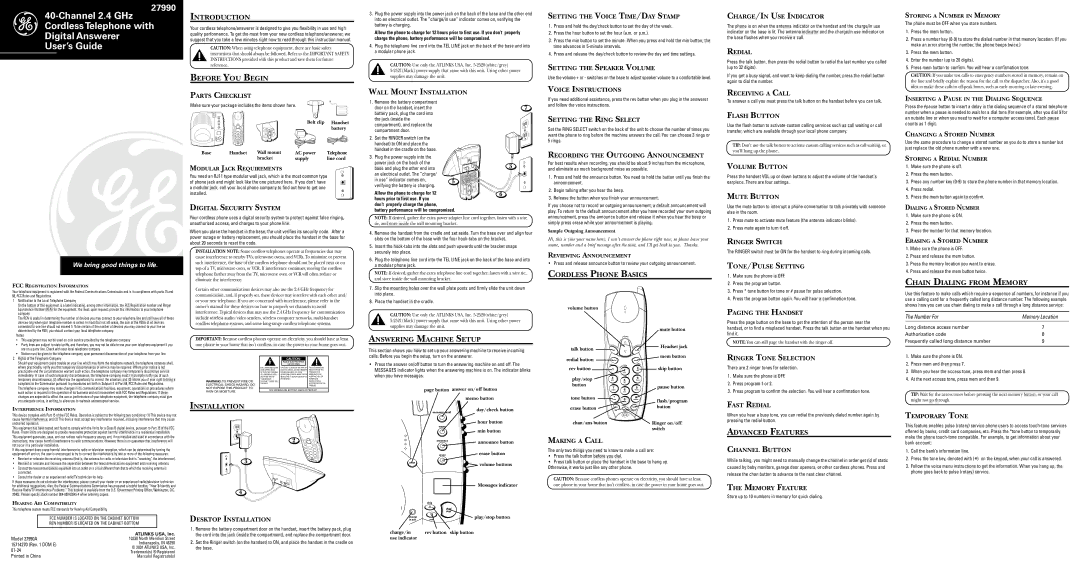27990
40-Channel 2.4 GHz Cordless Telephone with Digital Answerer User’s Guide
We bring good things to life.
FCC REGISTRATION INFORMATION
Your telephone equipment is registered with the Federal Communications Commission and is in compliance with parts 15 and 68, FCC Rules and Regulations.
1Notification to the Local Telephone Company
On the bottom of this equipment is a label indicating, among other information, the FCC Registration number and Ringer Equivalence Number (REN) for the equipment. You must, upon request, provide this information to your telephone company.
The REN is useful in determining the number of devices you may connect to your telephone line and still have all of these devices ring when your telephone number is called. In most (but not all) areas, the sum of the RENs of all devices connected to one line should not exceed 5. To be certain of the number of devices you may connect to your line as determined by the REN, you should contact your local telephone company.
Notes
• This equipment may not be used on coin service provided by the telephone company. |
INTRODUCTION
Your cordless telephone/answerer is designed to give you flexibility in use and high quality performance. To get the most from your new cordless telephone/answerer, we suggest that you take a few minutes right now to read through this instruction manual.
CAUTION: When using telephone equipment, there are basic safety instructions that should always be followed. Refer to the IMPORTANT SAFETY INSTRUCTIONS provided with this product and save them for future reference.
BEFORE YOU BEGIN
PARTS CHECKLIST
Make sure your package includes the items shown here.
Belt clip Handset battery
1 2 3
46
5
*#
0
Base | Handset | Wall mount | AC power | Telephone |
| | bracket | supply | line cord |
MODULAR JACK REQUIREMENTS
You need an RJ11 type modular wall jack, which is the most common type of phone jack and might look like the one pictured here. If you don’t have a modular jack, call your local phone company to find out how to get one installed.
DIGITAL SECURITY SYSTEM
Your cordless phone uses a digital security system to protect against false ringing, unauthorized access, and charges to your phone line.
When you place the handset in the base, the unit verifies its security code. After a power outage or battery replacement, you should place the handset in the base for about 20 seconds to reset the code.
INSTALLATION NOTE: Some cordless telephones operate at frequencies that may cause interference to nearby TVs, microwave ovens, and VCRs. To minimize or prevent such interference, the base of the cordless telephone should not be placed near or on top of a TV, microwave oven, or VCR. If interference continues, moving the cordless telephone farther away from the TV, microwave oven or VCR will often reduce or eliminate the interference.
Certain other communications devices may also use the 2.4 GHz frequency for communication, and, if properly set, these devices may interfere with each other and/ or your new telephone. If you are concerned with interference, please refer to the owner’s manual for these devices on how to properly set channels to avoid interference. Typical devices that may use the 2.4 GHz frequency for communication include wireless audio/video senders, wireless computer networks, multi-handset cordless telephone systems, and some long-range cordless telephone systems.
IMPORTANT: Because cordless phones operate on electricity, you should have at least one phone in your home that isn’t cordless, in case the power in your home goes out.
3.Plug the power supply into the power jack on the back of the base and the other end into an electrical outlet. The “charge/in use” indicator comes on, verifying the battery is charging.
Allow the phone to charge for 12 hours prior to first use. If you don’t properly charge the phone, battery performance will be compromised.
4.Plug the telephone line cord into the TEL LINE jack on the back of the base and into a modular phone jack.
CAUTION: Use only the ATLINKS USA, Inc. 5-2520(white/grey)
5-2521(black) power supply that came with this unit. Using other power supplies may damage the unit.
WALL MOUNT INSTALLATION
1. Remove the battery compartment | 7 |
door on the handset, insert the |
battery pack, plug the cord into | |
the jack (inside the | |
compartment), and replace the | |
compartment door. | |
2. Set the RINGER switch (on the | |
handset) to ON and place the | |
handset in the cradle on the base. | |
3. Plug the power supply into the | |
power jack on the back of the | 3 |
base and plug the other end into |
an electrical outlet. The “charge/ | |
in use” indicator comes on, | 5 |
verifying the battery is charging. | |
Allow the phone to charge for 12 | 6 |
hours prior to first use. If you | |
don’t properly charge the phone,
battery performance will be compromised.
NOTE: If desired, gather the extra power adapter line cord together, fasten with a wire tie, and store inside the wall mounting bracket.
4.Remove the handset from the cradle and set aside. Turn the base over and align four slots on the bottom of the base with the four hook-tabs on the bracket.
5.Insert the hook-tabs into the slots and push upwards until the bracket snaps securely into place.
6.Plug the telephone line cord into the TEL LINE jack on the back of the base and into a modular phone jack.
NOTE: If desired, gather the extra telephone line cord together, fasten with a wire tie, and store inside the wall mounting bracket.
7.Slip the mounting holes over the wall plate posts and firmly slide the unit down into place.
8.Place the handset in the cradle.
CAUTION: Use only the ATLINKS USA, Inc. 5-2520(white/grey)
5-2521(black) power supply that came with this unit. Using other power supplies may damage the unit.
ANSWERING MACHINE SETUP
SETTING THE VOICE TIME/DAY STAMP
1.Press and hold the day/check button to set the day of the week.
2.Press the hour button to set the hour (a.m. or p.m.).
3.Press the min button to set the minute. When you press and hold the min button, the time advances in 5-minute intervals.
4.Press and release the day/check button to review the day and time settings.
SETTING THE SPEAKER VOLUME
Use the volume + or - switches on the base to adjust speaker volume to a comfortable level.
VOICE INSTRUCTIONS
If you need additional assistance, press the rev button when you plug in the answerer and follow the voice instructions.
SETTING THE RING SELECT
Set the RING SELECT switch on the back of the unit to choose the number of times you want the phone to ring before the machine answers the call. You can choose 3 rings or 5 rings.
RECORDING THE OUTGOING ANNOUNCEMENT
For best results when recording, you should be about 9 inches from the microphone, and eliminate as much background noise as possible.
1.Press and hold the announce button. You need to hold the button until you finish the announcement.
2.Begin talking after you hear the beep.
3.Release the button when you finish your announcement.
If you choose not to record an outgoing announcement, a default announcement will play. To return to the default announcement after you have recorded your own outgoing announcement, press the announce button and release it when you hear the beep or simply press erase while your announcement is playing.
Sample Outgoing Announcement
Hi, this is (use your name here), I can't answer the phone right now, so please leave your name, number and a brief message after the tone, and I'll get back to you. Thanks.
REVIEWING ANNOUNCEMENT
• Press and release announce button to review your outgoing announcement.
CORDLESS PHONE BASICS
volume button
mute button
volume
CHARGE/IN USE INDICATOR
The phone is on when the antenna indicator on the handset and the charge/in use indicator on the base is lit. The antenna indicator and the charge/in use indicator on the base flashes when you receive a call.
REDIAL
Press the talk button, then press the redial button to redial the last number you called (up to 32 digits).
If you get a busy signal, and want to keep dialing the number, press the redial button again to dial the number.
RECEIVING A CALL
To answer a call you must press the talk button on the handset before you can talk.
FLASH BUTTON
Use the flash button to activate custom calling services such as call waiting or call transfer, which are available through your local phone company.
TIP: Don't use the talk button to activate custom calling services such as call waiting, or you’ll hang up the phone.
VOLUME BUTTON
Press the handset VOL up or down buttons to adjust the volume of the handset's earpiece. There are four settings.
MUTE BUTTON
Use the mute button to interrupt a phone conversation to talk privately with someone else in the room.
1.Press mute to activate mute feature (the antenna indicator blinks).
2.Press mute again to turn it off.
RINGER SWITCH
The RINGER switch must be ON for the handset to ring during incoming calls.
TONE/PULSE SETTING
1.Make sure the phone is OFF.
2.Press the program button.
3.Press * tone button for tone or # pause for pulse selection.
4.Press the program button again. You will hear a confirmation tone.
PAGING THE HANDSET
Press the page button on the base to get the attention of the person near the
handset, or to find a misplaced handset. Press the talk button on the handset when you find it.
NOTE: You can still page the handset with the ringer off.
STORING A NUMBER IN MEMORY
The phone must be OFF when you store numbers.
1.Press the mem button.
2.Press a number key (0-9) to store the dialed number in that memory location. (If you make an error storing the number, the phone beeps twice.)
3.Press the mem button.
4.Enter the number (up to 20 digits).
5.Press mem button to confirm. You will hear a confirmation tone.
CAUTION: If you make test calls to emergency numbers stored in memory, remain on the line and briefly explain the reason for the call to the dispatcher. Also, it’s a good idea to make these calls in off-peak hours, such as early morning or late evening.
INSERTING A PAUSE IN THE DIALING SEQUENCE
Press the #pause button to insert a delay in the dialing sequence of a stored telephone number when a pause is needed to wait for a dial tone (for example, after you dial 9 for an outside line or when you need to wait for a computer access tone). Each pause counts as 1 digit.
CHANGING A STORED NUMBER
Use the same procedure to change a stored number as you do to store a number but just replace the old phone number with a new one.
STORING A REDIAL NUMBER
1.Make sure the phone is off.
2.Press the mem button.
3.Press any number key (0-9) to store the phone number in that memory location.
4.Press redial.
5.Press the mem button again to confirm.
DIALING A STORED NUMBER
1.Make sure the phone is ON.
2.Press the mem button.
3.Press the number for that memory location.
ERASING A STORED NUMBER
1.Make sure the phone is OFF.
2.Press and release the mem button.
3.Press the memory location you want to erase.
4.Press and release the mem button twice.
CHAIN DIALING FROM MEMORY
Use this feature to make calls which require a sequence of numbers, for instance if you use a calling card for a frequently called long distance number. The following example shows how you can use chain dialing to make a call through a long distance service:
The Number For | Memory Location |
Long distance access number | 7 |
Authorization code | 8 |
Frequently called long distance number | 9 |
• | Party lines are subject to state tariffs, and therefore, you may not be able to use your own telephone equipment if you |
| are on a party line. Check with your local telephone company. |
• | Notice must be given to the telephone company upon permanent disconnection of your telephone from your line. |
2Rights of the Telephone Company
Should your equipment cause trouble on your line which may harm the telephone network, the telephone company shall, where practicable, notify you that temporary discontinuance of service may be required. Where prior notice is not practicable and the circumstances warrant such action, the telephone company may temporarily discontinue service immediately. In case of such temporary discontinuance, the telephone company must: (1) promptly notify you of such temporary discontinuance; (2) afford you the opportunity to correct the situation; and (3) inform you of your right to bring a complaint to the Commission pursuant to procedures set forth in Subpart E of Part 68, FCC Rules and Regulations.
The telephone company may make changes in its communications facilities, equipment, operations or procedures where such action is required in the operation of its business and not inconsistent with FCC Rules and Regulations. If these changes are expected to affect the use or performance of your telephone equipment, the telephone company must give you adequate notice, in writing, to allow you to maintain uninterrupted service.
INTERFERENCE INFORMATION
| | | | | | |
| | | | CAUTION: | | |
| | | | RISK OF ELECTRIC SHOCK | | |
| | | | DO NOT OPEN | | |
| | THE LIGHTNING FLASH | CAUTION: TO REDUCE THE RISK OF | THE EXCLAMATION |
| | AND ARROW HEAD | ELECTRIC SHOCK, DO NOT REMOVE | POINT WITHIN THE |
| | WITHIN THE TRIANGLE | COVER (OR BACK). NO USER | TRIANGLE IS A |
| | IS A WARNING SIGN | SERVICEABLE PARTS INSIDE. REFER | WARNING SIGN |
| | ALERTING YOU OF | SERVICING TO QUALIFIED SERVICE | ALERTING YOU OF |
| WARNING:TO PREVENT FIRE OR | “DANGEROUS | PERSONNEL. | IMPORTANT |
| VOLTAGE” INSIDE THE | | | | INSTRUCTIONS |
| ELECTRICAL SHOCK HAZARD, DO | PRODUCT. | | | | ACCOMPANYING THE |
| | | | | PRODUCT. |
| NOT EXPOSETHIS PRODUCT TO | | | | | |
| SEE MARKING ON BOTTOM / BACK OF PRODUCT |
| RAIN OR MOISTURE. |
| | | | | |
INSTALLATION
This section shows you how to set up your answering machine to receive incoming calls. Before you begin the setup, turn on the answerer.
•Press the answer on/off button to turn the answering machine on and off. The MESSAGES indicator lights when the answering machine is on. The indicator blinks when you have messages.
page button answer on/off button memo button
day/check button
answerer on/off
talk button redial button rev button
play/stop button
tone button erase button
talkmute
redialmem
ev | | o | ski |
r | y/st | p | |
| la | | 3 |
1 | p | |
2 | |
| def |
abc
46
5 mnoghi
jkl
7 | 8 | 9 |
pqrs | wxyz |
| tuv | |
* | 0 | # |
tone | pause |
| oper | |
chan | eras e | flash |
|
off | on | m |
ans | ringer | progra |
Headset jack
mem button
skip button
pause button
flash/program button
RINGER TONE SELECTION
There are 2 ringer tones for selection.
1.Make sure the phone is OFF.
2.Press program 1 or 2.
3.Press program to confirm the selection. You will hear a confirmation tone.
FAST REDIAL
1.Make sure the phone is ON.
2.Press mem and then press 7.
3.When you hear the access tone, press mem and then press 8.
4.At the next access tone, press mem and then 9.
TIP: Wait for the access tones before pressing the next memory button, or your call might not go through.
This device complies with Part 15 of the FCC Rules. Operation is subject to the following two conditions: (1) This device may not cause harmful interference; and (2) This device must accept any interference received, including interference that may cause undesired operation.
This equipment has been tested and found to comply with the limits for a Class B digital device, pursuant to Part 15 of the FCC Rules. These limits are designed to provide reasonable protection against harmful interference in a residential installation.
This equipment generates, uses, and can radiate radio frequency energy and, if not installed and used in accordance with the instructions, may cause harmful interference to radio communications. However, there is no guarantee that interference will not occur in a particular installation.
If this equipment does cause harmful interference to radio or television reception, which can be determined by turning the equipment off and on, the user is encouraged to try to correct the interference by one or more of the following measures:
•Reorient or relocate the receiving antenna (that is, the antenna for radio or television that is “receiving” the interference).
•Reorient or relocate and increase the separation between the telecommunications equipment and receiving antenna.
•Connect the telecommunications equipment into an outlet on a circuit different from that to which the receiving antenna is connected.
•Consult the dealer or an experienced radio/TV technician for help.
If these measures do not eliminate the interference, please consult your dealer or an experienced radio/television technician for additional suggestions. Also, the Federal Communications Commission has prepared a helpful booklet, “How To Identify and Resolve Radio/TV Interference Problems.” This booklet is available from the U.S. Government Printing Office, Washington, D.C. 20402. Please specify stock number 004-000-00345-4 when ordering copies.
HEARING AID COMPATIBILITY
This telephone system meets FCC standards for Hearing Aid Compatibility.
FCC NUMBER IS LOCATED ON THE CABINET BOTTOM
REN NUMBER IS LOCATED ON THE CABINET BOTTOM
Model 27990A | ATLINKS USA, Inc. |
10330 North Meridian Street |
15714270 (Rev. 1 DOM E) | Indianapolis, IN 46290 |
01-24 | © 2001 ATLINKS USA, Inc. |
Trademark(s) ® Registered |
Printed in China | Marca(s) Registrada(s) |
2
3
4
DESKTOP INSTALLATION
1.Remove the battery compartment door on the handset, insert the battery pack, plug the cord into the jack (inside the compartment), and replace the compartment door.
2.Set the Ringer switch (on the handset) to ON, and place the handset in the cradle on the base.
| | hour button |
| memo | min button |
| |
| announce | announce button |
| |
| erase | erase button |
page | | volume buttons |
| |
| | Messages indicator |
| skip | |
| play/ |
| stop |
charge | rev | play/stop button |
in use | |
charge/in | rev button | skip button |
use indicator | | |
chan/ans button | Ringer on/off |
| switch |
MAKING A CALL
The only two things you need to know to make a call are:
•Press the talk button before you dial.
•Press talk button or place the handset in the base to hang up. Otherwise, it works just like any other phone.
CAUTION: Because cordless phones operate on electricity, you should have at least one phone in your home that isn’t cordless, in case the power in your home goes out.
When you hear a busy tone, you can redial the previously dialed number again by pressing the redial button.
ADVANCED FEATURES
CHANNEL BUTTON
While talking, you might need to manually change the channel in order get rid of static caused by baby monitors, garage door openers, or other cordless phones. Press and release the chan button to advance to the next clear channel.
THE MEMORY FEATURE
Store up to 10 numbers in memory for quick dialing.
TEMPORARY TONE
This feature enables pulse (rotary) service phone users to access touch-tone services offered by banks, credit card companies, etc. Press the *tone button to temporarily make the phone touch-tone compatible. For example, to get information about your bank account:
1.Call the bank’s information line.
2.Press the tone key, denoted with (*) on the keypad, when your call is answered.
3.Follow the voice menu instructions to get the information. When you hang up, the phone goes back to pulse (rotary) service.