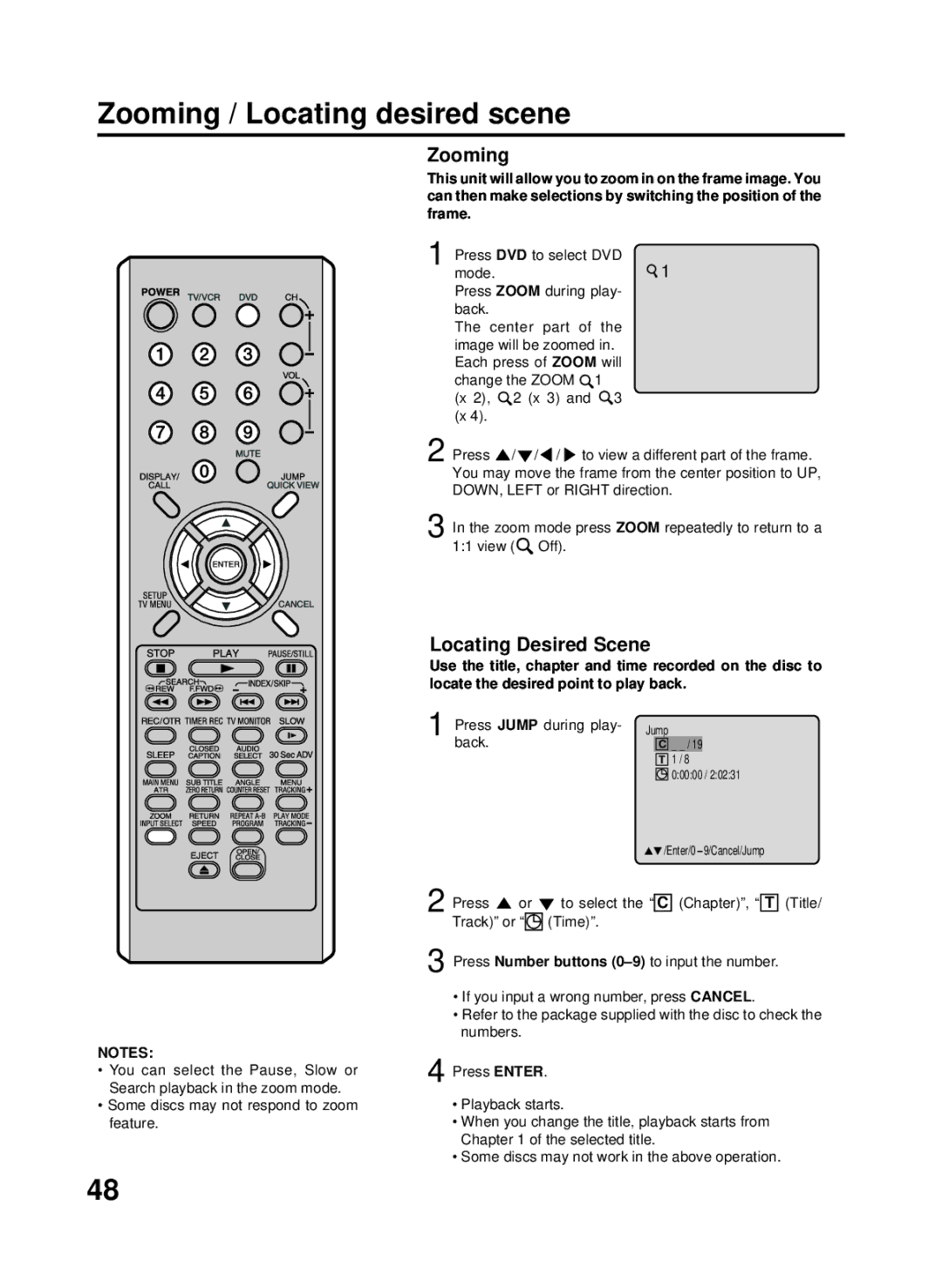27F500TDV specifications
The RCA 27F500TDV is a versatile television that delivers a combination of classic design and modern technology, making it a suitable choice for various viewing environments. This 27-inch TV features a compact size, perfect for smaller spaces like bedrooms, kitchens, or apartments while still providing an engaging viewing experience.One of the standout features of the RCA 27F500TDV is its high-resolution screen. With a 27-inch display, viewers can enjoy a crisp and clear picture quality that enhances the overall viewing experience. The TV employs advanced color technology, ensuring vibrant and accurate color reproduction. This feature is particularly beneficial for individuals who appreciate watching movies, sports, or playing video games, where clarity and color accuracy significantly impact the experience.
The RCA 27F500TDV incorporates several modern connectivity options, making it easy to connect various devices. With multiple HDMI ports, users can easily link gaming consoles, Blu-ray players, and streaming devices, allowing for a seamless multimedia experience. Additionally, the inclusion of USB ports provides the convenience of viewing photos and videos directly from compatible USB storage devices.
In terms of audio, the television is equipped with built-in speakers that deliver decent sound quality for everyday use. However, for those seeking a more immersive sound experience, RCA encourages pairing the TV with external sound systems or soundbars through its optical audio output.
Another feature worth noting is the television's Energy Star certification. This designation signifies that the RCA 27F500TDV is designed to meet strict energy efficiency guidelines, helping users save on electricity bills while reducing their carbon footprint. It's a responsible choice for environmentally conscious consumers who value sustainability alongside functionality.
Furthermore, the RCA 27F500TDV includes user-friendly features such as an intuitive remote control, making it easy to navigate channels, adjust settings, and access different multimedia content. It also supports various viewing modes, allowing users to select the settings that best suit their viewing preferences, whether they're watching a cinematic movie or tuning into a live sports event.
In summary, the RCA 27F500TDV is a compact television that effectively combines functionality, connectivity, and energy efficiency. With its high-resolution display, modern connectivity options, and user-friendly features, it offers a well-rounded viewing experience that fits comfortably in a variety of living spaces.