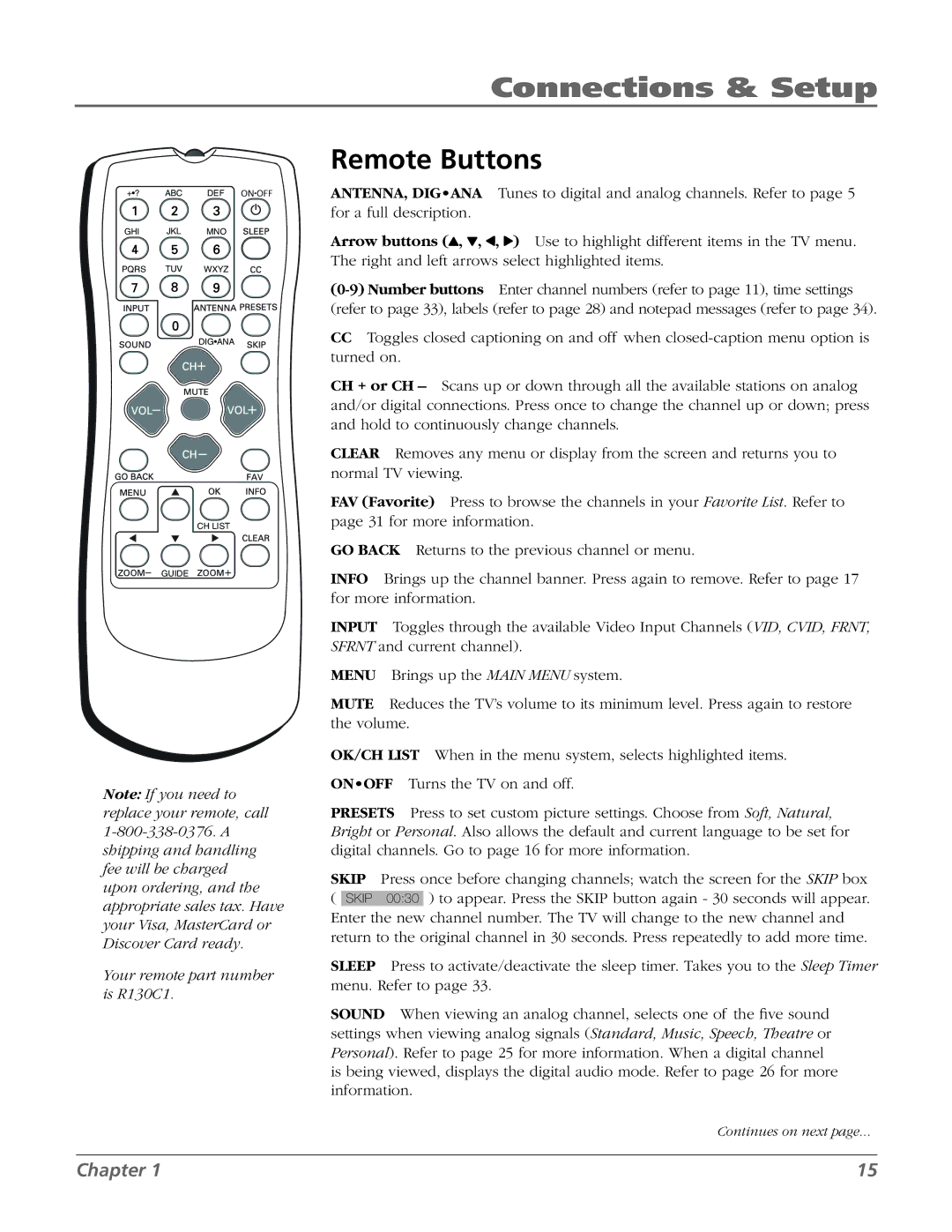Connections & Setup
+•? ABC DEF
GHI JKL MNO
PQRS TUV WXYZ
DIG•ANA
CH LIST
GUIDE
Note: If you need to replace your remote, call
Your remote part number is R130C1.
Remote Buttons
ANTENNA, DIG•ANA Tunes to digital and analog channels. Refer to page 5 for a full description.
Arrow buttons (![]() ,
, ![]() ,
, ![]() ,
, ![]() ) Use to highlight different items in the TV menu. The right and left arrows select highlighted items.
) Use to highlight different items in the TV menu. The right and left arrows select highlighted items.
CC Toggles closed captioning on and off when
CH + or CH
CLEAR Removes any menu or display from the screen and returns you to normal TV viewing.
FAV (Favorite) Press to browse the channels in your Favorite List. Refer to page 31 for more information.
GO BACK Returns to the previous channel or menu.
INFO Brings up the channel banner. Press again to remove. Refer to page 17 for more information.
INPUT Toggles through the available Video Input Channels (VID, CVID, FRNT, SFRNT and current channel).
MENU Brings up the MAIN MENU system.
MUTE Reduces the TV’s volume to its minimum level. Press again to restore the volume.
OK/CH LIST When in the menu system, selects highlighted items.
ON•OFF Turns the TV on and off.
PRESETS Press to set custom picture settings. Choose from Soft, Natural, Bright or Personal. Also allows the default and current language to be set for digital channels. Go to page 16 for more information.
SKIP Press once before changing channels; watch the screen for the SKIP box ( SKIP 00:30 ) to appear. Press the SKIP button again - 30 seconds will appear. Enter the new channel number. The TV will change to the new channel and return to the original channel in 30 seconds. Press repeatedly to add more time.
SLEEP Press to activate/deactivate the sleep timer. Takes you to the Sleep Timer menu. Refer to page 33.
SOUND When viewing an analog channel, selects one of the five sound settings when viewing analog signals (Standard, Music, Speech, Theatre or Personal). Refer to page 25 for more information. When a digital channel is being viewed, displays the digital audio mode. Refer to page 26 for more information.
Continues on next page...
Chapter 1 | 15 |