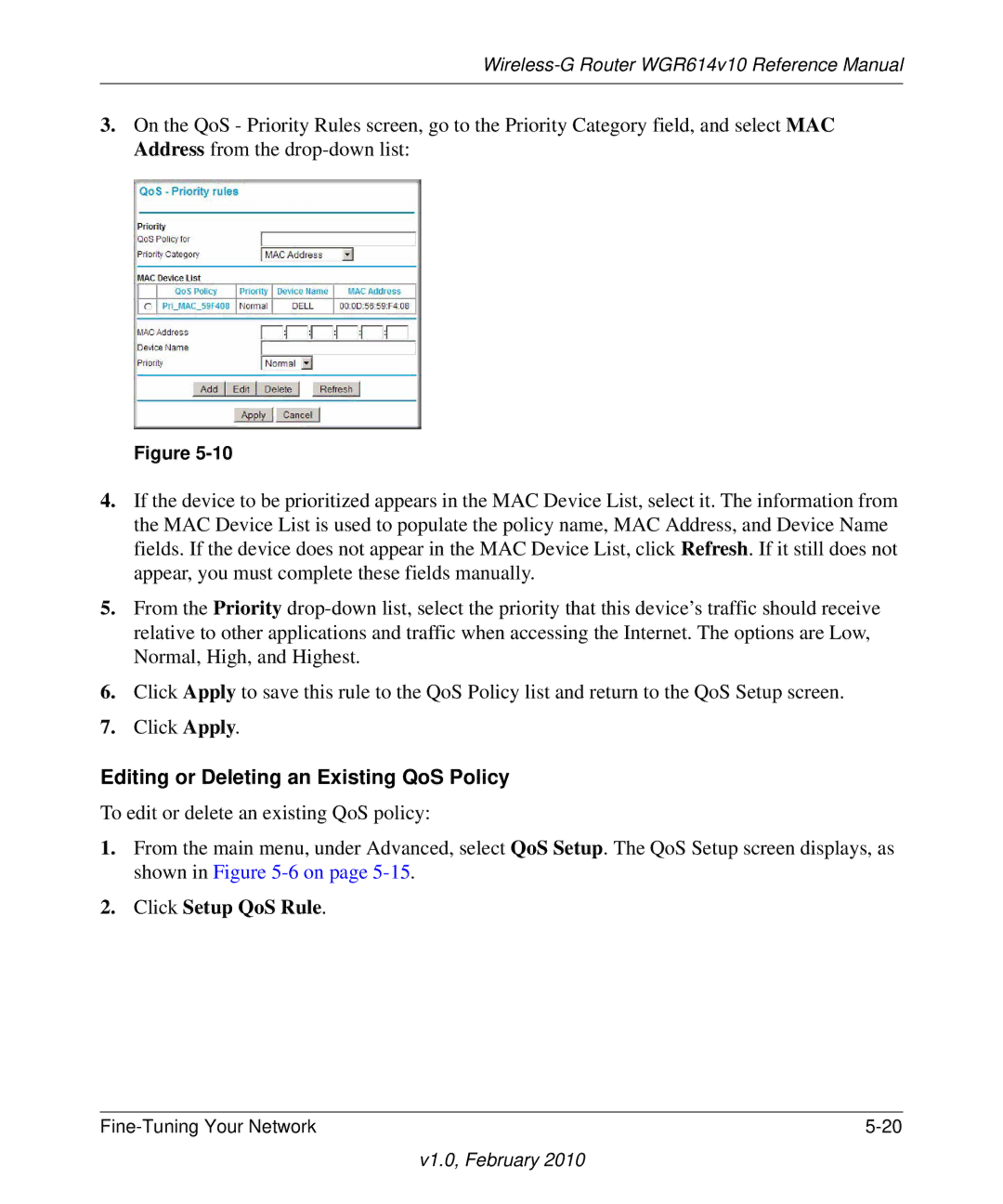Wireless-G Router WGR614v10 Reference Manual
3.On the QoS - Priority Rules screen, go to the Priority Category field, and select MAC Address from the
Figure
4.If the device to be prioritized appears in the MAC Device List, select it. The information from the MAC Device List is used to populate the policy name, MAC Address, and Device Name fields. If the device does not appear in the MAC Device List, click Refresh. If it still does not appear, you must complete these fields manually.
5.From the Priority
6.Click Apply to save this rule to the QoS Policy list and return to the QoS Setup screen.
7.Click Apply.
Editing or Deleting an Existing QoS Policy
To edit or delete an existing QoS policy:
1.From the main menu, under Advanced, select QoS Setup. The QoS Setup screen displays, as shown in Figure
2.Click Setup QoS Rule.
|