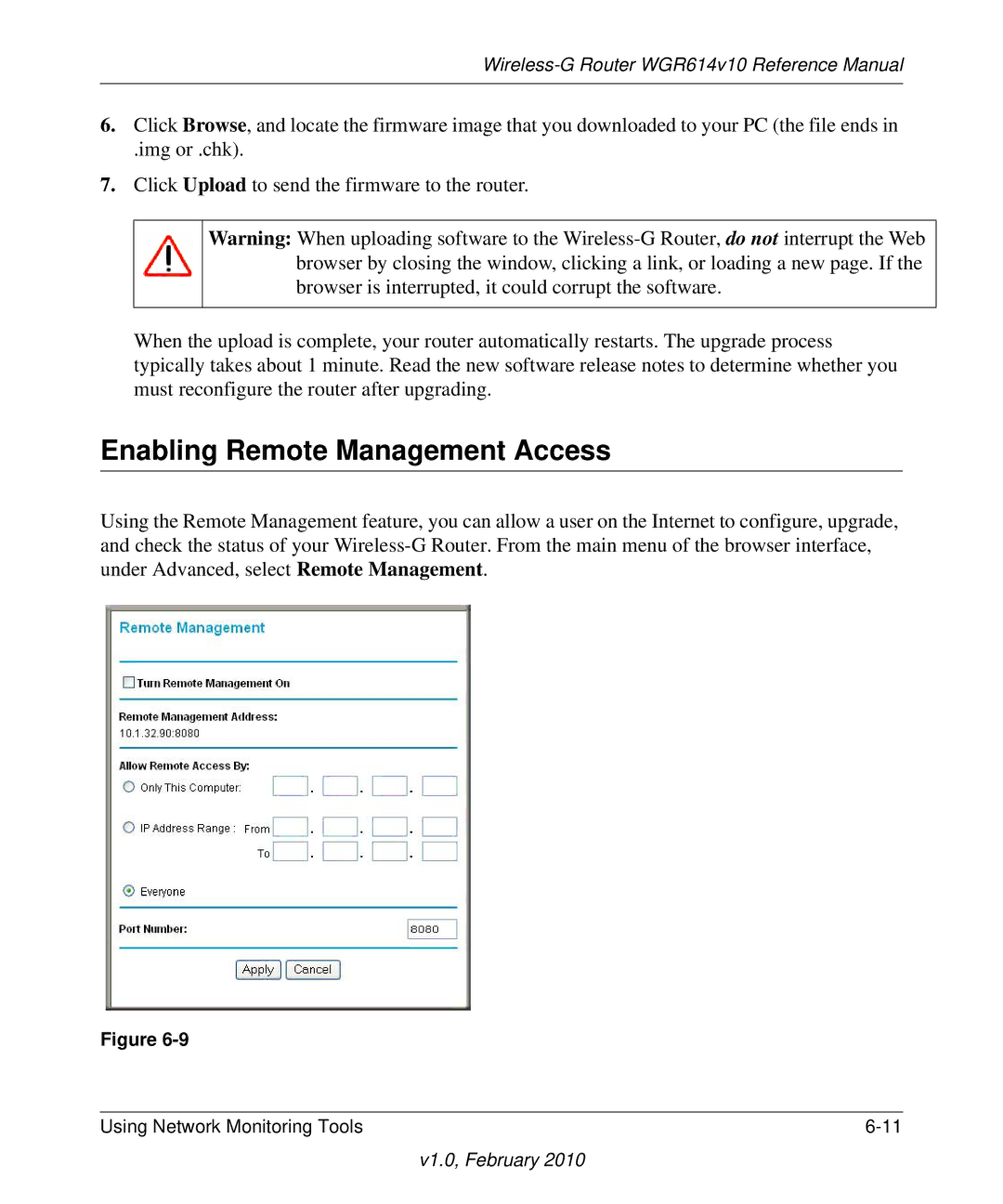Wireless-G Router WGR614v10 Reference Manual
6.Click Browse, and locate the firmware image that you downloaded to your PC (the file ends in
.img or .chk).
7.Click Upload to send the firmware to the router.
Warning: When uploading software to the
When the upload is complete, your router automatically restarts. The upgrade process typically takes about 1 minute. Read the new software release notes to determine whether you must reconfigure the router after upgrading.
Enabling Remote Management Access
Using the Remote Management feature, you can allow a user on the Internet to configure, upgrade, and check the status of your
Figure
Using Network Monitoring Tools |