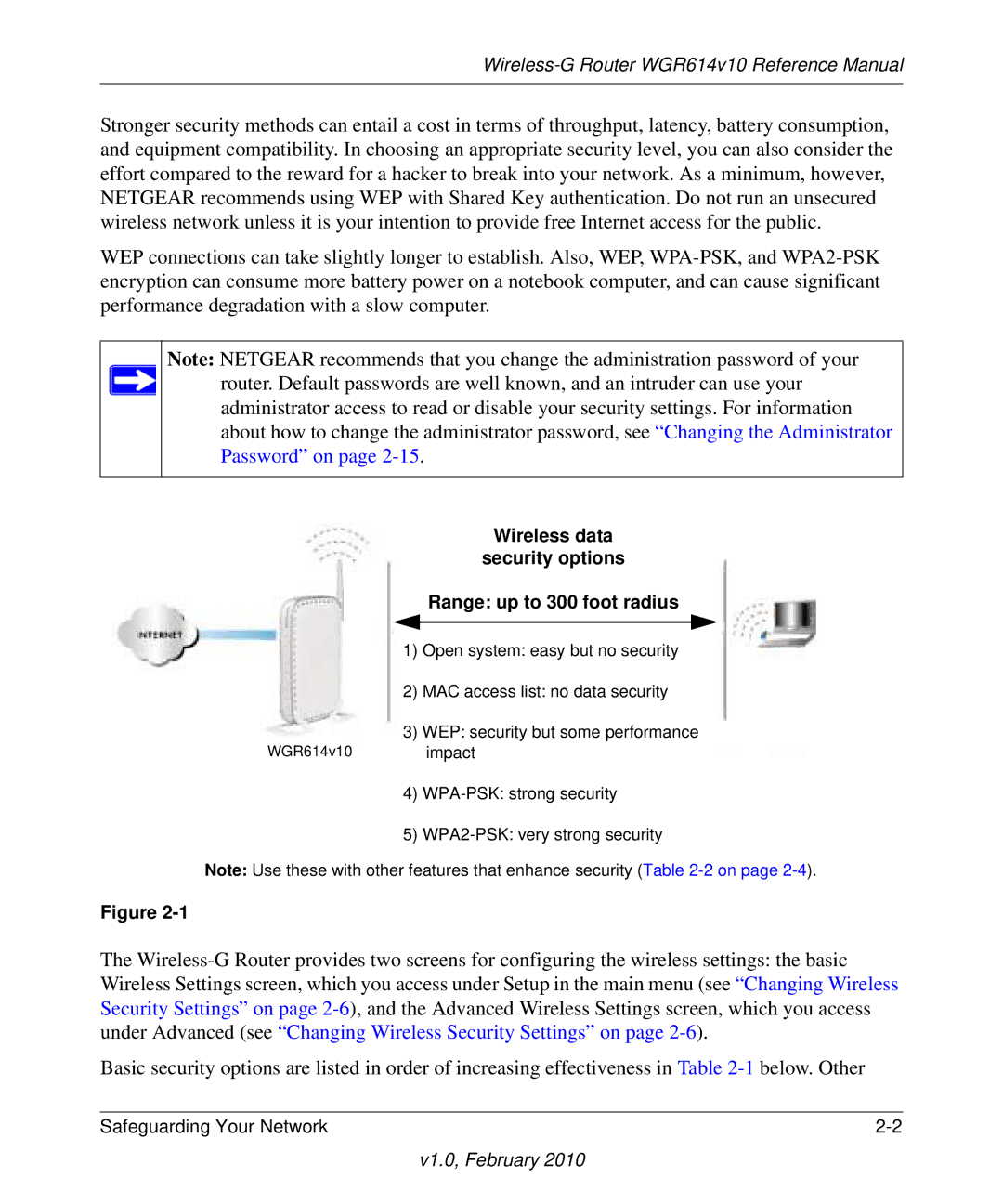Wireless-G Router WGR614v10 Reference Manual
Stronger security methods can entail a cost in terms of throughput, latency, battery consumption, and equipment compatibility. In choosing an appropriate security level, you can also consider the effort compared to the reward for a hacker to break into your network. As a minimum, however, NETGEAR recommends using WEP with Shared Key authentication. Do not run an unsecured wireless network unless it is your intention to provide free Internet access for the public.
WEP connections can take slightly longer to establish. Also, WEP,
Note: NETGEAR recommends that you change the administration password of your
router. Default passwords are well known, and an intruder can use your administrator access to read or disable your security settings. For information about how to change the administrator password, see “Changing the Administrator Password” on page
Wireless data
security options
Range: up to 300 foot radius
1)Open system: easy but no security
2)MAC access list: no data security
3)WEP: security but some performance
WGR614v10 impact
4)
5)
Note: Use these with other features that enhance security (Table
Figure
The
Basic security options are listed in order of increasing effectiveness in Table
Safeguarding Your Network |