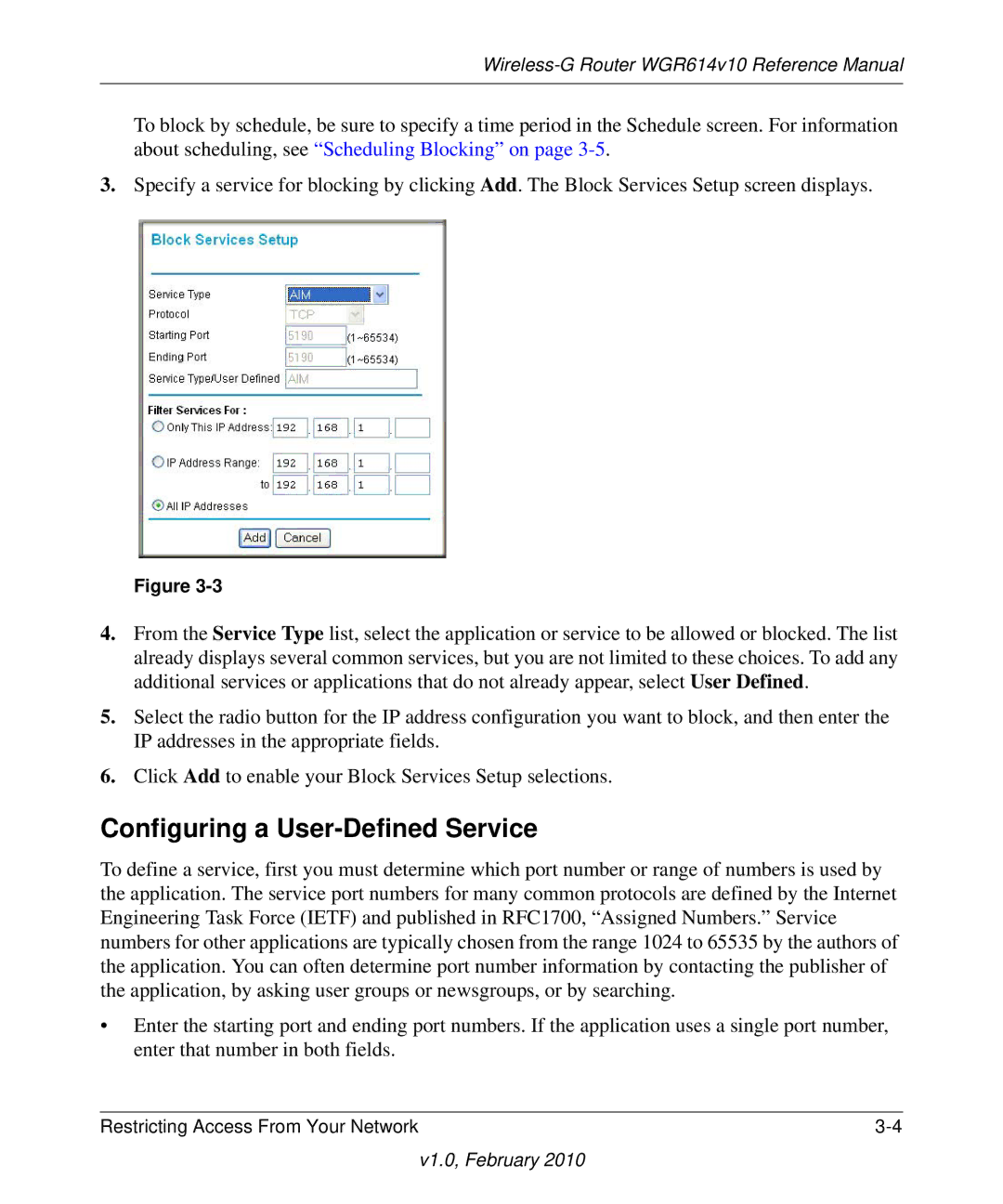Wireless-G Router WGR614v10 Reference Manual
To block by schedule, be sure to specify a time period in the Schedule screen. For information about scheduling, see “Scheduling Blocking” on page
3.Specify a service for blocking by clicking Add. The Block Services Setup screen displays.
Figure
4.From the Service Type list, select the application or service to be allowed or blocked. The list already displays several common services, but you are not limited to these choices. To add any additional services or applications that do not already appear, select User Defined.
5.Select the radio button for the IP address configuration you want to block, and then enter the IP addresses in the appropriate fields.
6.Click Add to enable your Block Services Setup selections.
Configuring a User-Defined Service
To define a service, first you must determine which port number or range of numbers is used by the application. The service port numbers for many common protocols are defined by the Internet Engineering Task Force (IETF) and published in RFC1700, “Assigned Numbers.” Service numbers for other applications are typically chosen from the range 1024 to 65535 by the authors of the application. You can often determine port number information by contacting the publisher of the application, by asking user groups or newsgroups, or by searching.
•Enter the starting port and ending port numbers. If the application uses a single port number, enter that number in both fields.
Restricting Access From Your Network |