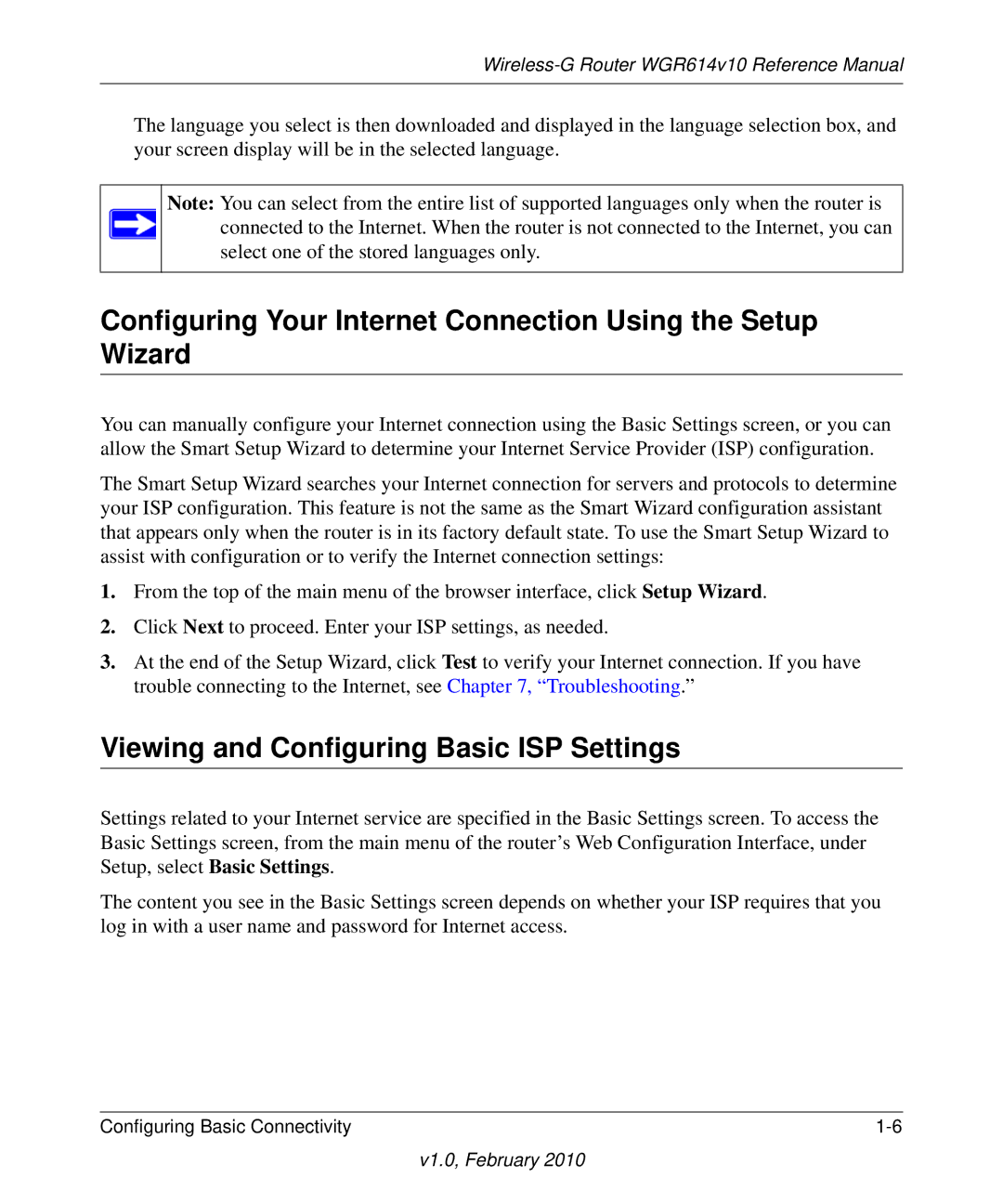Wireless-G Router WGR614v10 Reference Manual
The language you select is then downloaded and displayed in the language selection box, and your screen display will be in the selected language.
Note: You can select from the entire list of supported languages only when the router is connected to the Internet. When the router is not connected to the Internet, you can select one of the stored languages only.
Configuring Your Internet Connection Using the Setup Wizard
You can manually configure your Internet connection using the Basic Settings screen, or you can allow the Smart Setup Wizard to determine your Internet Service Provider (ISP) configuration.
The Smart Setup Wizard searches your Internet connection for servers and protocols to determine your ISP configuration. This feature is not the same as the Smart Wizard configuration assistant that appears only when the router is in its factory default state. To use the Smart Setup Wizard to assist with configuration or to verify the Internet connection settings:
1.From the top of the main menu of the browser interface, click Setup Wizard.
2.Click Next to proceed. Enter your ISP settings, as needed.
3.At the end of the Setup Wizard, click Test to verify your Internet connection. If you have trouble connecting to the Internet, see Chapter 7, “Troubleshooting.”
Viewing and Configuring Basic ISP Settings
Settings related to your Internet service are specified in the Basic Settings screen. To access the Basic Settings screen, from the main menu of the router’s Web Configuration Interface, under Setup, select Basic Settings.
The content you see in the Basic Settings screen depends on whether your ISP requires that you log in with a user name and password for Internet access.
Configuring Basic Connectivity |