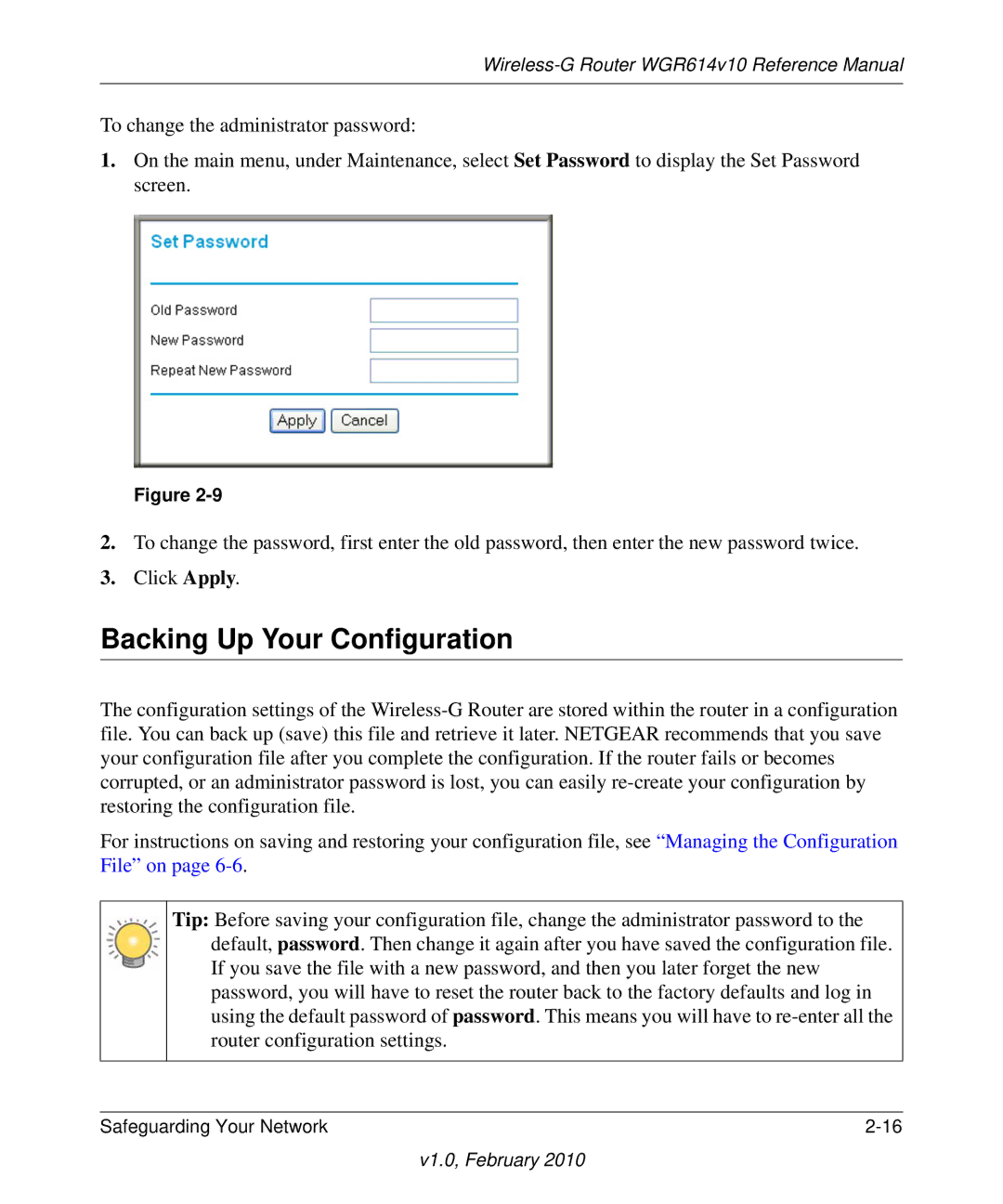Wireless-G Router WGR614v10 Reference Manual
To change the administrator password:
1.On the main menu, under Maintenance, select Set Password to display the Set Password screen.
Figure
2.To change the password, first enter the old password, then enter the new password twice.
3.Click Apply.
Backing Up Your Configuration
The configuration settings of the
For instructions on saving and restoring your configuration file, see “Managing the Configuration File” on page
Tip: Before saving your configuration file, change the administrator password to the default, password. Then change it again after you have saved the configuration file. If you save the file with a new password, and then you later forget the new password, you will have to reset the router back to the factory defaults and log in using the default password of password. This means you will have to
Safeguarding Your Network |