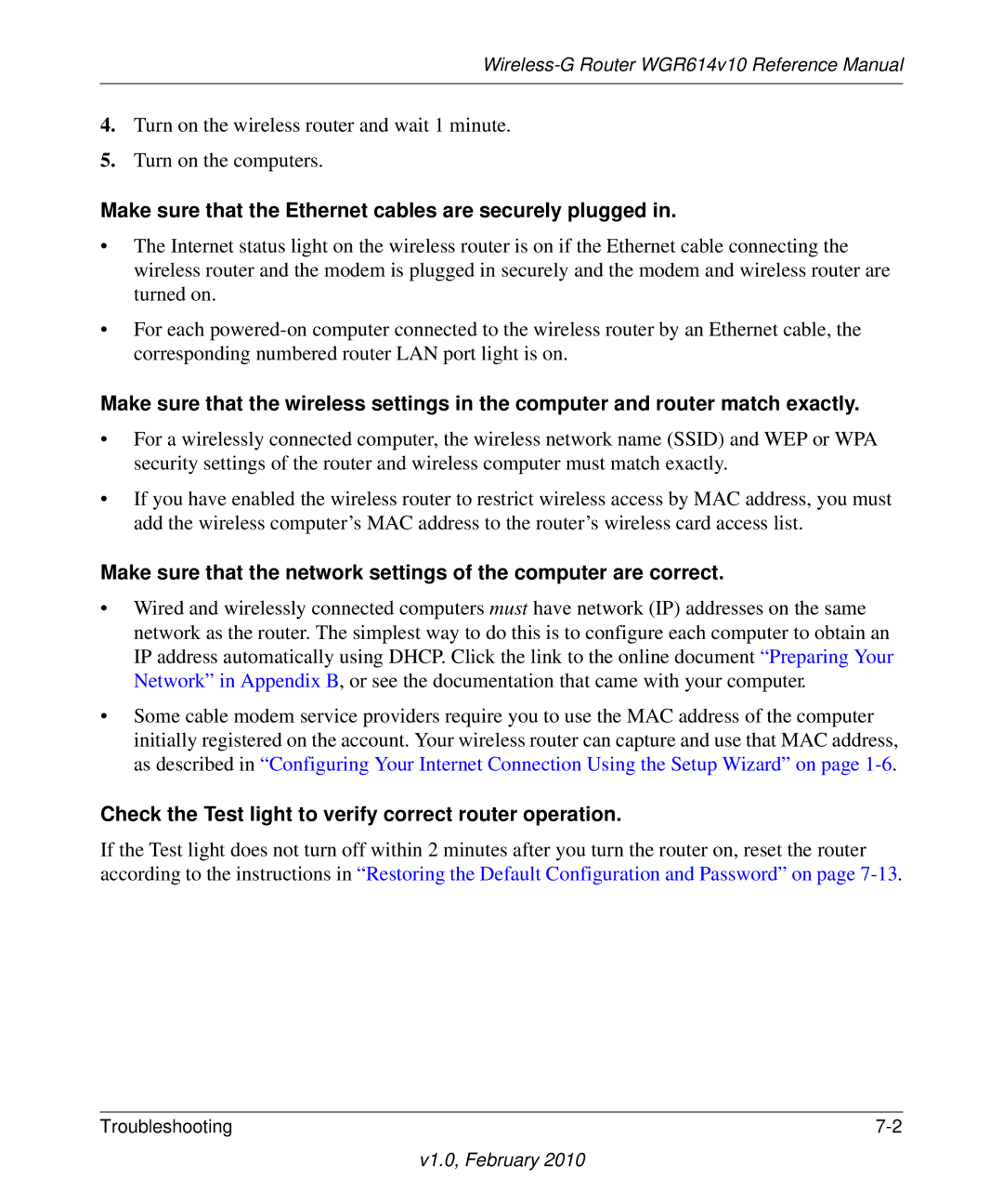Wireless-G Router WGR614v10 Reference Manual
4.Turn on the wireless router and wait 1 minute.
5.Turn on the computers.
Make sure that the Ethernet cables are securely plugged in.
•The Internet status light on the wireless router is on if the Ethernet cable connecting the wireless router and the modem is plugged in securely and the modem and wireless router are turned on.
•For each
Make sure that the wireless settings in the computer and router match exactly.
•For a wirelessly connected computer, the wireless network name (SSID) and WEP or WPA security settings of the router and wireless computer must match exactly.
•If you have enabled the wireless router to restrict wireless access by MAC address, you must add the wireless computer’s MAC address to the router’s wireless card access list.
Make sure that the network settings of the computer are correct.
•Wired and wirelessly connected computers must have network (IP) addresses on the same network as the router. The simplest way to do this is to configure each computer to obtain an IP address automatically using DHCP. Click the link to the online document “Preparing Your Network” in Appendix B, or see the documentation that came with your computer.
•Some cable modem service providers require you to use the MAC address of the computer initially registered on the account. Your wireless router can capture and use that MAC address, as described in “Configuring Your Internet Connection Using the Setup Wizard” on page
Check the Test light to verify correct router operation.
If the Test light does not turn off within 2 minutes after you turn the router on, reset the router according to the instructions in “Restoring the Default Configuration and Password” on page
Troubleshooting |