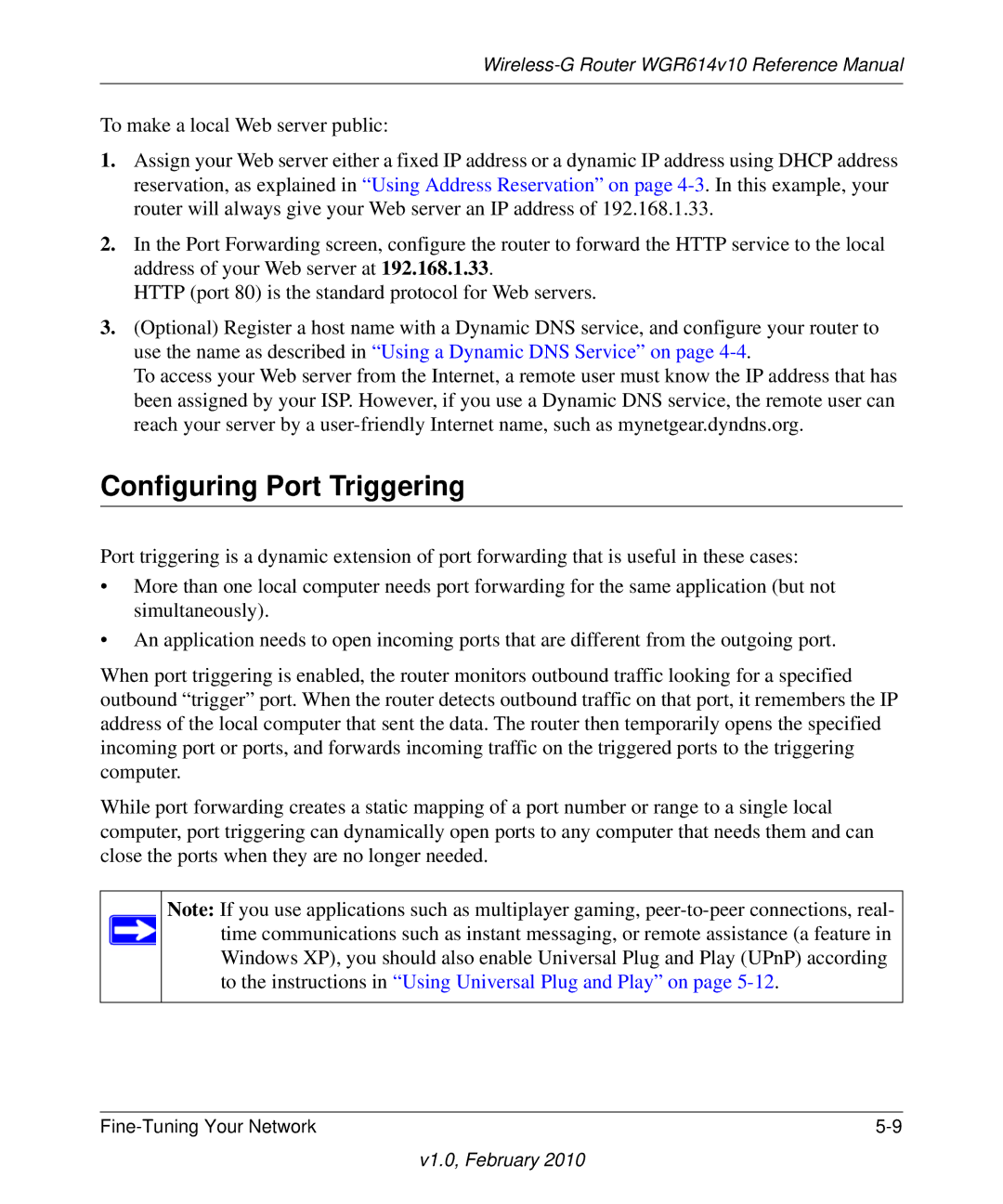Wireless-G Router WGR614v10 Reference Manual
To make a local Web server public:
1.Assign your Web server either a fixed IP address or a dynamic IP address using DHCP address reservation, as explained in “Using Address Reservation” on page
2.In the Port Forwarding screen, configure the router to forward the HTTP service to the local address of your Web server at 192.168.1.33.
HTTP (port 80) is the standard protocol for Web servers.
3.(Optional) Register a host name with a Dynamic DNS service, and configure your router to use the name as described in “Using a Dynamic DNS Service” on page
To access your Web server from the Internet, a remote user must know the IP address that has been assigned by your ISP. However, if you use a Dynamic DNS service, the remote user can reach your server by a
Configuring Port Triggering
Port triggering is a dynamic extension of port forwarding that is useful in these cases:
•More than one local computer needs port forwarding for the same application (but not simultaneously).
•An application needs to open incoming ports that are different from the outgoing port.
When port triggering is enabled, the router monitors outbound traffic looking for a specified outbound “trigger” port. When the router detects outbound traffic on that port, it remembers the IP address of the local computer that sent the data. The router then temporarily opens the specified incoming port or ports, and forwards incoming traffic on the triggered ports to the triggering computer.
While port forwarding creates a static mapping of a port number or range to a single local computer, port triggering can dynamically open ports to any computer that needs them and can close the ports when they are no longer needed.
Note: If you use applications such as multiplayer gaming,
|