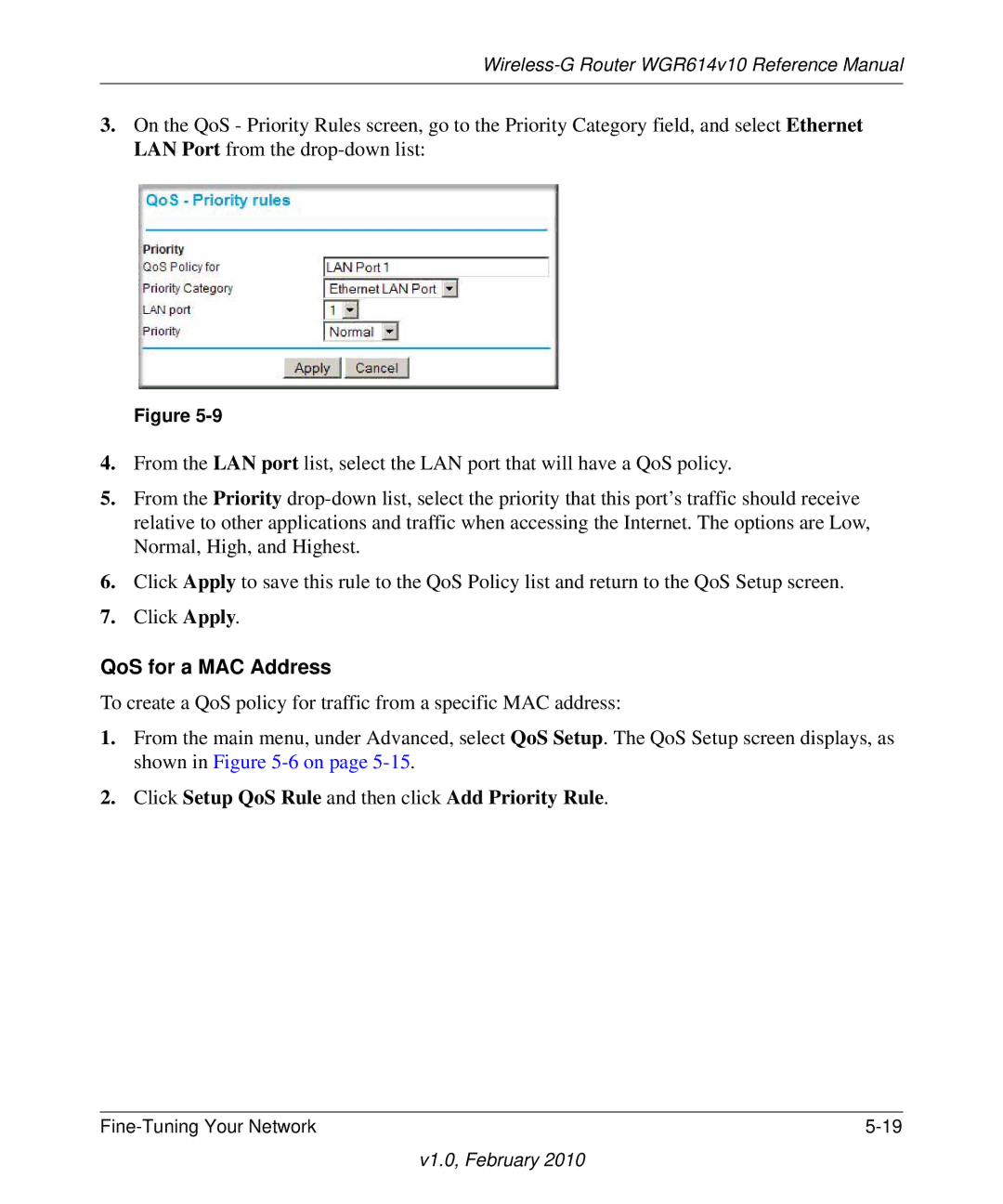Wireless-G Router WGR614v10 Reference Manual
3.On the QoS - Priority Rules screen, go to the Priority Category field, and select Ethernet LAN Port from the
Figure
4.From the LAN port list, select the LAN port that will have a QoS policy.
5.From the Priority
6.Click Apply to save this rule to the QoS Policy list and return to the QoS Setup screen.
7.Click Apply.
QoS for a MAC Address
To create a QoS policy for traffic from a specific MAC address:
1.From the main menu, under Advanced, select QoS Setup. The QoS Setup screen displays, as shown in Figure
2.Click Setup QoS Rule and then click Add Priority Rule.
|