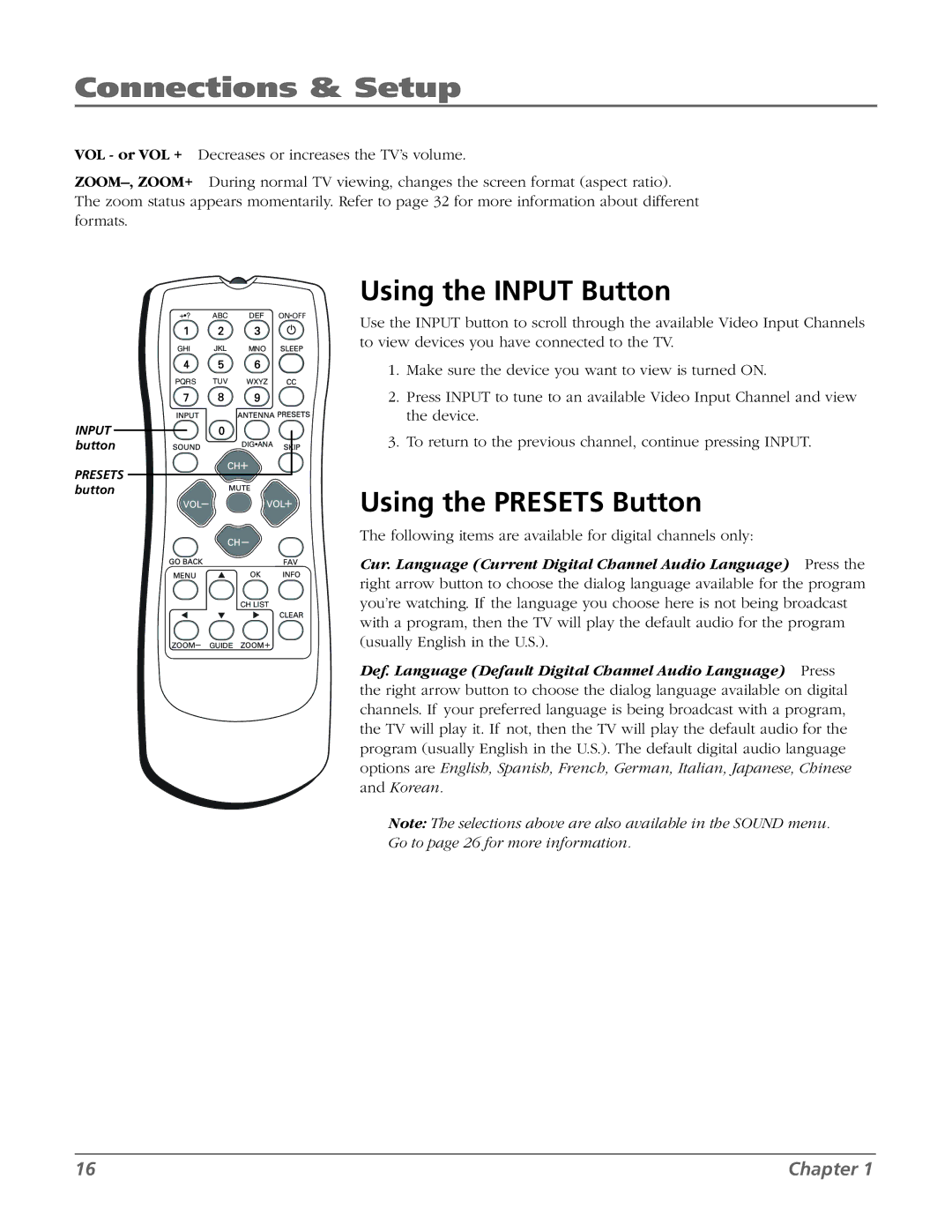Connections & Setup
VOL - or VOL + Decreases or increases the TV’s volume.
INPUT button
PRESETS button
+•? ABC DEF
GHI JKL MNO
PQRS TUV WXYZ
DIG•ANA
CH LIST
GUIDE
Using the INPUT Button
Use the INPUT button to scroll through the available Video Input Channels to view devices you have connected to the TV.
1.Make sure the device you want to view is turned ON.
2.Press INPUT to tune to an available Video Input Channel and view the device.
3.To return to the previous channel, continue pressing INPUT.
Using the PRESETS Button
The following items are available for digital channels only:
Cur. Language (Current Digital Channel Audio Language) Press the right arrow button to choose the dialog language available for the program you’re watching. If the language you choose here is not being broadcast with a program, then the TV will play the default audio for the program (usually English in the U.S.).
Def. Language (Default Digital Channel Audio Language) Press the right arrow button to choose the dialog language available on digital channels. If your preferred language is being broadcast with a program, the TV will play it. If not, then the TV will play the default audio for the program (usually English in the U.S.). The default digital audio language options are English, Spanish, French, German, Italian, Japanese, Chinese and Korean.
Note: The selections above are also available in the SOUND menu. Go to page 26 for more information.
16 | Chapter 1 |