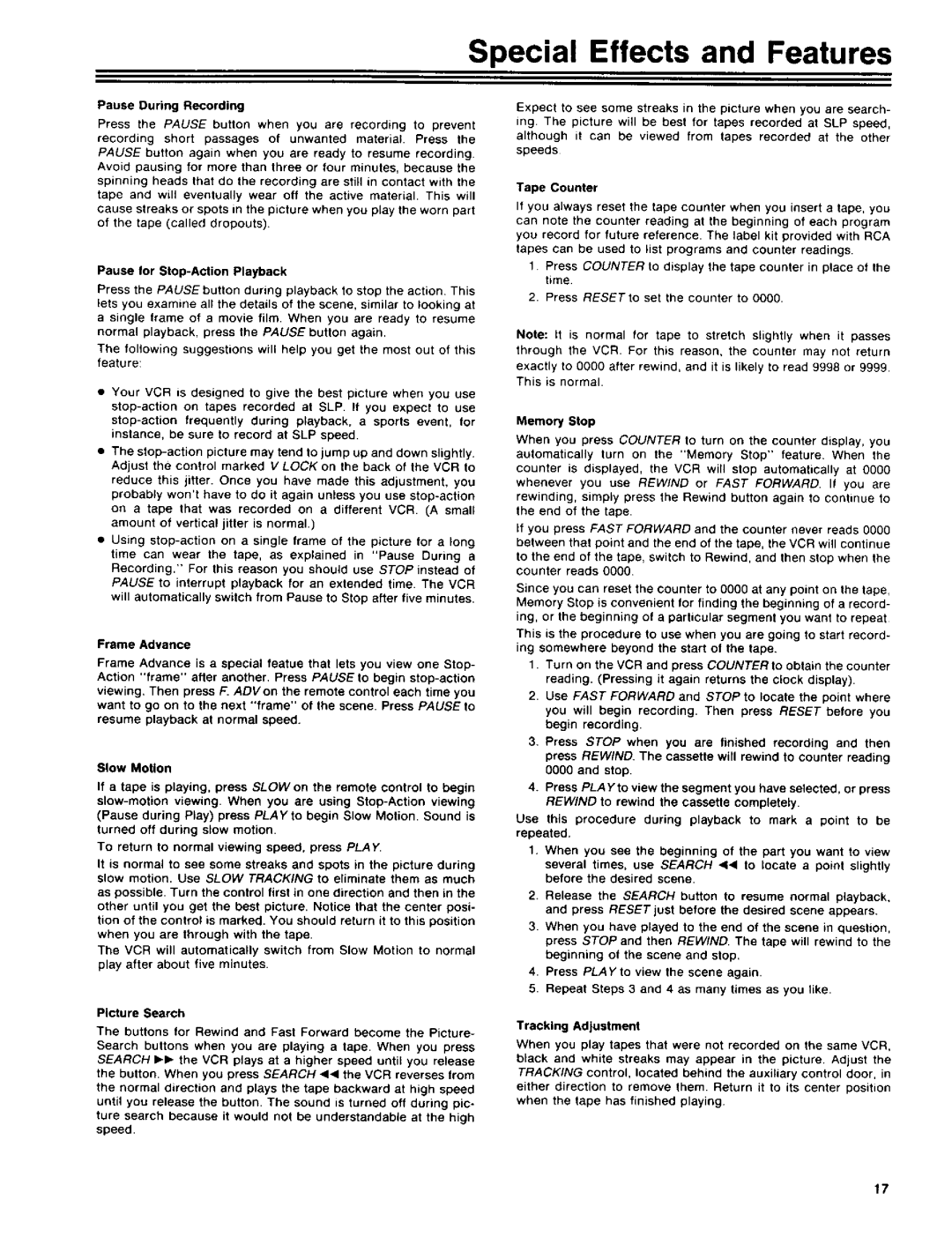|
|
|
|
|
|
|
| Special | Effects | and Features | |
Pause | During Recording |
|
|
|
|
| Expect to see some streaks in the picture when you are search- | ||||
|
|
|
|
|
|
|
|
| |||
Press | the | PAUSE | button | when | you are | recording | to prevent |
| mg The | picture will be best | for tapes recorded at SLP speed, |
recording | short | passages | of | unwanted | material. | Press the | although it can be viewed from tapes recorded at the other | ||||
|
|
| |||||||||
PAUSE button again when you are ready to resume recording
Avoid pausing for more than three or four minutes, because the
spinning heads that do the recording are still in contact with the
tape and will eventually wear oft the active material. This will
cause streaks or spots in the picture when you play the worn part of the tape (called dropouts).
Pause for Stop-Action Playback
Press the PAUSEbutton during playback to stop the action This lets you examine all the details of the scene, similar to looking at a single frame of a movie film. When you are ready to resume normal playback, press the PAUSE button again.
The following suggestions will help you get the most out of this feature:
•Your VCR is designed to give the best picture when you use
•The
reduce this jitter. Once you have made this adjustment, you probably won't have to do it again unless you use
on a tape that was recorded on a different VCR. (A small amount of vertical jitter is normal.)
•Using
Frame Advance
Frame Advance is a special feetue that lets you view one Stop- Action "frame" after another, Press PAUSE to begin
viewing. Then press F. ADVon the remote control each time you want to go on to the next "frame" of the scene. Press PAUSEto resume playback at normal speed.
Slow Motion
If a tape is playing, press SLOW on the remote control to begin
To return to normal viewing speed, press PLAY.
It is normal to see some streaks and spots in the picture during slow motion. Use SLOW TRACKING to eliminate them as much
as possible. Turn the control first in one direction and then in the other until you get the best picture. Notice that the center posi- lion of the control is marked. You should return it to this position when you are through with the tape.
The VCR will automatically switch from Slow Motion to normal play after about five minutes.
Picture Search
The buttons for Rewind and Fast Forward become the Picture- Search buttons when you are playing a tape. When you press SEARCH I_lb the VCR plays at a higher speed until you release the button. When you press SEARCH _1< the VCR reverses from the normal direction and plays the tape backward at high speed until you release the button. The sound is turned off during pic- ture search because it would not be understandable at the high speed.
speeds
Tape Counter
If you always reset the tape counter when you insert a tape, you can note the counter reading at the beginning of each program you record for future reference, The label kit provided with RCA
tapes can be used to list programs and counter readings.
1Press COUNTER to display the tape counter in place of the time.
2. Press RESETto set the counter to O00O.
Note: It is normal for tape to stretch slightly when it passes through the VCR. For this reason, the counter may not return
exactly to 0000 after rewind, and it is likely to read 9998 or 9999. This is normal.
Memory Stop
When you press COUNTER to turn on the counter display, you
automatically turn on the "Memory Stop" feature. When the counter is displayed, the VCR will stop automatically at 0000 whenever you use REWIND or FAST FORWARD. If you are rewinding, simply press the Rewind button again to continue to the end of the tape,
If you press FAST FORWARD and the counter never reads 0000 between that point and the end of the tape, the VCR will continue to the end of the tape, switch to Rewind, and then stop when the counter reads 00go
Since you can reset the counter to O000 at any point on the tape, Memory Stop is convenient for finding the beginning of a record- ing, or the beginning of a particular segment you want to repeat
This is the procedure to use when you are going to start record- ing somewhere beyond the start of the tape.
1.Turn on the VCR and press COUNTER to obtain the counter reading. (Pressing it again returns the clock display).
2.Use FAST FORWARD and STOP to locate the point where you will begin recording. Then press RESET before you begin recording.
3.Press STOP when you are finished recording and then press REWIND. The cassette witl rewind to counter reading
0000 and stop.
4.Press PLAY to view the segment you have selected, or press REWIND to rewind the cassette completely.
Use this procedure during playback to mark a point to be repeated.
1.When you see the beginning of the part you want to view
several times, use SEARCH <, to locate a point slightly before the desired scene.
2.Release the SEARCH button to resume normal playback, and press RESET just before the desired scene appears.
3.When you have played to the end of the scene in question, press STOP and then REWIND. The tape will rewind to the beginning of the scene and stop.
4.Press PLAYto view the scene again.
5.Repeat Steps 3 and 4 as many times as you like.
Tracking Adjustment
When you play tapes that were not recorded on the same VCR, black and white streaks may appear in the picture Adjust the TRACKING control, located behind the auxiliary control door, in either direction to remove them. Return it to its center position when the tape has finished playing
17