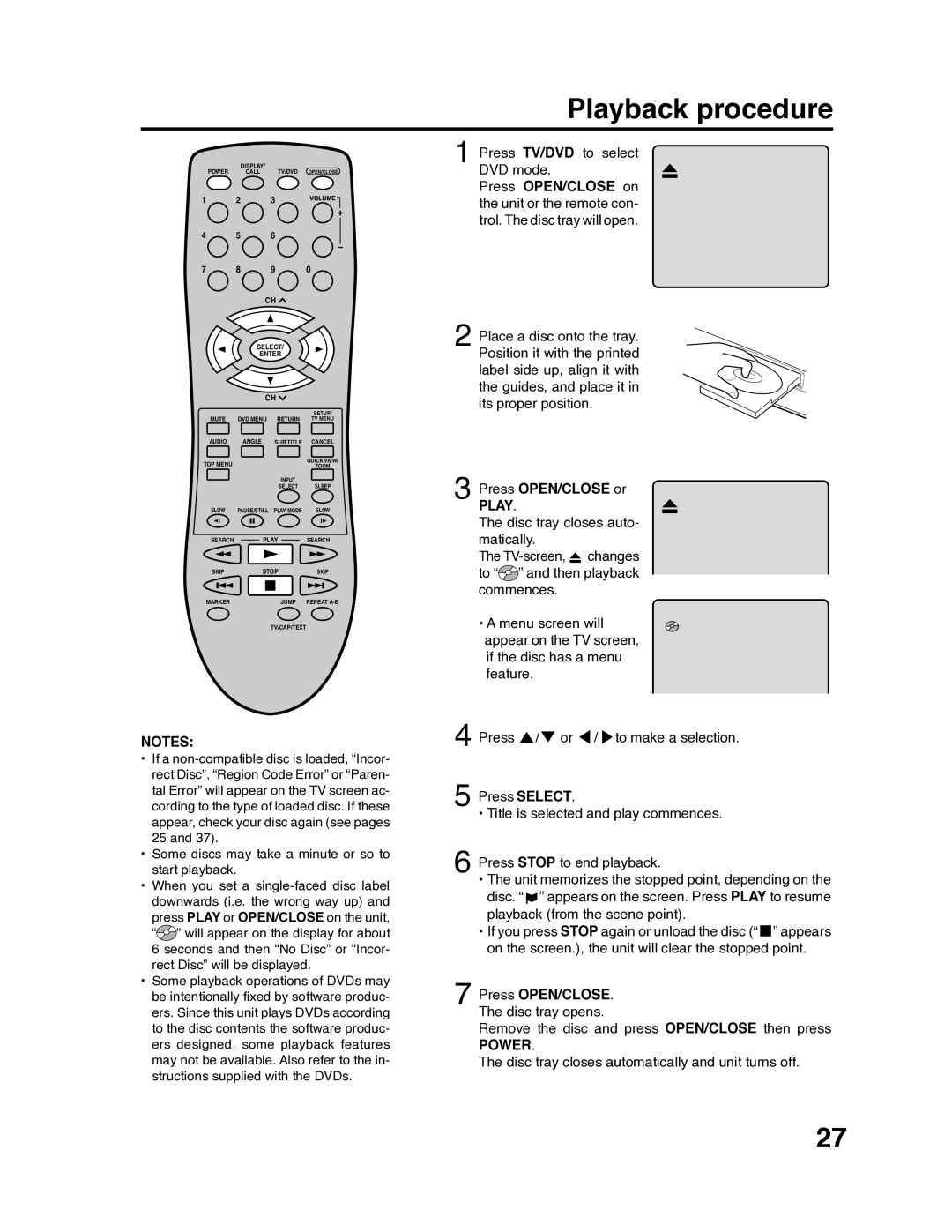Playback procedure
DISPLAY/
POWER CALL TV/DVD OPEN/CLOSE
1 2 3
4 5 6
7 8 9 0
CH
SELECT/
ENTER
CH
|
|
| SETUP/ |
MUTE | DVD MENU | RETURN | TV MENU |
AUDIO | ANGLE | SUB TITLE | CANCEL |
TOP MENU |
|
| QUICK VIEW/ |
|
| ZOOM | |
|
| INPUT |
|
|
| SELECT | SLEEP |
SLOW | PAUSE/STILL | PLAY MODE | SLOW |
SEARCH | PLAY | SEARCH | |
SKIP | STOP | SKIP | |
MARKER |
| JUMP | REPEAT |
|
| TV/CAP/TEXT |
|
NOTES:
•If a
•Some discs may take a minute or so to start playback.
•When you set a
press PLAY or OPEN/CLOSE on the unit, “![]()
![]() ” will appear on the display for about 6 seconds and then “No Disc” or “Incor- rect Disc” will be displayed.
” will appear on the display for about 6 seconds and then “No Disc” or “Incor- rect Disc” will be displayed.
•Some playback operations of DVDs may be intentionally fixed by software produc- ers. Since this unit plays DVDs according to the disc contents the software produc- ers designed, some playback features may not be available. Also refer to the in- structions supplied with the DVDs.
1
2
3
4
5
6
7
Press TV/DVD to select DVD mode.
Press OPEN/CLOSE on the unit or the remote con- trol. The disc tray will open.
Place a disc onto the tray. Position it with the printed label side up, align it with the guides, and place it in its proper position.
Press OPEN/CLOSE or
PLAY.
The disc tray closes auto- matically.
The ![]() changes to “
changes to “![]()
![]() ” and then playback commences.
” and then playback commences.
• A menu screen will appear on the TV screen, if the disc has a menu feature.
Press ![]() /
/![]() or
or ![]() /
/ ![]() to make a selection.
to make a selection.
Press SELECT.
• Title is selected and play commences.
Press STOP to end playback.
•The unit memorizes the stopped point, depending on the disc. “ ![]() ” appears on the screen. Press PLAY to resume playback (from the scene point).
” appears on the screen. Press PLAY to resume playback (from the scene point).
•If you press STOP again or unload the disc (“ ![]() ” appears on the screen.), the unit will clear the stopped point.
” appears on the screen.), the unit will clear the stopped point.
Press OPEN/CLOSE. The disc tray opens.
Remove the disc and press OPEN/CLOSE then press
POWER.
The disc tray closes automatically and unit turns off.
27