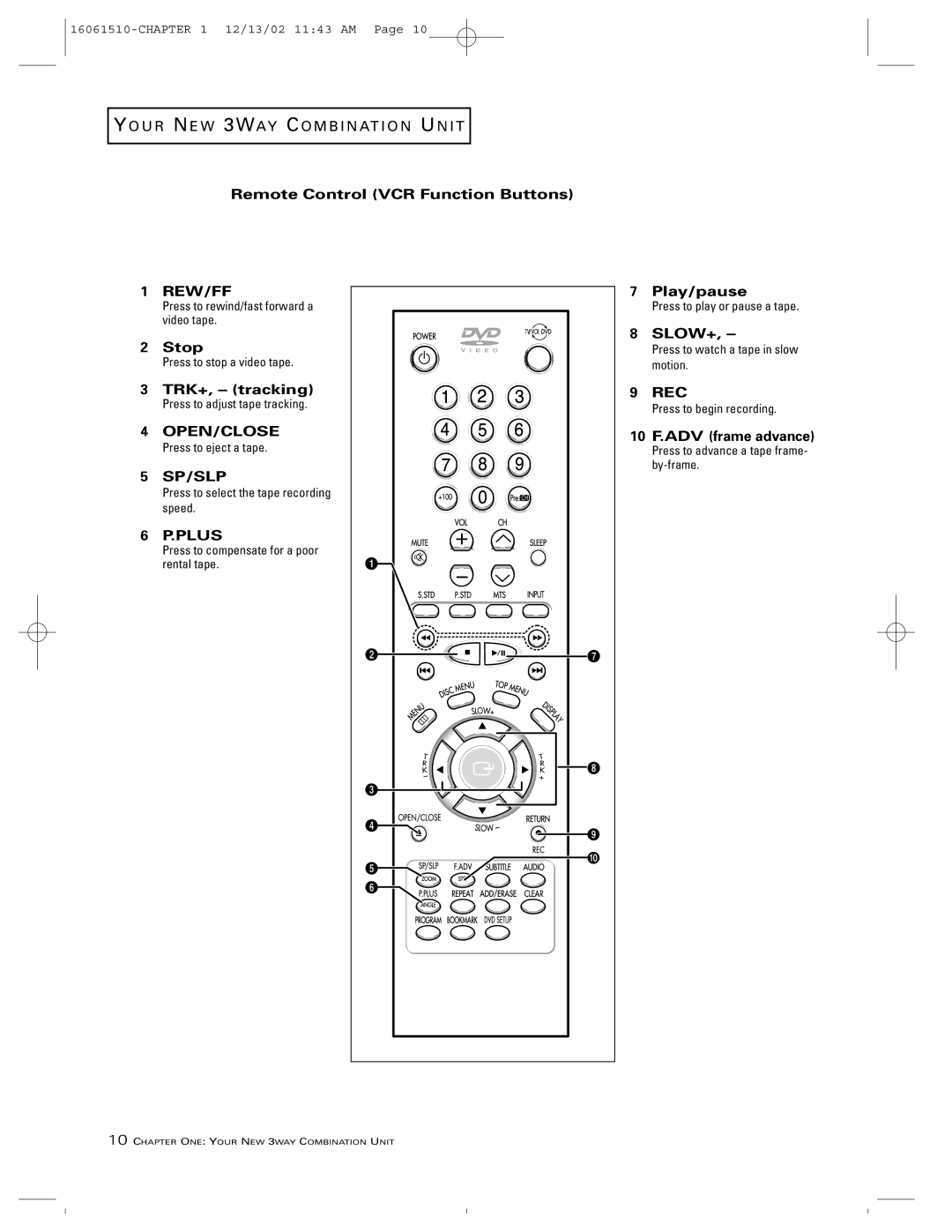TV/VCR/DVD User’s Guide
Information
Product Registration Product Information
Your New 3Way Combination Unit
TV Operation
DVD Operation
Troubleshooting
VCR Operation
Things to Consider Before You Connect
Dolby Digital and DTS
Receiver
TV/VCR/DVD + Receiver
1B. Connect the A/V receiver to the TV/VCR/DVD
Familiarizing Yourself with The 3way Combination Unit
Front Panel Buttons
Side Panel Jacks
Rear Panel Jacks
Remote Control TV Function Buttons
+100
VOL +, VOL
Arrow buttons up, down, left, right
Remote Control DVD Function Buttons Search
Stop
Play/pause
Skip
Remote Control VCR Function Buttons
TRK+, tracking
SLOW+
10 F.ADV frame advance
Installing Batteries in the Remote Control
Setting the Optical Out jack Only DVD mode
Press the Menu button
Press the Menu button to exit
Turning the TV On and Off
Viewing the Menus and On-Screen Displays
Viewing the Menus
Viewing the Display
Selecting the Video Signal-source
Selecting a Menu Language
Memorizing the Channels
Press the Menu button to display the menu
Storing Channels in Memory Automatic Method
Adding and Erasing Channels Manual Method
Customizing the Picture
Using Automatic Picture Settings
Alternate method
Changing the Color Tone
Changing the Screen Size
Press the Down arrow button to select Color Tone
Fine Tuning Channels
Digital Noise Reduction
Tilt
Using Automatic Sound Settings
Customizing the Sound
Automatically disappear after about 3 seconds
Press the right arrow until Custom is chosen
Choosing a Multi-Channel Soundtrack MTS
Setting the Clock
Option 1 Setting the Clock Manually
Viewing a VCR or Camcorder Tape
Setting the Date
Button
Time will appear every time you press the Display
Press the UP/DOWN arrow buttons to set the current month
Follow from Option Setting the Clock Manually
Press the Right arrow button
Setting the On/Off Timer
Clock is set
To deactivate the On time, select Off during this step
Press the Down arrow button to select On Time
Setting the Sleep Timer
Viewing Closed Captions
Misspellings and unusual
Press the Right arrow button to select Caption or Text
Using the V-Chip
Setting Up Your Personal ID Number PIN
How the V-Chip Works
How to Enable/Disable the V-Chip
How to Set up Restrictions Using the TV guidelines
TV Guidelines
How to set the FV, D, L, S and V sub-ratings
Press the Menu button to dis- play the menu
General audience no restrictions
Pausing Playback
Playing a Disc
Playback
Step Motion Playback Except CD
Using the Search and Skip Functions
Slow Motion Playback Except CD
Searching through a Chapter or Track
Skipping Tracks
Using the Display Function
Repeat Play
Repeat
Press the Repeat button Repeat screen appears
Press the Enter button
Program Play and Random Play
Program Playback
Random Playback
Using the Disc View Function VCD
Track View/Index View
Press the Enter button Track View
Index View
Using the Audio Button
Selecting the Audio Language
Using the DVD Setup Button When in the DVD mode
Press the DVD Setup button Setup Menu is displayed
Using the Subtitle button
Selecting the Subtitle Language
Press the Subtitle button
Subtitle languages are represented by abbrevia- tions
Setting up the Language Features
Using the Player and Disc Menu
Using the Master Volume Control Function
Using the Zoom Function DVD/VCD
Using the Angle button
Changing the Camera Angle
To turn off the display, press the Angle button again
Using the Bookmark Function
Using the Bookmark Function DVD/VCD
Recalling a Marked Scene
Marker will be displayed
Clearing a Bookmark
MP3 Play
MP3 Play Function
Program/Random playback
CD-R MP3 discs
Your MP3 files should be ISO 9660 or Joliet format
Do not try recording copyright protected MP3 files
Your DVD player only accepts one level of file directory
Setting up the Parental Control
Press the DVD Setup button the Setup Menu is displayed
New password again Press the Return button to exit
About the Rating Level
Setting up the Audio Options
Digital output
Dynamic Compression
Setting up the Display Options
Still Mode
TV Aspect
Screen Messages
Using the Safety Tab
Inserting and Ejecting a Video Cassette Tape
Don’t try to insert a tape upside down or backwards
Using Picture Search
Using the Time Counter
Using Memory Stop
If you want to remove the time
Press the Display button again
Counter memory from the screen
Using P.PLUS
Safety tab, see
Recording TV Programs As You Watch
Recording
SP Standard Play is the most
Using Advanced Recording Features
Using One-Touch Recording
Editing While Recording
Recording at a Later Time
VCR automatically selects am or pm for the starting time
For more information on selecting tape speeds, see
Using Program Review
Right arrow button
Using True Repeat
Press Menu to return to normal viewing
Using Block Repeat
You can choose to have your
Block repeat from one to ten times
Or endlessly
Using the HiFi Stereo
Selecting the HiFi Mode
MTS Recording / Monitor Mode
HiFi High Fidelity which produces
Video Dubbing
Making the Connections
Video Dubbing
Tape Speeds
Button. on the playback VCR or camcorder
Press the Input button to return to normal TV viewing
VCR will be recording from
Identifying TV Problems
Chapter Five
Identifying DVD Problems
Identifying VCR Problems
Limited Warranty What your warranty covers
If you purchased your product outside the United States
Thomson Inc