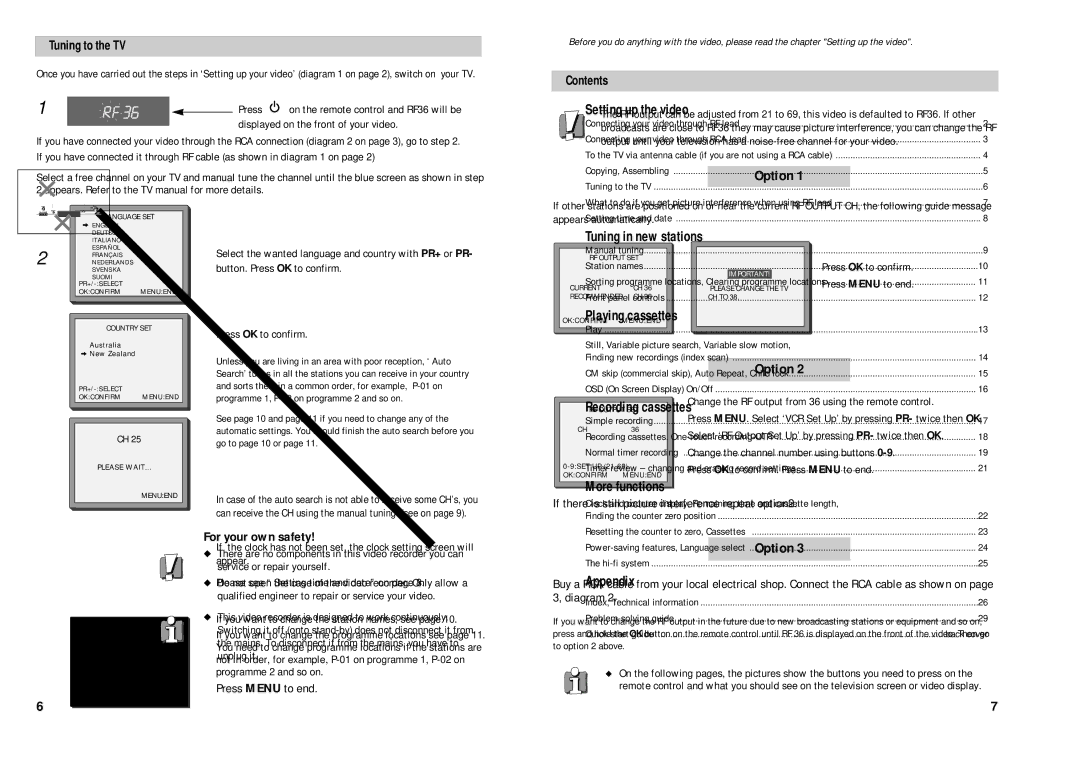BLD-6HD1 specifications
The RCA BLD-6HD1 is a standout model in the realm of high-definition television sets, combining impressive technology with user-friendly features. With a sleek design and cutting-edge capabilities, this television reflects RCA's commitment to delivering superior viewing experiences for both casual fans and avid cinephiles.One of the main features of the BLD-6HD1 is its stunning 6HD display, which provides a resolution that enhances clarity and vibrancy. This advanced display technology allows viewers to enjoy their favorite movies, shows, and sports events in exquisite detail, capturing every nuance of the picture. The deep blacks and bright whites provided by the display ensure that images pop, making dark scenes more dramatic and colorful scenes more engaging.
Additionally, the BLD-6HD1 boasts a wide viewing angle, making it an excellent option for larger living spaces where multiple viewers may sit at various angles. This feature ensures that everyone gets an equally immersive experience, reducing color distortion and maintaining picture quality irrespective of the viewer's position.
Another notable aspect of the BLD-6HD1 is its integration of smart technology. With built-in Wi-Fi capabilities, users can easily connect to their favorite streaming services such as Netflix, Hulu, and Disney+. The intuitive interface makes it easy to navigate through different apps and find content, ensuring that entertainment is just a click away.
The RCA BLD-6HD1 is also equipped with multiple HDMI and USB ports, offering ample connectivity options for various devices, such as game consoles, Blu-ray players, and sound systems. This versatility allows users to create a multimedia hub within their living room, easily switching between devices as desired.
For audio, this model features enhanced sound technologies that provide a fuller, richer listening experience. RCA has prioritized sound quality alongside picture quality, ensuring that viewers are treated to both stunning visuals and captivating audio.
In summary, the RCA BLD-6HD1 is a versatile and technologically advanced television that is designed to meet the needs of modern consumers. With its high-definition display, smart connectivity options, and impressive audio capabilities, it stands out as an exceptional choice for anyone looking to enrich their home entertainment experience. Whether for movie nights, game days, or binge-watching series, the BLD-6HD1 ensures a spectacular viewing experience.