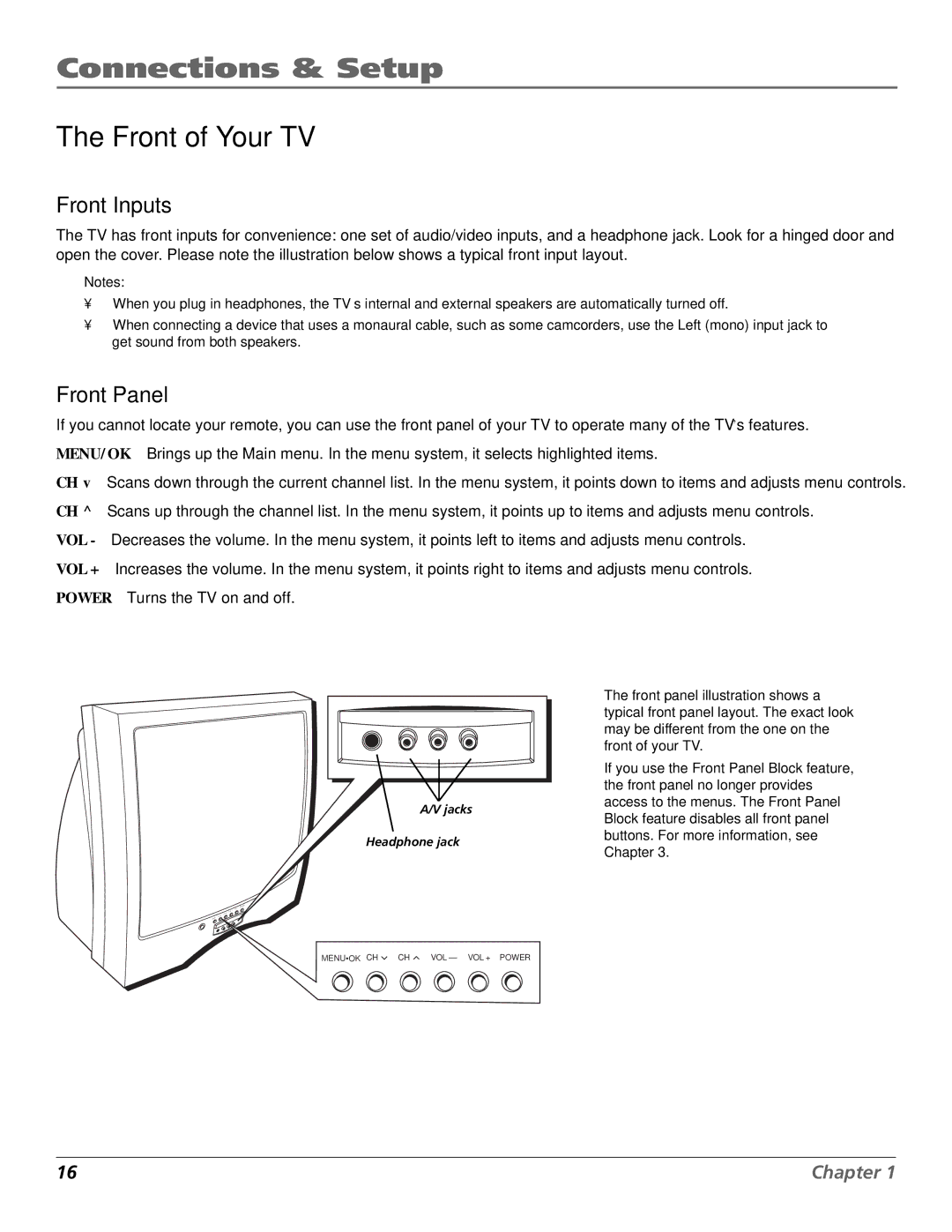Connections & Setup
The Front of Your TV
Front Inputs
The TV has front inputs for convenience: one set of audio/video inputs, and a headphone jack. Look for a hinged door and open the cover. Please note the illustration below shows a typical front input layout.
Notes:
•When you plug in headphones, the TV’s internal and external speakers are automatically turned off.
•When connecting a device that uses a monaural cable, such as some camcorders, use the Left (mono) input jack to get sound from both speakers.
Front Panel
If you cannot locate your remote, you can use the front panel of your TV to operate many of the TV’s features. MENU/OK Brings up the Main menu. In the menu system, it selects highlighted items.
CH v Scans down through the current channel list. In the menu system, it points down to items and adjusts menu controls. CH ^ Scans up through the channel list. In the menu system, it points up to items and adjusts menu controls.
VOL - Decreases the volume. In the menu system, it points left to items and adjusts menu controls. VOL + Increases the volume. In the menu system, it points right to items and adjusts menu controls. POWER Turns the TV on and off.
A/V jacks
Headphone jack
The front panel illustration shows a typical front panel layout. The exact look may be different from the one on the front of your TV.
If you use the Front Panel Block feature, the front panel no longer provides access to the menus. The Front Panel Block feature disables all front panel buttons. For more information, see Chapter 3.
MENU•OK CH | CH | VOL — VOL + POWER |
16 | Chapter 1 |