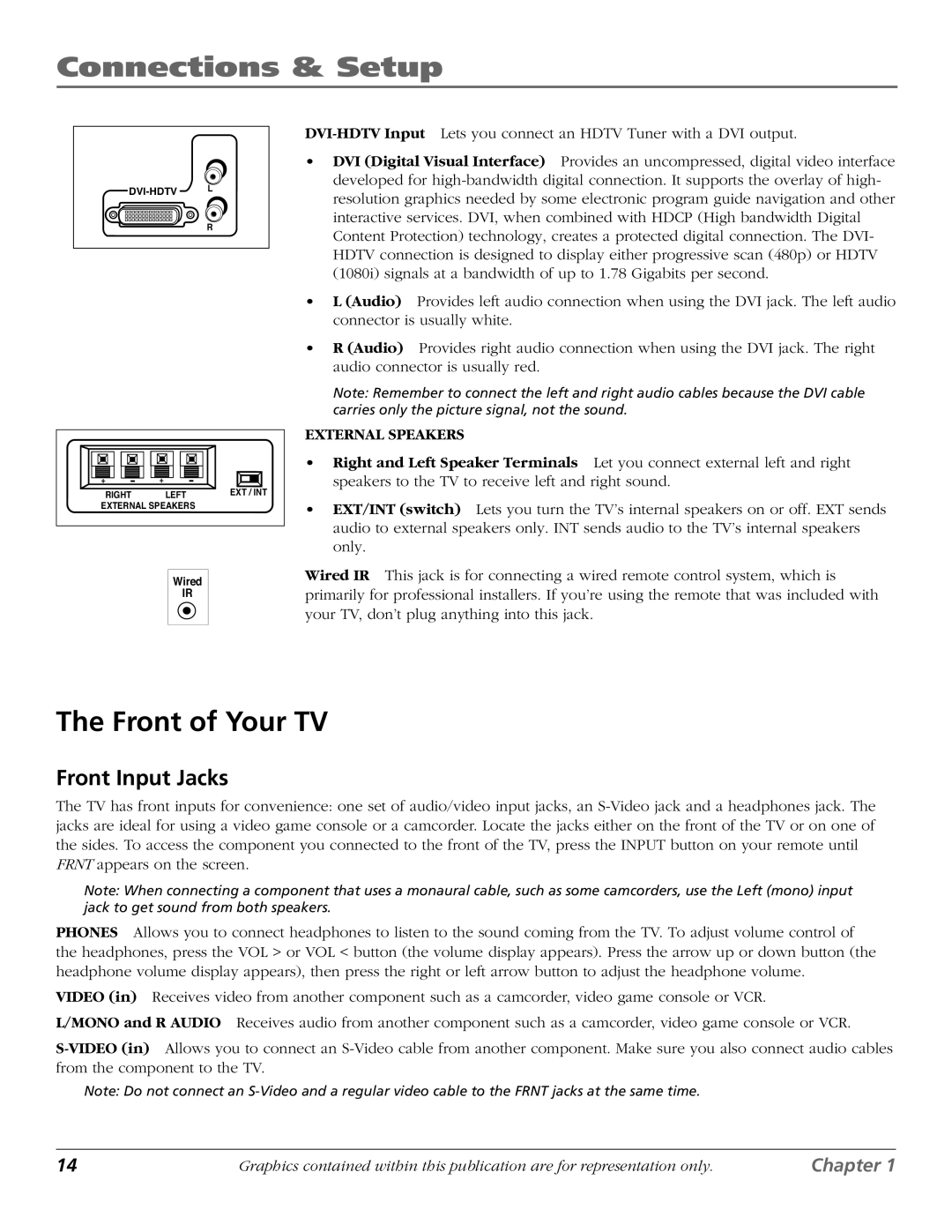Connections & Setup
�������� �
�
+ | + |
|
����� | ���� | ��������� |
����������������� |
| |
������
��
•DVI (Digital Visual Interface) Provides an uncompressed, digital video interface developed for
•L (Audio) Provides left audio connection when using the DVI jack. The left audio connector is usually white.
•R (Audio) Provides right audio connection when using the DVI jack. The right audio connector is usually red.
Note: Remember to connect the left and right audio cables because the DVI cable carries only the picture signal, not the sound.
EXTERNAL SPEAKERS
• Right and Left Speaker Terminals Let you connect external left and right speakers to the TV to receive left and right sound.
•EXT/INT (switch) Lets you turn the TV’s internal speakers on or off. EXT sends audio to external speakers only. INT sends audio to the TV’s internal speakers only.
Wired IR This jack is for connecting a wired remote control system, which is primarily for professional installers. If you’re using the remote that was included with your TV, don’t plug anything into this jack.
The Front of Your TV
Front Input Jacks
The TV has front inputs for convenience: one set of audio/video input jacks, an
Note: When connecting a component that uses a monaural cable, such as some camcorders, use the Left (mono) input jack to get sound from both speakers.
PHONES Allows you to connect headphones to listen to the sound coming from the TV. To adjust volume control of the headphones, press the VOL > or VOL < button (the volume display appears). Press the arrow up or down button (the headphone volume display appears), then press the right or left arrow button to adjust the headphone volume.
VIDEO (in) Receives video from another component such as a camcorder, video game console or VCR.
L/MONO and R AUDIO Receives audio from another component such as a camcorder, video game console or VCR.
Note: Do not connect an
14 | Graphics contained within this publication are for representation only. | Chapter 1 |