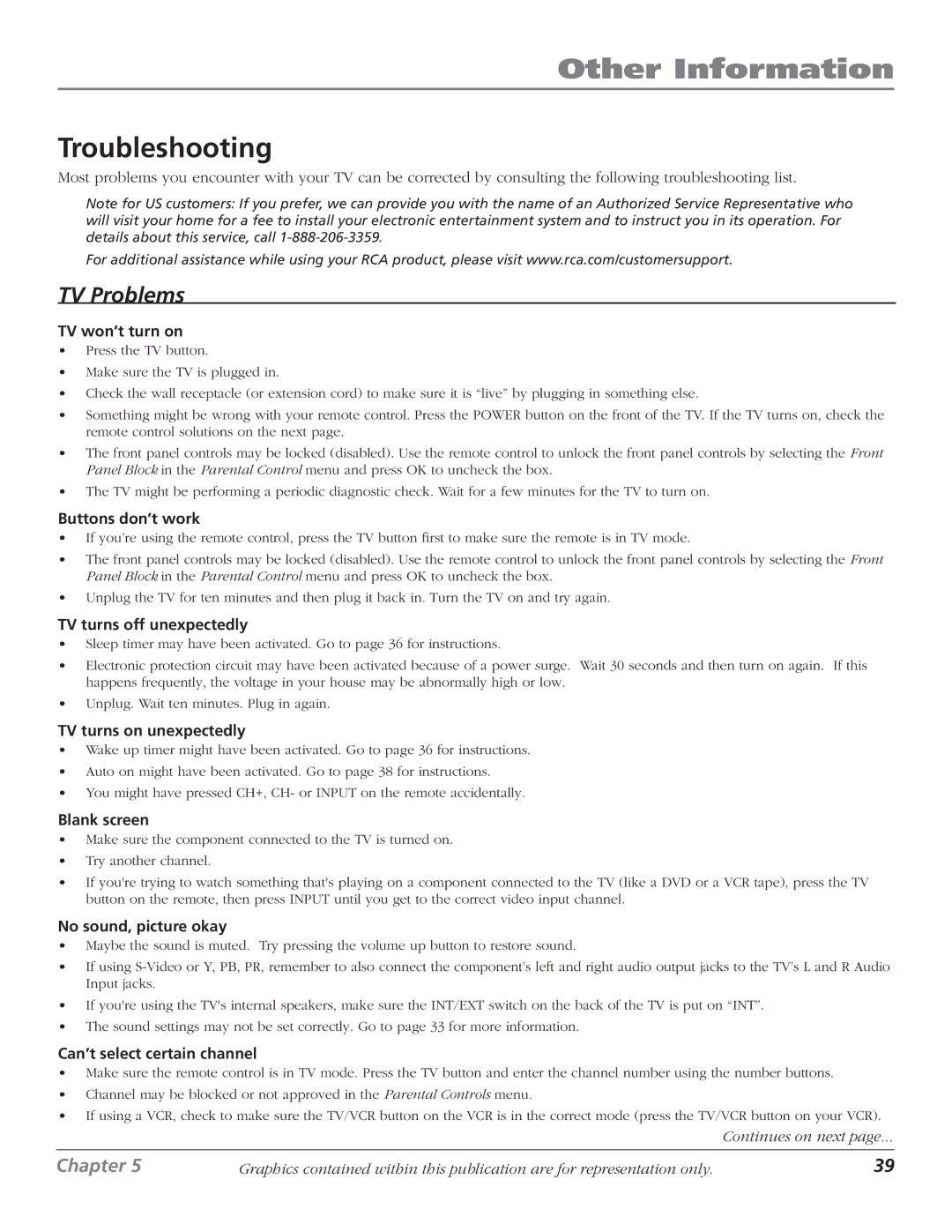Other Information
Troubleshooting
Most problems you encounter with your TV can be corrected by consulting the following troubleshooting list.
Note for US customers: If you prefer, we can provide you with the name of an Authorized Service Representative who will visit your home for a fee to install your electronic entertainment system and to instruct you in its operation. For details about this service, call
For additional assistance while using your RCA product, please visit www.rca.com/customersupport.
TV Problems
TV won’t turn on
•Press the TV button.
•Make sure the TV is plugged in.
•Check the wall receptacle (or extension cord) to make sure it is “live” by plugging in something else.
•Something might be wrong with your remote control. Press the POWER button on the front of the TV. If the TV turns on, check the remote control solutions on the next page.
•The front panel controls may be locked (disabled). Use the remote control to unlock the front panel controls by selecting the Front Panel Block in the Parental Control menu and press OK to uncheck the box.
•The TV might be performing a periodic diagnostic check. Wait for a few minutes for the TV to turn on.
Buttons don’t work
•If you’re using the remote control, press the TV button first to make sure the remote is in TV mode.
•The front panel controls may be locked (disabled). Use the remote control to unlock the front panel controls by selecting the Front Panel Block in the Parental Control menu and press OK to uncheck the box.
•Unplug the TV for ten minutes and then plug it back in. Turn the TV on and try again.
TV turns off unexpectedly
•Sleep timer may have been activated. Go to page 36 for instructions.
•Electronic protection circuit may have been activated because of a power surge. Wait 30 seconds and then turn on again. If this happens frequently, the voltage in your house may be abnormally high or low.
•Unplug. Wait ten minutes. Plug in again.
TV turns on unexpectedly
•Wake up timer might have been activated. Go to page 36 for instructions.
•Auto on might have been activated. Go to page 38 for instructions.
•You might have pressed CH+, CH- or INPUT on the remote accidentally.
Blank screen
•Make sure the component connected to the TV is turned on.
•Try another channel.
•If you're trying to watch something that's playing on a component connected to the TV (like a DVD or a VCR tape), press the TV button on the remote, then press INPUT until you get to the correct video input channel.
No sound, picture okay
•Maybe the sound is muted. Try pressing the volume up button to restore sound.
•If using
•If you're using the TV's internal speakers, make sure the INT/EXT switch on the back of the TV is put on “INT”.
•The sound settings may not be set correctly. Go to page 33 for more information.
Can’t select certain channel
•Make sure the remote control is in TV mode. Press the TV button and enter the channel number using the number buttons.
•Channel may be blocked or not approved in the Parental Controls menu.
•If using a VCR, check to make sure the TV/VCR button on the VCR is in the correct mode (press the TV/VCR button on your VCR).
Continues on next page...
Chapter 5 | Graphics contained within this publication are for representation only. | 39 |