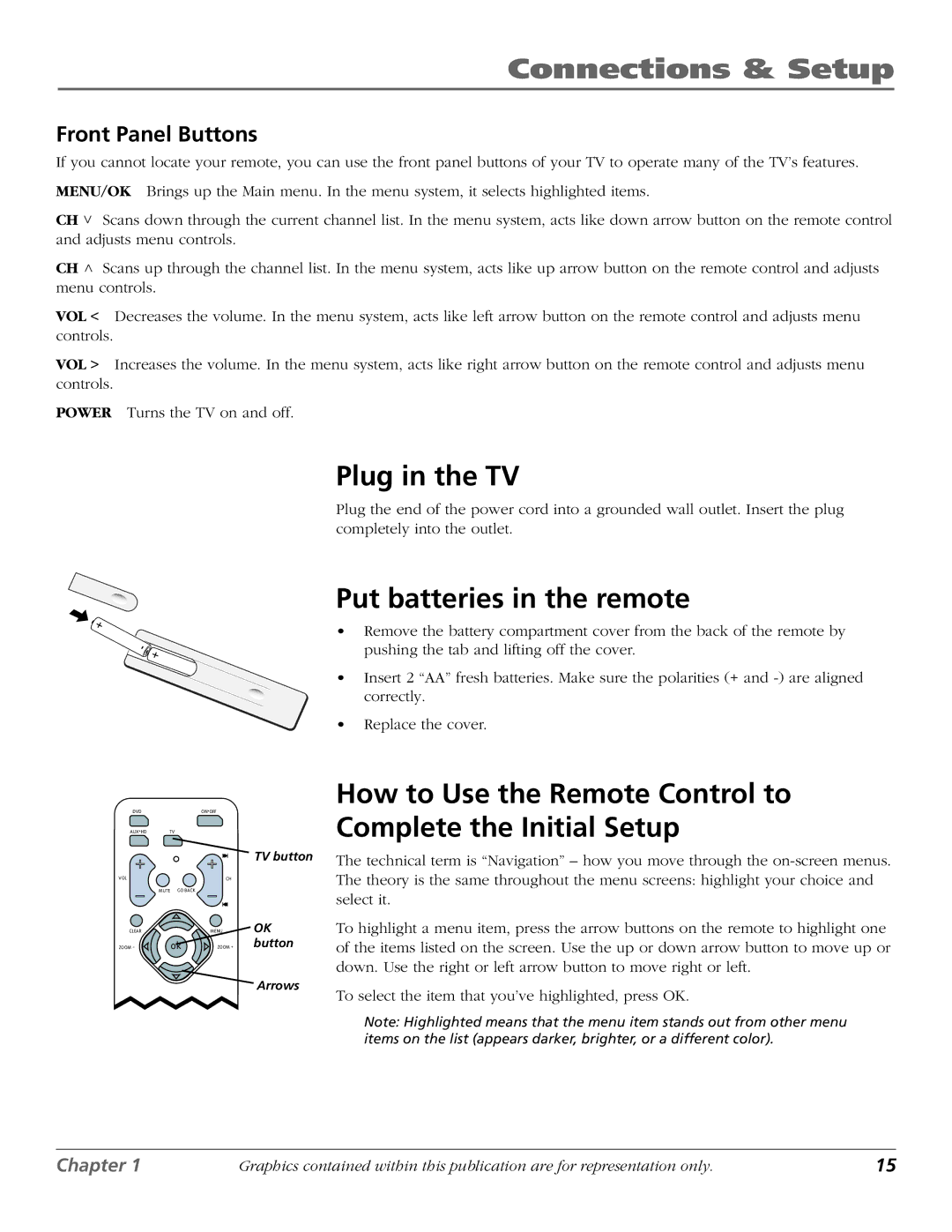Connections & Setup
Front Panel Buttons
If you cannot locate your remote, you can use the front panel buttons of your TV to operate many of the TV’s features.
MENU/OK Brings up the Main menu. In the menu system, it selects highlighted items.
CH and
> | Scans down through the current channel list. In the menu system, acts like down arrow button on the remote control |
adjusts menu controls.
CH> Scans up through the channel list. In the menu system, acts like up arrow button on the remote control and adjusts menu controls.
VOL < Decreases the volume. In the menu system, acts like left arrow button on the remote control and adjusts menu controls.
VOL > Increases the volume. In the menu system, acts like right arrow button on the remote control and adjusts menu controls.
POWER Turns the TV on and off.
Plug in the TV
Plug the end of the power cord into a grounded wall outlet. Insert the plug completely into the outlet.
���������
������ ��
TV button
��� | �� |
�����������
����� |
| ���� | OK |
������ | �� | ������ | button |
![]() Arrows
Arrows
Put batteries in the remote
•Remove the battery compartment cover from the back of the remote by pushing the tab and lifting off the cover.
•Insert 2 “AA” fresh batteries. Make sure the polarities (+ and
•Replace the cover.
How to Use the Remote Control to Complete the Initial Setup
The technical term is “Navigation” – how you move through the
To highlight a menu item, press the arrow buttons on the remote to highlight one of the items listed on the screen. Use the up or down arrow button to move up or down. Use the right or left arrow button to move right or left.
To select the item that you’ve highlighted, press OK.
Note: Highlighted means that the menu item stands out from other menu items on the list (appears darker, brighter, or a different color).
Chapter 1 | Graphics contained within this publication are for representation only. | 15 |