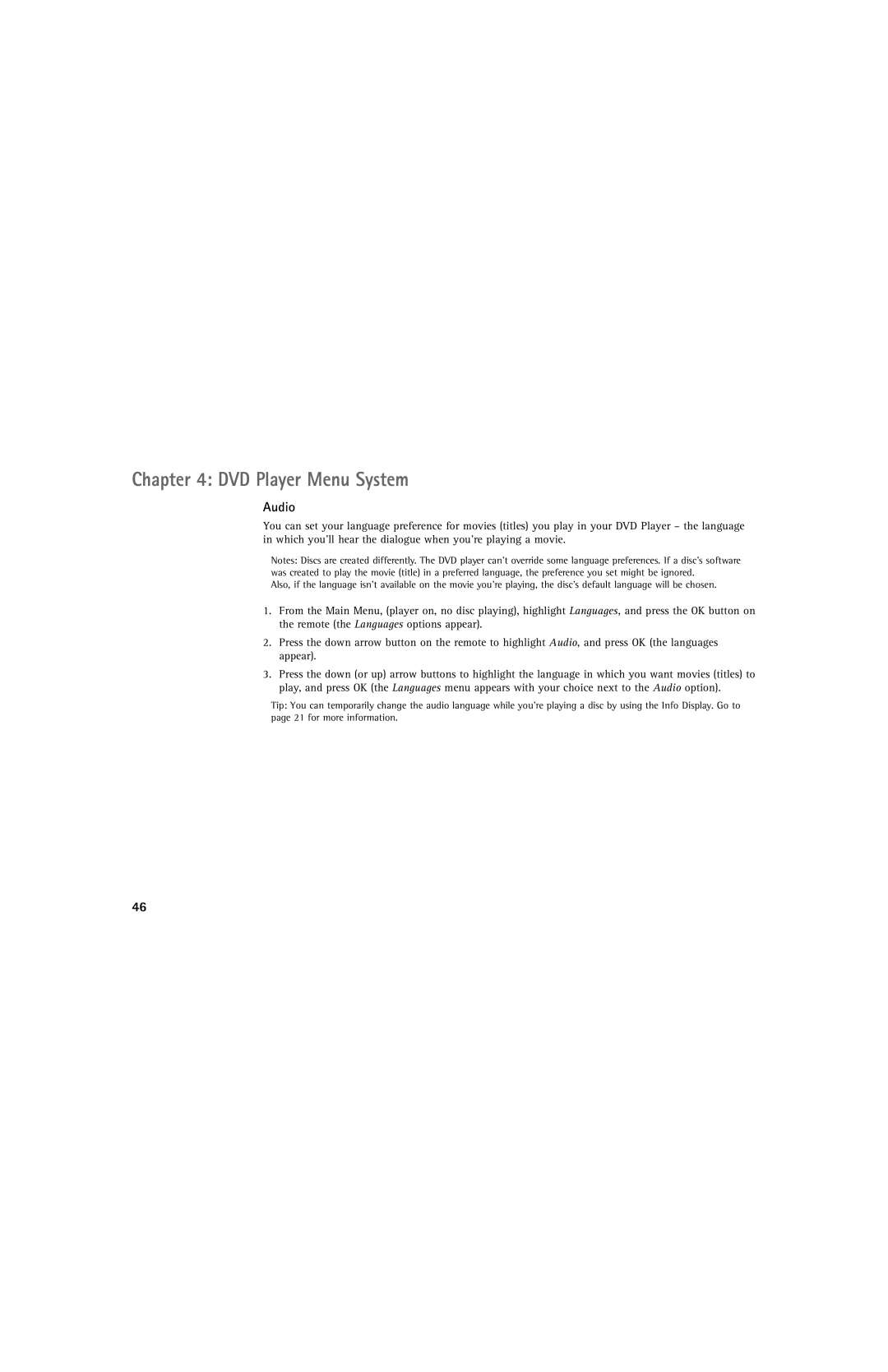Chapter 4: DVD Player Menu System
Audio
You can set your language preference for movies (titles) you play in your DVD Player – the language in which you’ll hear the dialogue when you’re playing a movie.
Notes: Discs are created differently. The DVD player can’t override some language preferences. If a disc’s software was created to play the movie (title) in a preferred language, the preference you set might be ignored.
Also, if the language isn’t available on the movie you’re playing, the disc’s default language will be chosen.
1.From the Main Menu, (player on, no disc playing), highlight Languages, and press the OK button on the remote (the Languages options appear).
2.Press the down arrow button on the remote to highlight Audio, and press OK (the languages appear).
3.Press the down (or up) arrow buttons to highlight the language in which you want movies (titles) to play, and press OK (the Languages menu appears with your choice next to the Audio option).
Tip: You can temporarily change the audio language while you’re playing a disc by using the Info Display. Go to page 21 for more information.
46