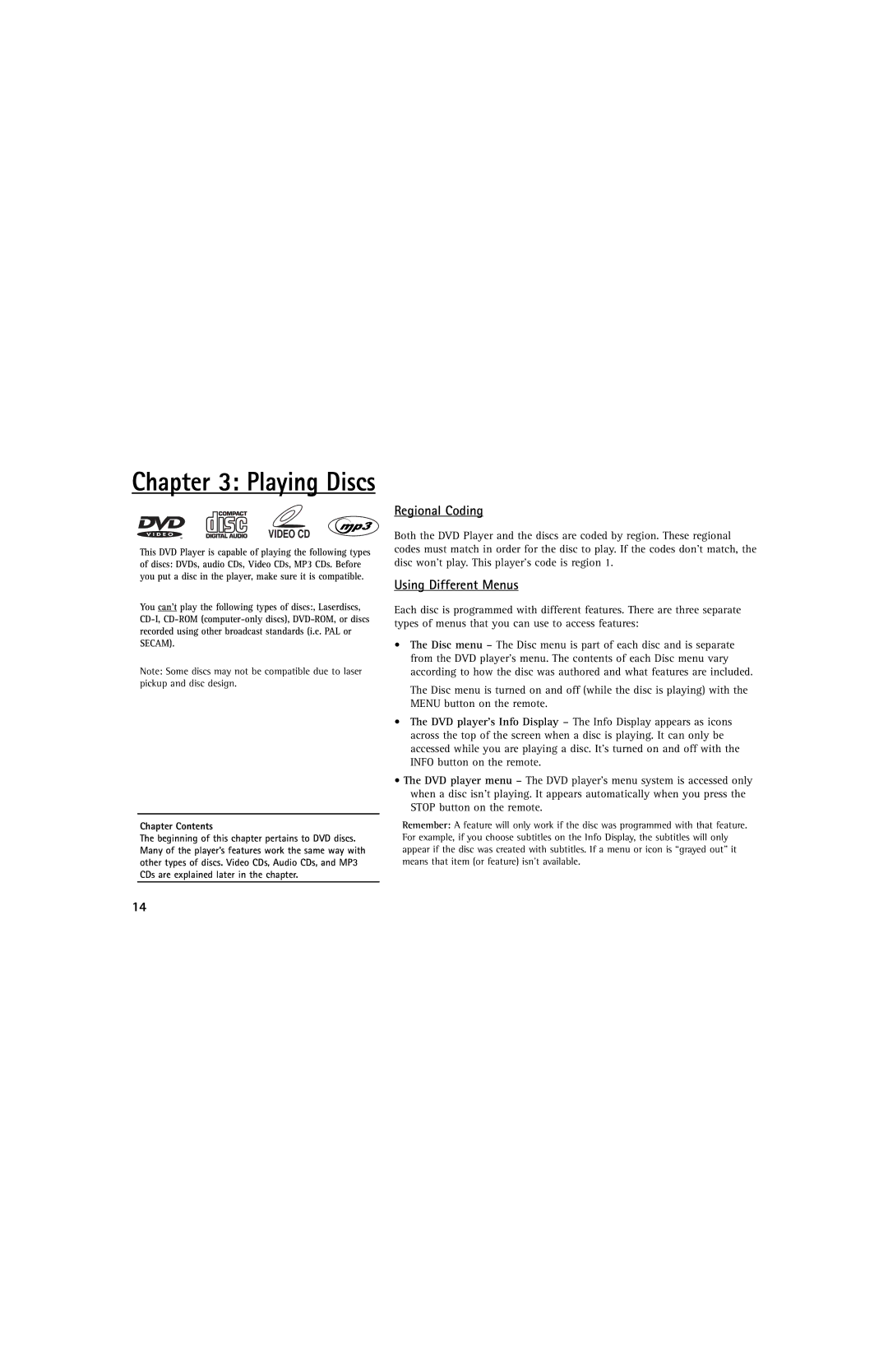Chapter 3: Playing Discs
VIDEO CD
This DVD Player is capable of playing the following types of discs: DVDs, audio CDs, Video CDs, MP3 CDs. Before you put a disc in the player, make sure it is compatible.
You can’t play the following types of discs:, Laserdiscs,
Note: Some discs may not be compatible due to laser pickup and disc design.
Chapter Contents
The beginning of this chapter pertains to DVD discs. Many of the player’s features work the same way with other types of discs. Video CDs, Audio CDs, and MP3 CDs are explained later in the chapter.
Regional Coding
Both the DVD Player and the discs are coded by region. These regional codes must match in order for the disc to play. If the codes don’t match, the disc won’t play. This player’s code is region 1.
Using Different Menus
Each disc is programmed with different features. There are three separate types of menus that you can use to access features:
•The Disc menu – The Disc menu is part of each disc and is separate from the DVD player’s menu. The contents of each Disc menu vary according to how the disc was authored and what features are included.
The Disc menu is turned on and off (while the disc is playing) with the MENU button on the remote.
•The DVD player’s Info Display – The Info Display appears as icons across the top of the screen when a disc is playing. It can only be accessed while you are playing a disc. It’s turned on and off with the INFO button on the remote.
•The DVD player menu – The DVD player’s menu system is accessed only when a disc isn’t playing. It appears automatically when you press the STOP button on the remote.
Remember: A feature will only work if the disc was programmed with that feature. For example, if you choose subtitles on the Info Display, the subtitles will only appear if the disc was created with subtitles. If a menu or icon is “grayed out” it means that item (or feature) isn’t available.
14