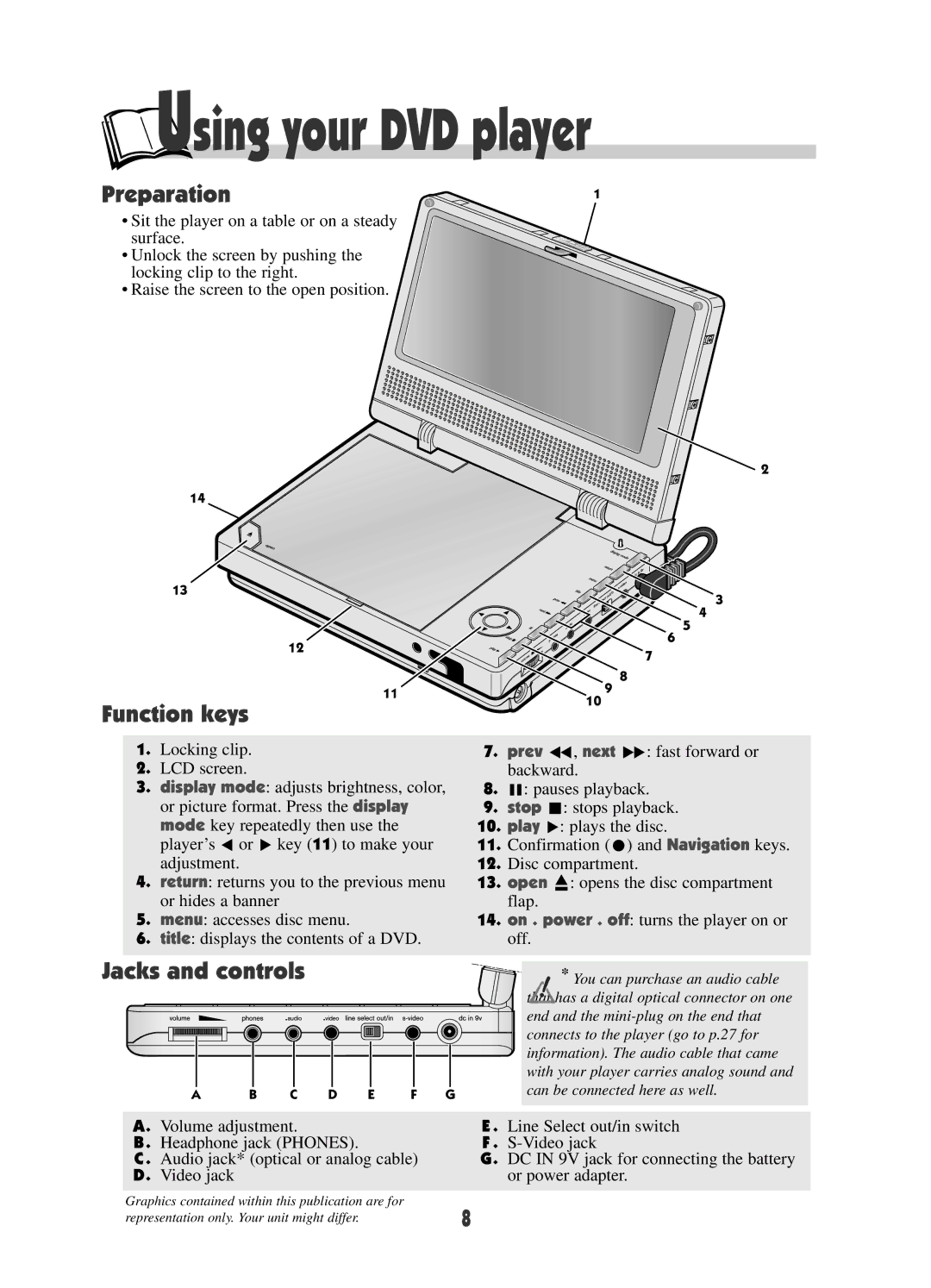Using your DVD player
Using your DVD player
Preparation
•Sit the player on a table or on a steady surface.
•Unlock the screen by pushing the locking clip to the right.
•Raise the screen to the open position.
14
13
12
11
Function keys
1.Locking clip.
2.LCD screen.
3.display mode: adjusts brightness, color, or picture format. Press the display mode key repeatedly then use the player’s C or B key (11) to make your adjustment.
4.return: returns you to the previous menu or hides a banner
5.menu: accesses disc menu.
6.title: displays the contents of a DVD.
Jacks and controls
A B C D E F G
1
2
3
4
5
6
7
8
9
10
7.prev G, next F: fast forward or backward.
8.K: pauses playback.
9.stop L: stops playback.
10.play B: plays the disc.
11.Confirmation (M) and Navigation keys.
12.Disc compartment.
13.open O: opens the disc compartment flap.
14.on . power . off: turns the player on or off.
![]() * You can purchase an audio cable that has a digital optical connector on one end and the
* You can purchase an audio cable that has a digital optical connector on one end and the
A. Volume adjustment. | E . Line Select out/in switch |
B . Headphone jack (PHONES). | F . |
C . Audio jack* (optical or analog cable) | G. DC IN 9V jack for connecting the battery |
D. Video jack | or power adapter. |
Graphics contained within this publication are for |
|
representation only. Your unit might differ. | 8 |