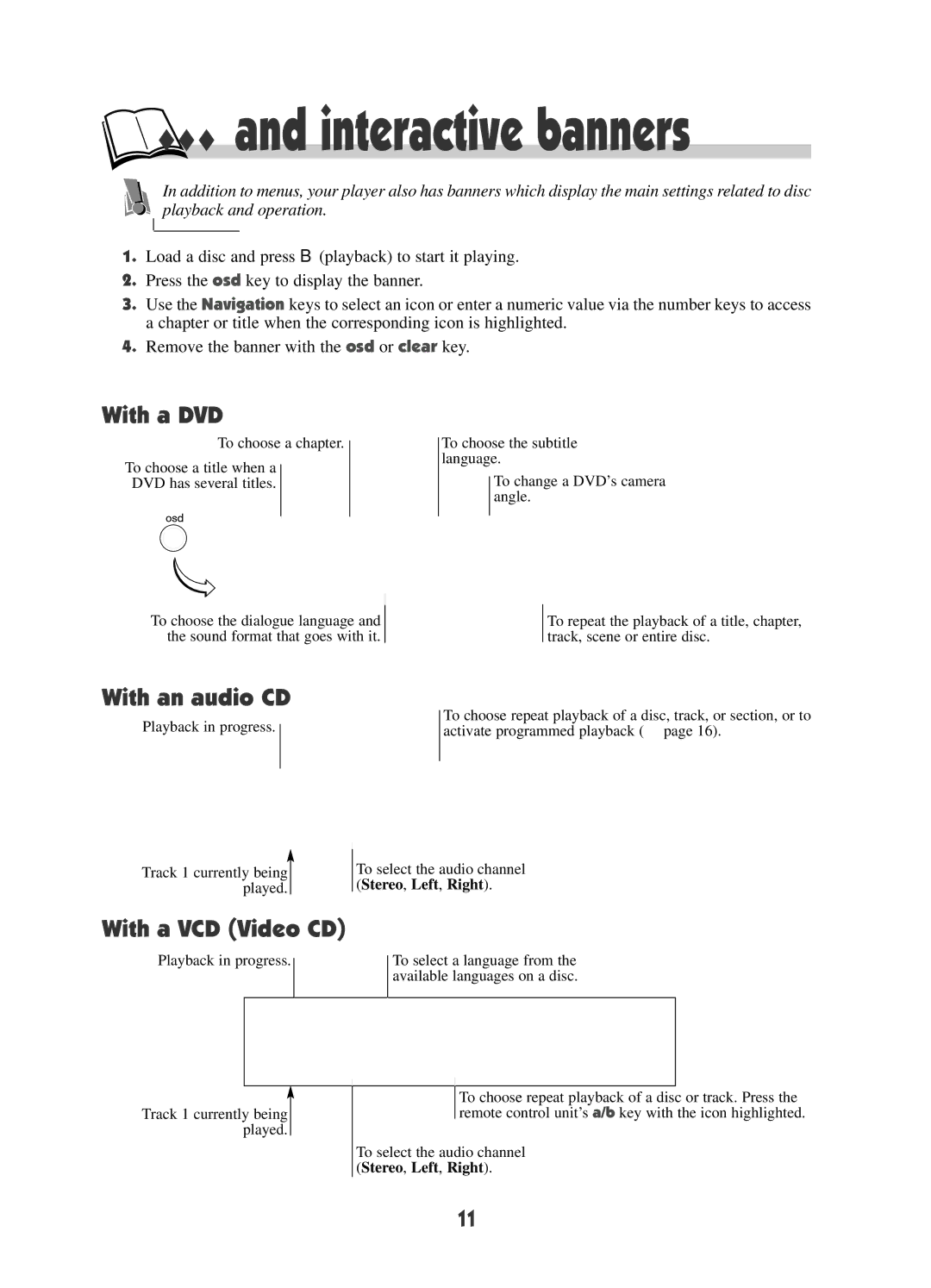… and interactive banners
… and interactive banners
In addition to menus, your player also has banners which display the main settings related to disc playback and operation.
1.Load a disc and press B (playback) to start it playing.
2.Press the osd key to display the banner.
3.Use the Navigation keys to select an icon or enter a numeric value via the number keys to access a chapter or title when the corresponding icon is highlighted.
4.Remove the banner with the osd or clear key.
With a DVD
To choose a chapter.
To choose a title when a
DVD has several titles.
To choose the dialogue language and the sound format that goes with it.
To choose the subtitle language.
To change a DVD’s camera angle.
To repeat the playback of a title, chapter, track, scene or entire disc.
With an audio CD
Playback in progress.
Track 1 currently being played.
To choose repeat playback of a disc, track, or section, or to activate programmed playback (❖ page 16).
To select the audio channel (Stereo, Left, Right).
With a VCD (Video CD)
Playback in progress.
To select a language from the available languages on a disc.
Track 1 currently being played.
To choose repeat playback of a disc or track. Press the remote control unit’s a/b key with the icon highlighted.
To select the audio channel (Stereo, Left, Right).
11