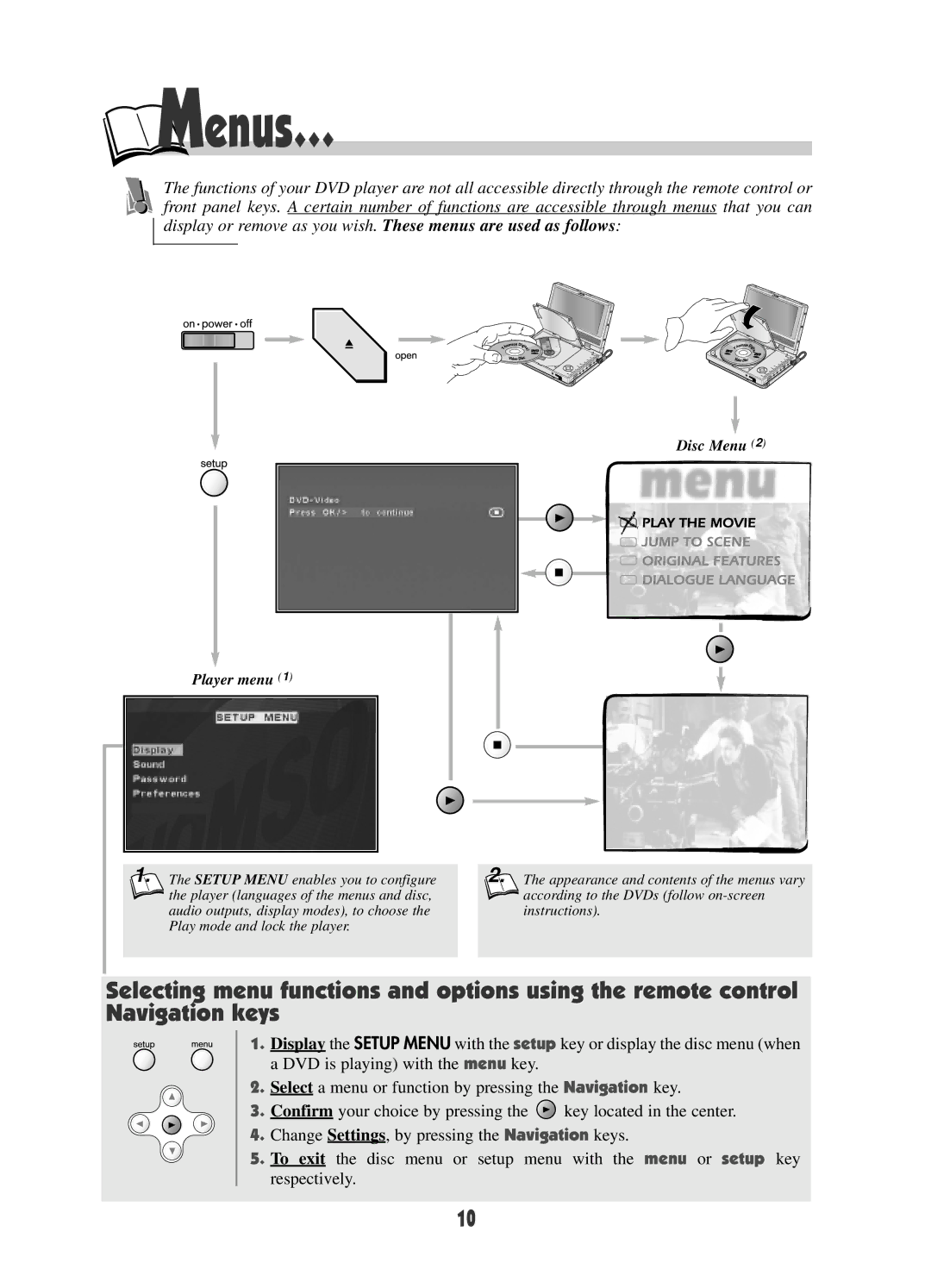Menus…
Menus…
The functions of your DVD player are not all accessible directly through the remote control or front panel keys. A certain number of functions are accessible through menus that you can display or remove as you wish. These menus are used as follows:
Disc Menu (2)
Player menu (1)
|
|
|
|
|
|
|
|
|
|
|
|
|
|
|
|
|
|
|
|
|
|
|
|
|
|
|
|
|
|
|
|
|
|
|
|
|
|
|
|
|
|
|
|
|
|
|
|
|
|
|
|
|
|
|
|
|
|
|
|
|
|
|
|
|
|
|
|
|
|
|
|
|
|
|
|
|
|
|
|
|
|
|
|
|
|
|
|
1. The SETUP MENU enables you to configure |
|
| 2. The appearance and contents of the menus vary | |||||||
the player (languages of the menus and disc, |
|
|
|
|
| according to the DVDs (follow | ||||
audio outputs, display modes), to choose the |
|
|
|
|
| instructions). | ||||
Play mode and lock the player. |
|
|
|
|
|
|
|
| ||
|
|
|
|
|
|
|
|
|
|
|
Selecting menu functions and options using the remote control Navigation keys
1. Display the SETUP MENU with the setup key or display the disc menu (when a DVD is playing) with the menu key.
2.Select a menu or function by pressing the Navigation key.
3.Confirm your choice by pressing the ![]() key located in the center.
key located in the center.
4.Change Settings, by pressing the Navigation keys.
5. To exit the disc menu or setup menu with the menu or setup key respectively.
10