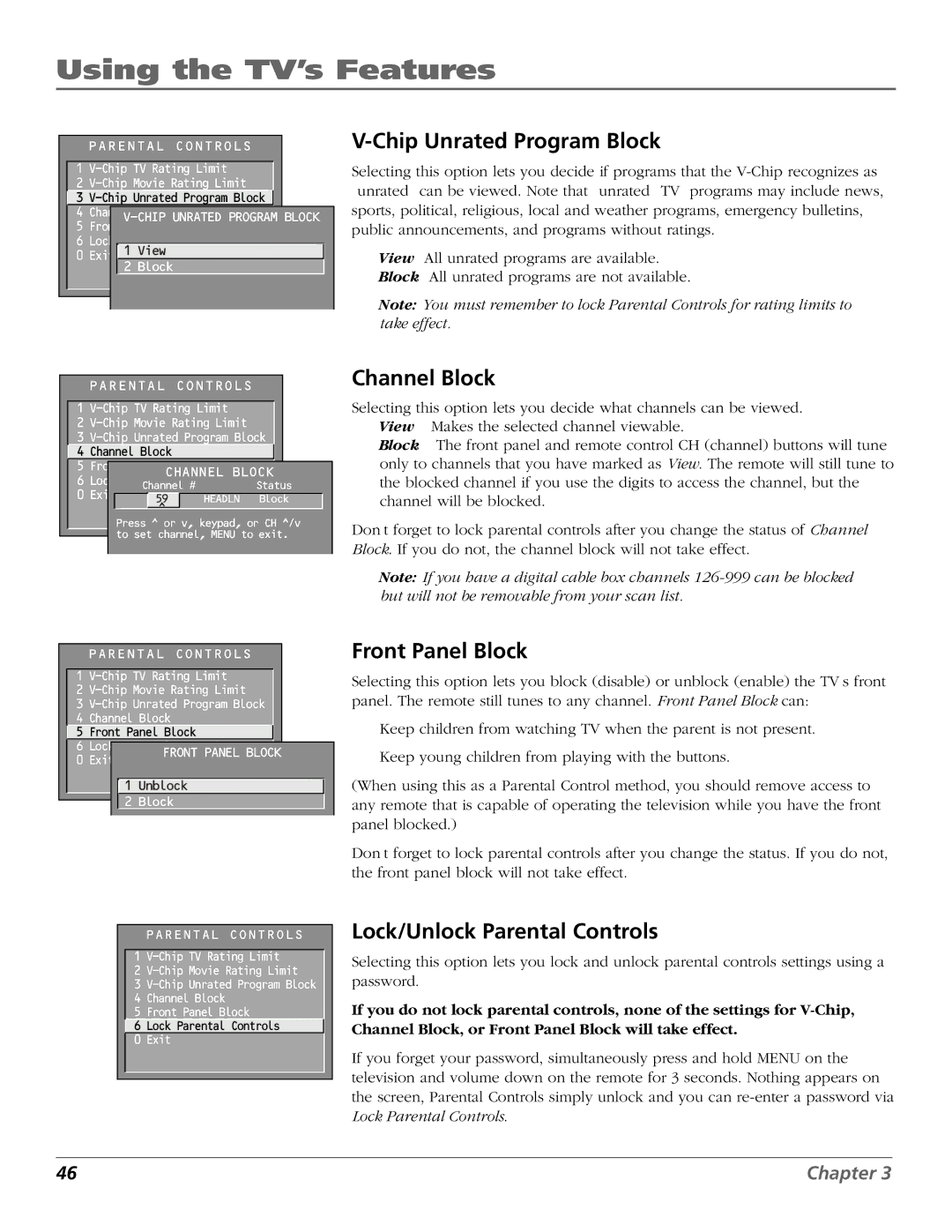Using the TV’s Features
PARENTAL CONTROLS
1
2
![]() 3
3
4 Channel Block
5 Front Panel Block
6 Lock Parental Controls
0 Exit 1 View
2 Block
|
| PARENTAL CONTROLS |
|
|
|
| |||||||
|
|
|
|
|
|
|
|
|
|
|
| ||
| 1 |
|
|
|
| ||||||||
| 2 |
|
|
|
| ||||||||
| 3 |
|
| ||||||||||
4 | Channel Block |
|
|
|
|
| |||||||
| 5 |
|
|
|
|
|
|
|
|
|
|
| |
| Front Panel Block |
|
|
|
|
| |||||||
6 |
|
|
|
|
| CHANNEL BLOCK | |||||||
Lock Parental Controls | Status | ||||||||||||
0 | Exit |
| Channel # |
| |||||||||
|
|
| 59 |
| HEADLN | Block |
| ||||||
|
|
|
|
|
| ^ |
|
|
|
|
|
| |
|
|
|
|
|
|
|
|
|
|
| |||
Press ^ or v, keypad, or CH ^/v to set channel, MENU to exit.
V-Chip Unrated Program Block
Selecting this option lets you decide if programs that the
View All unrated programs are available.
Block All unrated programs are not available.
Note: You must remember to lock Parental Controls for rating limits to take effect.
Channel Block
Selecting this option lets you decide what channels can be viewed. View Makes the selected channel viewable.
Block The front panel and remote control CH (channel) buttons will tune only to channels that you have marked as View. The remote will still tune to the blocked channel if you use the digits to access the channel, but the channel will be blocked.
Don’t forget to lock parental controls after you change the status of Channel Block. If you do not, the channel block will not take effect.
Note: If you have a digital cable box channels
PARENTAL CONTROLS
1
2
3
4 Channel Block
![]() 5 Front Panel Block
5 Front Panel Block
6 Lock Parental Controls
Front Panel Block
Selecting this option lets you block (disable) or unblock (enable) the TV’s front panel. The remote still tunes to any channel. Front Panel Block can:
• Keep children from watching TV when the parent is not present. |
0 Exit
FRONT PANEL BLOCK
• Keep young children from playing with the buttons. |
![]() 1 Unblock
1 Unblock
2 Block
PARENTAL CONTROLS
1
2
3
4 Channel Block
5 Front Panel Block
![]() 6 Lock Parental Controls
6 Lock Parental Controls
0 Exit
(When using this as a Parental Control method, you should remove access to any remote that is capable of operating the television while you have the front panel blocked.)
Don’t forget to lock parental controls after you change the status. If you do not, the front panel block will not take effect.
Lock/Unlock Parental Controls
Selecting this option lets you lock and unlock parental controls settings using a password.
If you do not lock parental controls, none of the settings for
If you forget your password, simultaneously press and hold MENU on the television and volume down on the remote for 3 seconds. Nothing appears on the screen, Parental Controls simply unlock and you can
46 | Chapter 3 |