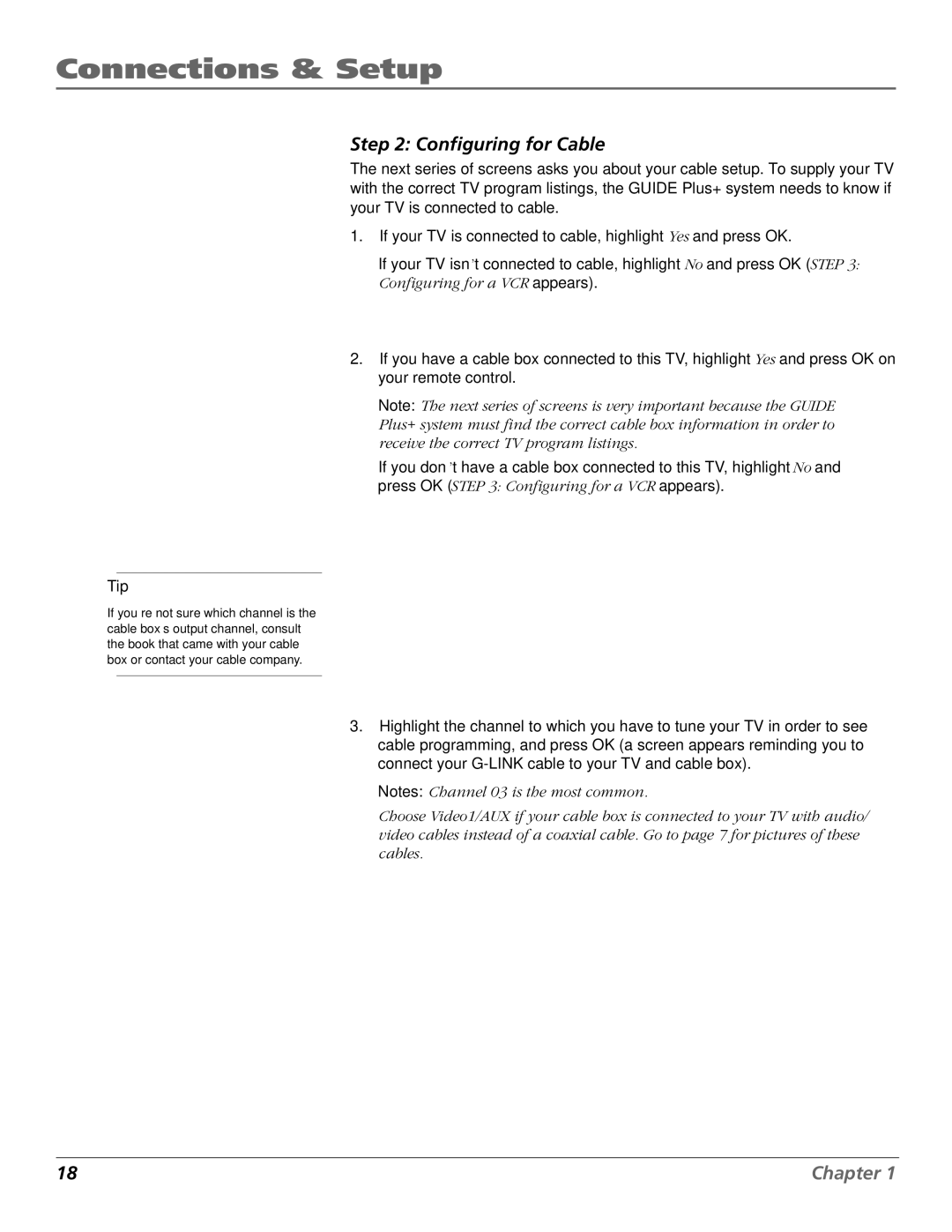Connections & Setup
Step 2: Configuring for Cable
The next series of screens asks you about your cable setup. To supply your TV with the correct TV program listings, the GUIDE Plus+ system needs to know if your TV is connected to cable.
1.If your TV is connected to cable, highlight Yes and press OK.
If your TV isn’t connected to cable, highlight No and press OK (STEP 3: Configuring for a VCR appears).
2.If you have a cable box connected to this TV, highlight Yes and press OK on your remote control.
Note: The next series of screens is very important because the GUIDE Plus+ system must find the correct cable box information in order to receive the correct TV program listings.
If you don’t have a cable box connected to this TV, highlight No and press OK (STEP 3: Configuring for a VCR appears).
Tip
If you’re not sure which channel is the cable box’s output channel, consult the book that came with your cable box or contact your cable company.
3.Highlight the channel to which you have to tune your TV in order to see cable programming, and press OK (a screen appears reminding you to connect your
Notes: Channel 03 is the most common.
Choose Video1/AUX if your cable box is connected to your TV with audio/ video cables instead of a coaxial cable. Go to page 7 for pictures of these cables.
18 | Chapter 1 |