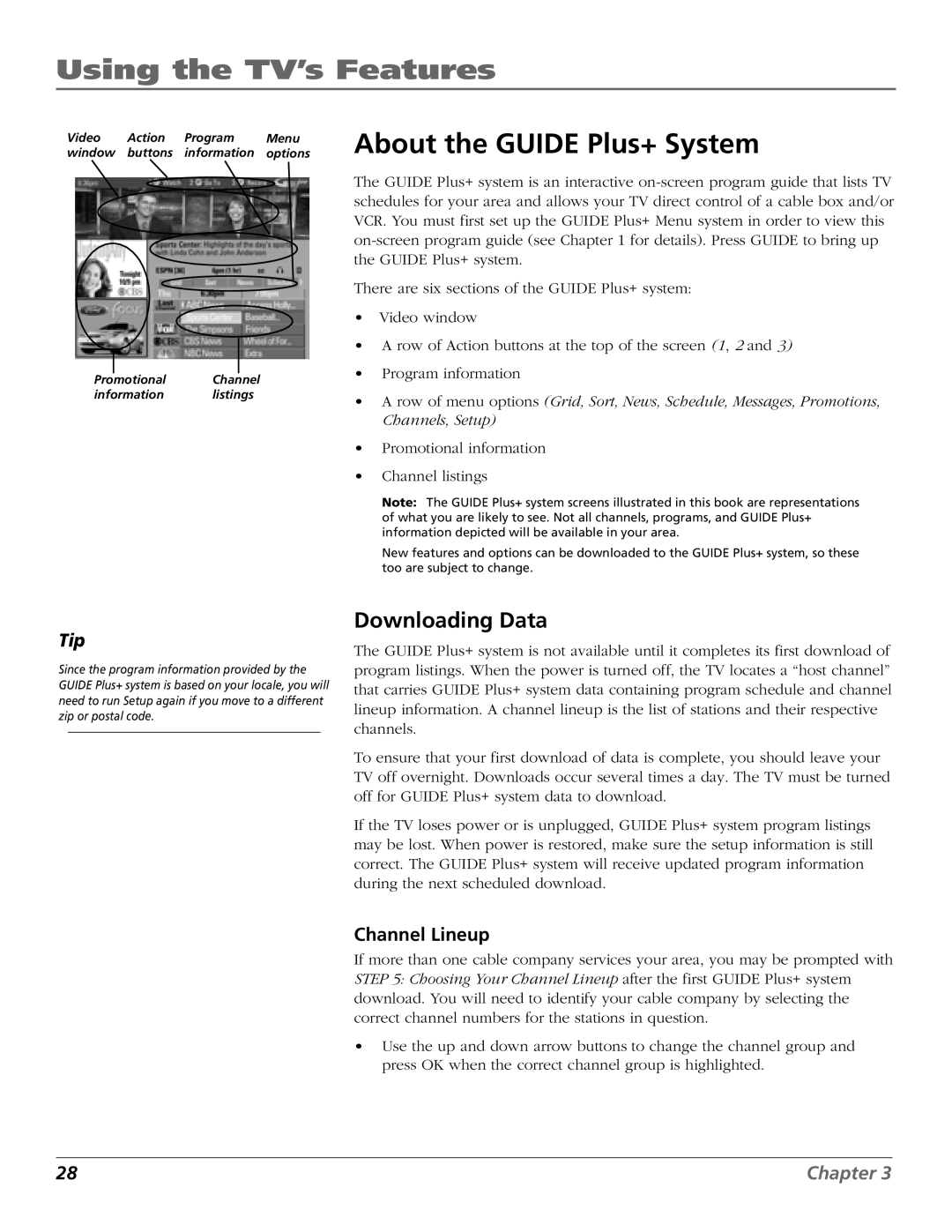Using the TV’s Features
Video Action Program Menu window buttons information options
Promotional Channel
information listings
About the GUIDE Plus+ System
The GUIDE Plus+ system is an interactive
There are six sections of the GUIDE Plus+ system:
•Video window
•A row of Action buttons at the top of the screen (1, 2 and 3)
•Program information
•A row of menu options (Grid, Sort, News, Schedule, Messages, Promotions, Channels, Setup)
•Promotional information
•Channel listings
Note: The GUIDE Plus+ system screens illustrated in this book are representations of what you are likely to see. Not all channels, programs, and GUIDE Plus+ information depicted will be available in your area.
New features and options can be downloaded to the GUIDE Plus+ system, so these too are subject to change.
Tip
Since the program information provided by the GUIDE Plus+ system is based on your locale, you will need to run Setup again if you move to a different zip or postal code.
Downloading Data
The GUIDE Plus+ system is not available until it completes its first download of program listings. When the power is turned off, the TV locates a “host channel” that carries GUIDE Plus+ system data containing program schedule and channel lineup information. A channel lineup is the list of stations and their respective channels.
To ensure that your first download of data is complete, you should leave your TV off overnight. Downloads occur several times a day. The TV must be turned off for GUIDE Plus+ system data to download.
If the TV loses power or is unplugged, GUIDE Plus+ system program listings may be lost. When power is restored, make sure the setup information is still correct. The GUIDE Plus+ system will receive updated program information during the next scheduled download.
Channel Lineup
If more than one cable company services your area, you may be prompted with STEP 5: Choosing Your Channel Lineup after the first GUIDE Plus+ system download. You will need to identify your cable company by selecting the correct channel numbers for the stations in question.
•Use the up and down arrow buttons to change the channel group and press OK when the correct channel group is highlighted.
28 | Chapter 3 |