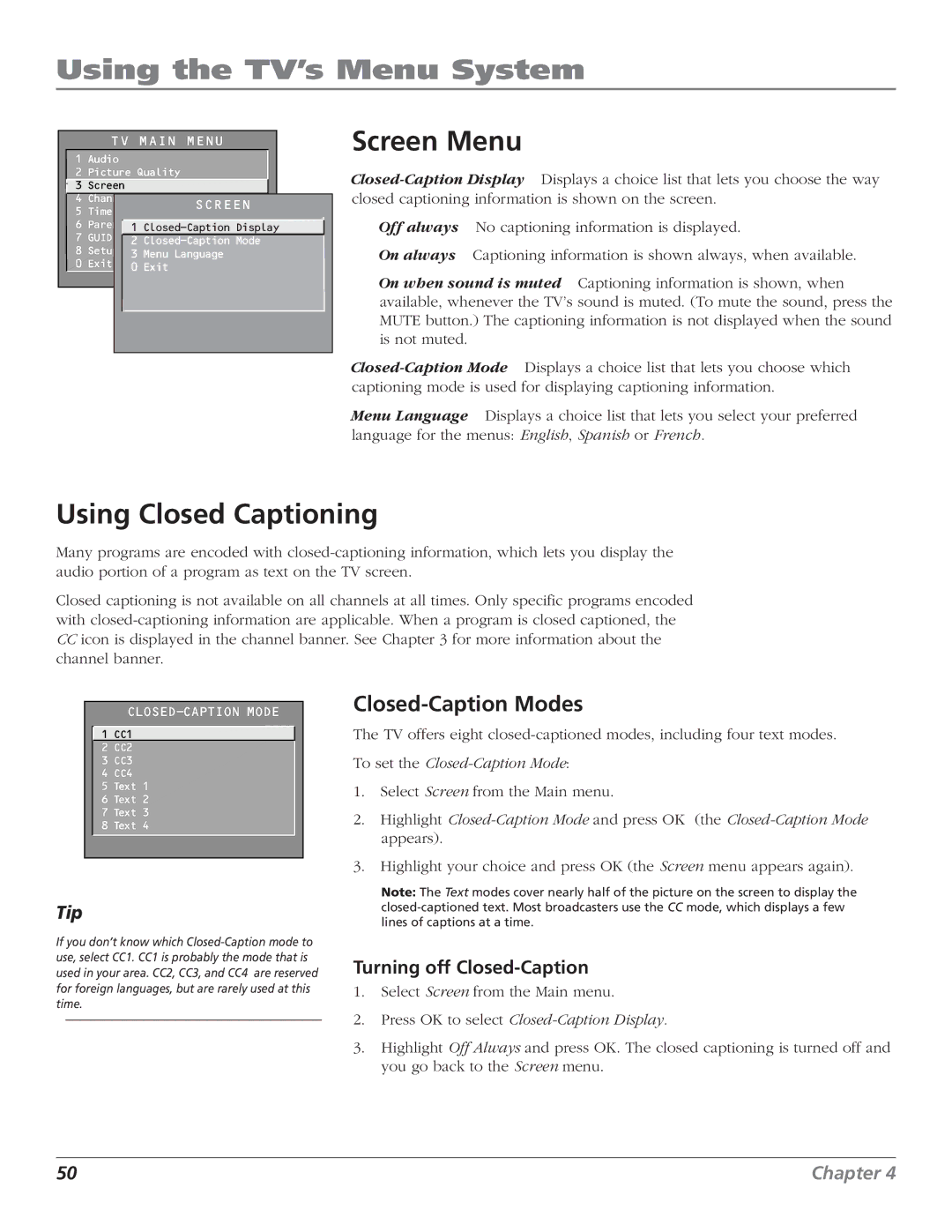Using the TV’s Menu System
|
| TV MAIN MENU |
|
| ||||||
1 | Audio |
|
|
|
|
| ||||
2 | Picture Quality |
|
|
|
| |||||
3 | Screen |
|
|
|
|
| ||||
| 4 | Channel | SCREEN |
|
| |||||
5 | Time |
|
|
| ||||||
|
|
|
|
| ||||||
6 | Parental Control |
|
|
|
| |||||
|
|
|
| |||||||
7 | GUIDE |
| 1 |
|
| |||||
Plus+ Menu |
|
|
|
| ||||||
|
|
|
|
|
| 2 |
|
| ||
8 | Setup 3 Menu Language |
|
| |||||||
0 | Exit | 0 Exit |
|
|
|
| ||||
|
|
|
|
|
|
|
|
|
| |
|
|
|
|
|
|
|
|
|
|
|
|
|
|
|
|
|
|
|
|
|
|
Screen Menu
Off always No captioning information is displayed.
On always Captioning information is shown always, when available.
On when sound is muted Captioning information is shown, when available, whenever the TV’s sound is muted. (To mute the sound, press the MUTE button.) The captioning information is not displayed when the sound is not muted.
Menu Language Displays a choice list that lets you select your preferred language for the menus: English, Spanish or French.
Using Closed Captioning
Many programs are encoded with
Closed captioning is not available on all channels at all times. Only specific programs encoded with
CCicon is displayed in the channel banner. See Chapter 3 for more information about the channel banner.
![]() 1 CC1
1 CC1
2CC2
3 CC3
4 CC4
5 Text 1
6 Text 2
7 Text 3
8 Text 4
Tip
If you don’t know which
Closed-Caption Modes
The TV offers eight
To set the
1.Select Screen from the Main menu.
2.Highlight
3.Highlight your choice and press OK (the Screen menu appears again).
Note: The Text modes cover nearly half of the picture on the screen to display the
Turning off Closed-Caption
1.Select Screen from the Main menu.
2.Press OK to select Closed-Caption Display.
3.Highlight Off Always and press OK. The closed captioning is turned off and you go back to the Screen menu.
50 | Chapter 4 |