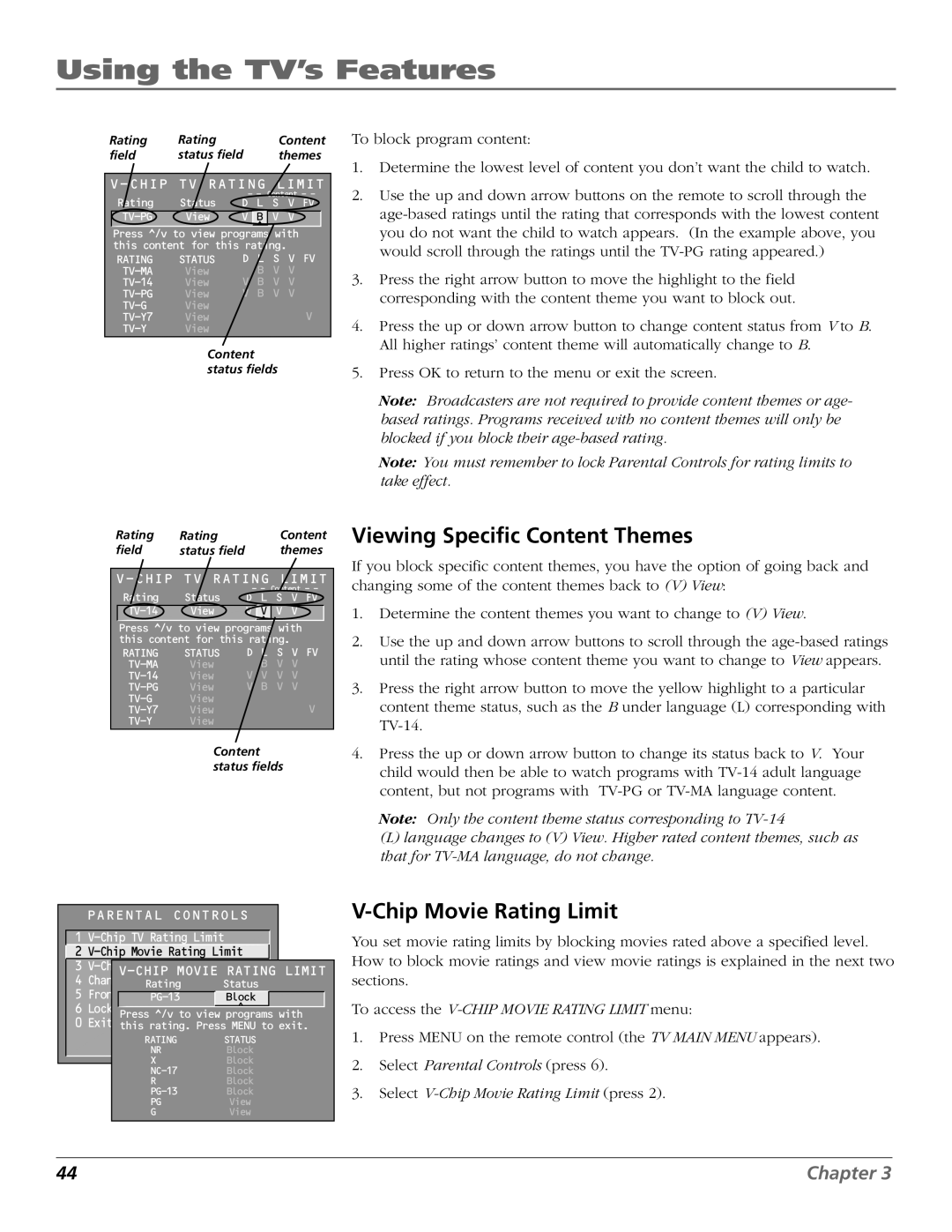Using the TV’s Features
Rating | Rating | Content |
field | status field | themes |
V-CHIP TV RATING LIMIT
|
| - - Content - - | |||
Rating | Status | D L S V FV | |||
View | V |
| B | V V | |
|
|
| ^ |
| |
|
| ||||
Press ^/v to view programs with | |||||
this content for this rating. | |||||
RATING | STATUS | D L S V FV | |||
View |
|
| B V V | ||
View | V B V V | ||||
View | V B V V | ||||
View |
|
|
| V | |
View |
|
|
| ||
View |
|
|
|
| |
Content status fields
Rating | Rating | Content |
field | status field | themes |
V-CHIP TV RATING LIMIT
|
| - - Content - - |
Rating | Status | D L S V FV |
View | V V V V | |
|
| ^ |
Press ^/v to view programs with this content for this rating.
RATING | STATUS | D L | S V FV |
View | B | V V | |
View | V V | V V | |
View | V B | V V | |
View |
| V | |
View |
| ||
View |
|
|
Content status fields
|
| PARENTAL CONTROLS |
|
| ||||||
|
|
|
|
|
|
|
|
|
| |
| 1 |
|
|
| ||||||
| 2 |
|
|
|
| |||||
| 3 |
|
|
|
|
|
|
|
| |
| LIMIT | |||||||||
| 4 |
|
|
| ||||||
| Channel Block | Status |
|
| ||||||
|
|
|
| Rating |
|
| ||||
| 5 | Front | Panel Block | Block |
|
|
|
|
| |
|
|
|
| ^ |
|
|
| |||
| 6 | Lock | Parental Controls |
|
| with | ||||
|
|
|
| Press ^/v to view programs | ||||||
| 0 | Exit this rating. Press MENU to | exit. | |||||||
|
|
|
| RATING | STATUS |
|
| |||
|
|
|
| NR | Block |
|
| |||
|
|
|
| X | Block |
|
| |||
|
|
|
| Block | ||||||
|
|
|
| R | Block | |||||
|
|
|
| Block | ||||||
|
|
|
| PG | View | |||||
|
|
|
| G | View | |||||
|
|
|
|
|
|
|
|
|
|
|
To block program content:
1.Determine the lowest level of content you don’t want the child to watch.
2.Use the up and down arrow buttons on the remote to scroll through the
3.Press the right arrow button to move the highlight to the field corresponding with the content theme you want to block out.
4.Press the up or down arrow button to change content status from V to B. All higher ratings’ content theme will automatically change to B.
5.Press OK to return to the menu or exit the screen.
Note: Broadcasters are not required to provide content themes or age- based ratings. Programs received with no content themes will only be blocked if you block their
Note: You must remember to lock Parental Controls for rating limits to take effect.
Viewing Specific Content Themes
If you block specific content themes, you have the option of going back and changing some of the content themes back to (V) View:
1.Determine the content themes you want to change to (V) View.
2.Use the up and down arrow buttons to scroll through the
3.Press the right arrow button to move the yellow highlight to a particular content theme status, such as the B under language (L) corresponding with
4.Press the up or down arrow button to change its status back to V. Your child would then be able to watch programs with
Note: Only the content theme status corresponding to
(L) language changes to (V) View. Higher rated content themes, such as that for
V-Chip Movie Rating Limit
You set movie rating limits by blocking movies rated above a specified level. How to block movie ratings and view movie ratings is explained in the next two sections.
To access the
1.Press MENU on the remote control (the TV MAIN MENU appears).
2.Select Parental Controls (press 6).
3.Select
44 | Chapter 3 |