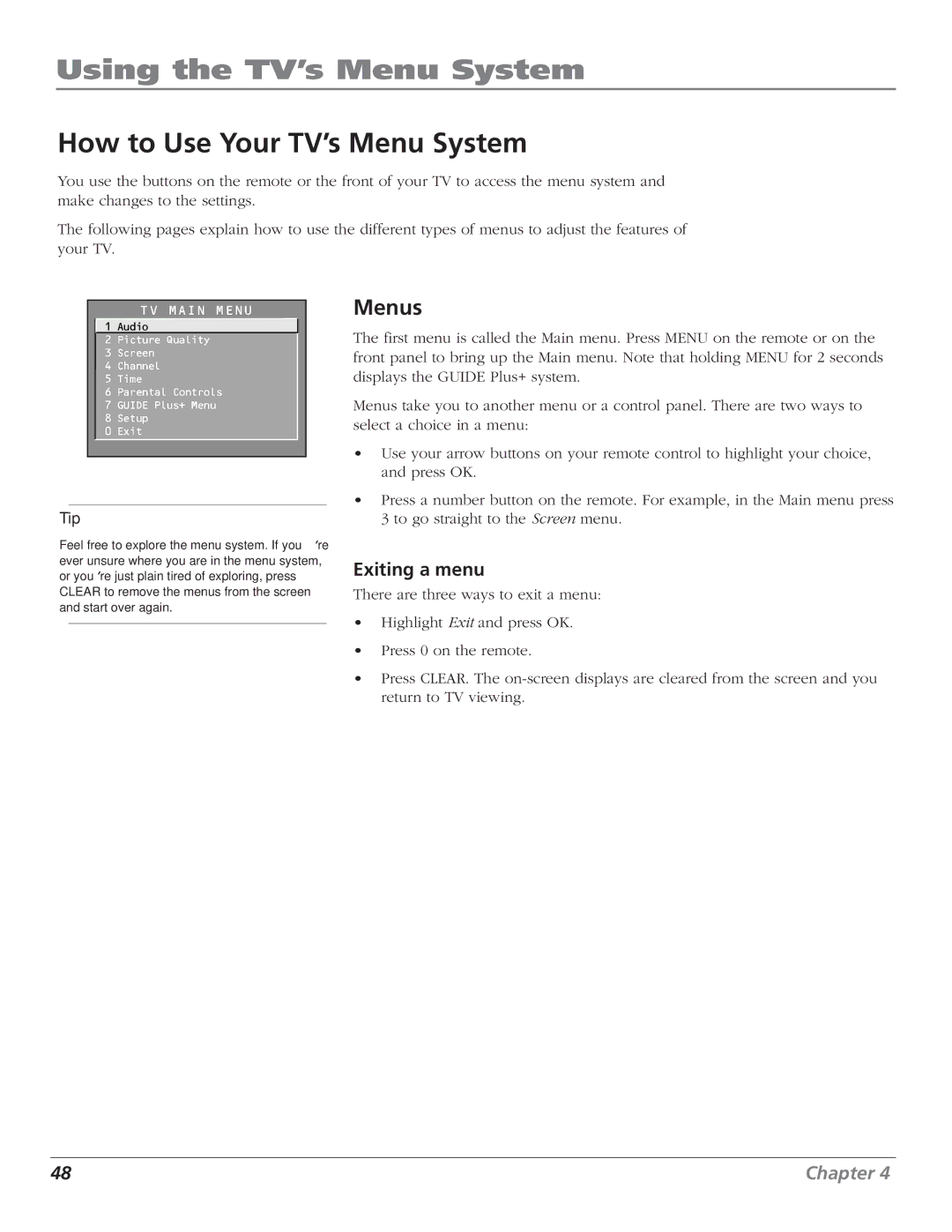Using the TV’s Menu System
How to Use Your TV’s Menu System
You use the buttons on the remote or the front of your TV to access the menu system and make changes to the settings.
The following pages explain how to use the different types of menus to adjust the features of your TV.
TV MAIN MENU
![]() 1 Audio
1 Audio
2 Picture Quality
3Screen
4 Channel
5 Time
6 Parental Controls
7 GUIDE Plus+ Menu
8 Setup
0 Exit
Tip
Feel free to explore the menu system. If you’re ever unsure where you are in the menu system, or you’re just plain tired of exploring, press CLEAR to remove the menus from the screen and start over again.
Menus
The first menu is called the Main menu. Press MENU on the remote or on the front panel to bring up the Main menu. Note that holding MENU for 2 seconds displays the GUIDE Plus+ system.
Menus take you to another menu or a control panel. There are two ways to select a choice in a menu:
•Use your arrow buttons on your remote control to highlight your choice, and press OK.
•Press a number button on the remote. For example, in the Main menu press 3 to go straight to the Screen menu.
Exiting a menu
There are three ways to exit a menu:
•Highlight Exit and press OK.
•Press 0 on the remote.
•Press CLEAR. The
48 | Chapter 4 |