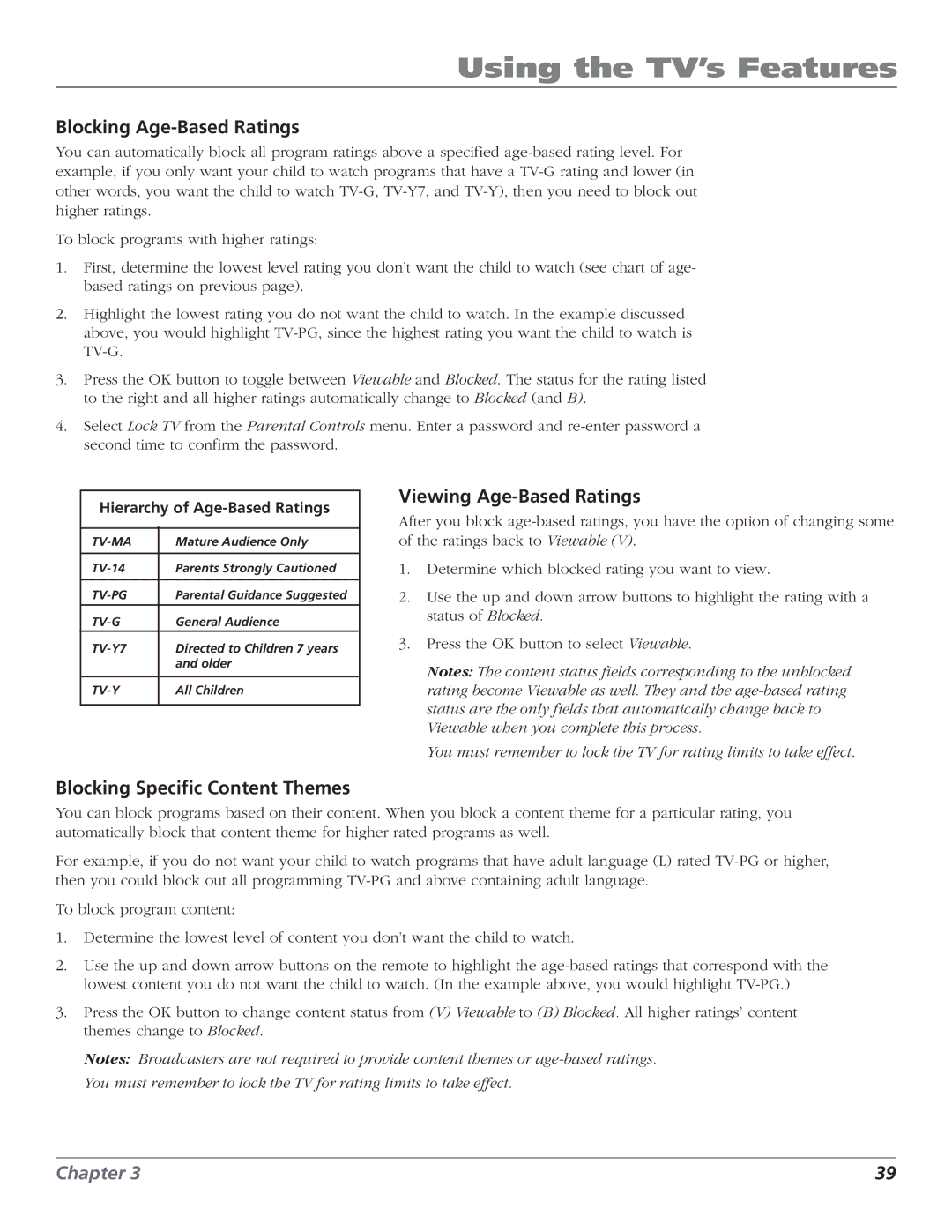Using the TV’s Features
Blocking Age-Based Ratings
You can automatically block all program ratings above a specified
To block programs with higher ratings:
1.First, determine the lowest level rating you don’t want the child to watch (see chart of age- based ratings on previous page).
2.Highlight the lowest rating you do not want the child to watch. In the example discussed above, you would highlight
3.Press the OK button to toggle between Viewable and Blocked. The status for the rating listed to the right and all higher ratings automatically change to Blocked (and B).
4.Select Lock TV from the Parental Controls menu. Enter a password and
Hierarchy of Age-Based Ratings
Mature Audience Only | ||
|
|
|
Parents Strongly Cautioned | ||
|
|
|
Parental Guidance Suggested | ||
|
|
|
General Audience |
| |
Directed to Children 7 years | ||
| and older | |
|
| |
All Children | ||
|
|
|
Blocking Specific Content Themes
Viewing Age-Based Ratings
After you block
1.Determine which blocked rating you want to view.
2.Use the up and down arrow buttons to highlight the rating with a status of Blocked.
3.Press the OK button to select Viewable.
Notes: The content status fields corresponding to the unblocked rating become Viewable as well. They and the
You must remember to lock the TV for rating limits to take effect.
You can block programs based on their content. When you block a content theme for a particular rating, you automatically block that content theme for higher rated programs as well.
For example, if you do not want your child to watch programs that have adult language (L) rated
To block program content:
1.Determine the lowest level of content you don’t want the child to watch.
2.Use the up and down arrow buttons on the remote to highlight the
3.Press the OK button to change content status from (V) Viewable to (B) Blocked. All higher ratings’ content themes change to Blocked.
Notes: Broadcasters are not required to provide content themes or
Chapter 3 | 39 |