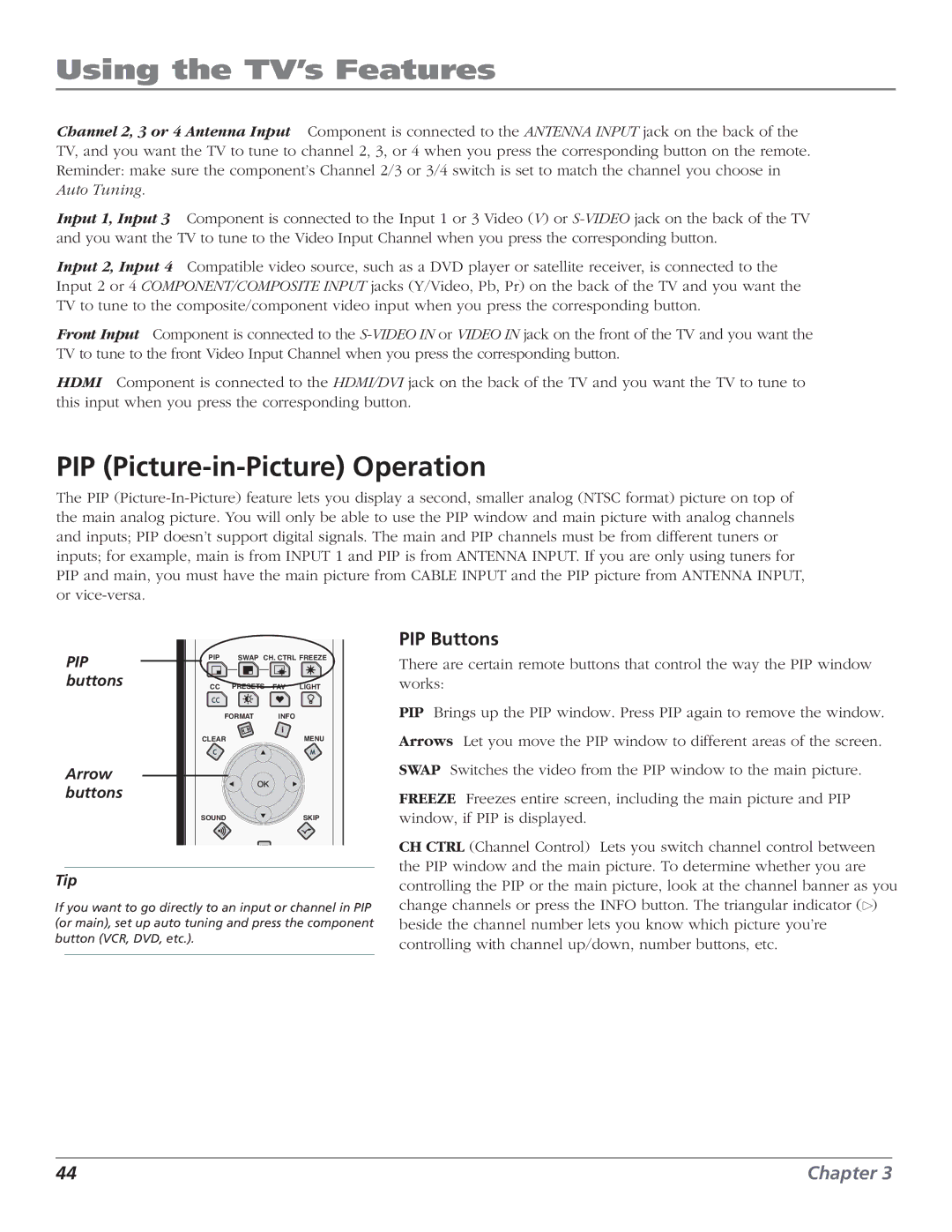Using the TV’s Features
Channel 2, 3 or 4 Antenna Input Component is connected to the ANTENNA INPUT jack on the back of the TV, and you want the TV to tune to channel 2, 3, or 4 when you press the corresponding button on the remote. Reminder: make sure the component’s Channel 2/3 or 3/4 switch is set to match the channel you choose in Auto Tuning.
Input 1, Input 3 Component is connected to the Input 1 or 3 Video (V) or
Input 2, Input 4 Compatible video source, such as a DVD player or satellite receiver, is connected to the Input 2 or 4 COMPONENT/COMPOSITE INPUT jacks (Y/Video, Pb, Pr) on the back of the TV and you want the TV to tune to the composite/component video input when you press the corresponding button.
Front Input Component is connected to the
HDMI Component is connected to the HDMI/DVI jack on the back of the TV and you want the TV to tune to this input when you press the corresponding button.
PIP (Picture-in-Picture) Operation
The PIP
PIP | PIP | SWAP CH. CTRL FREEZE | |
|
|
| |
buttons | CC | PRESETS | FAV LIGHT |
| CC |
|
|
| FORMAT | INFO | |
|
|
| i |
| CLEAR |
| MENU |
| C |
| M |
Arrow |
|
|
|
buttons |
|
|
|
| SOUND |
| SKIP |
Tip
If you want to go directly to an input or channel in PIP (or main), set up auto tuning and press the component button (VCR, DVD, etc.).
PIP Buttons
There are certain remote buttons that control the way the PIP window works:
PIP Brings up the PIP window. Press PIP again to remove the window.
Arrows Let you move the PIP window to different areas of the screen.
SWAP Switches the video from the PIP window to the main picture.
FREEZE Freezes entire screen, including the main picture and PIP window, if PIP is displayed.
CH CTRL (Channel Control) Lets you switch channel control between the PIP window and the main picture. To determine whether you are controlling the PIP or the main picture, look at the channel banner as you change channels or press the INFO button. The triangular indicator (![]() ) beside the channel number lets you know which picture you’re controlling with channel up/down, number buttons, etc.
) beside the channel number lets you know which picture you’re controlling with channel up/down, number buttons, etc.
44 | Chapter 3 |