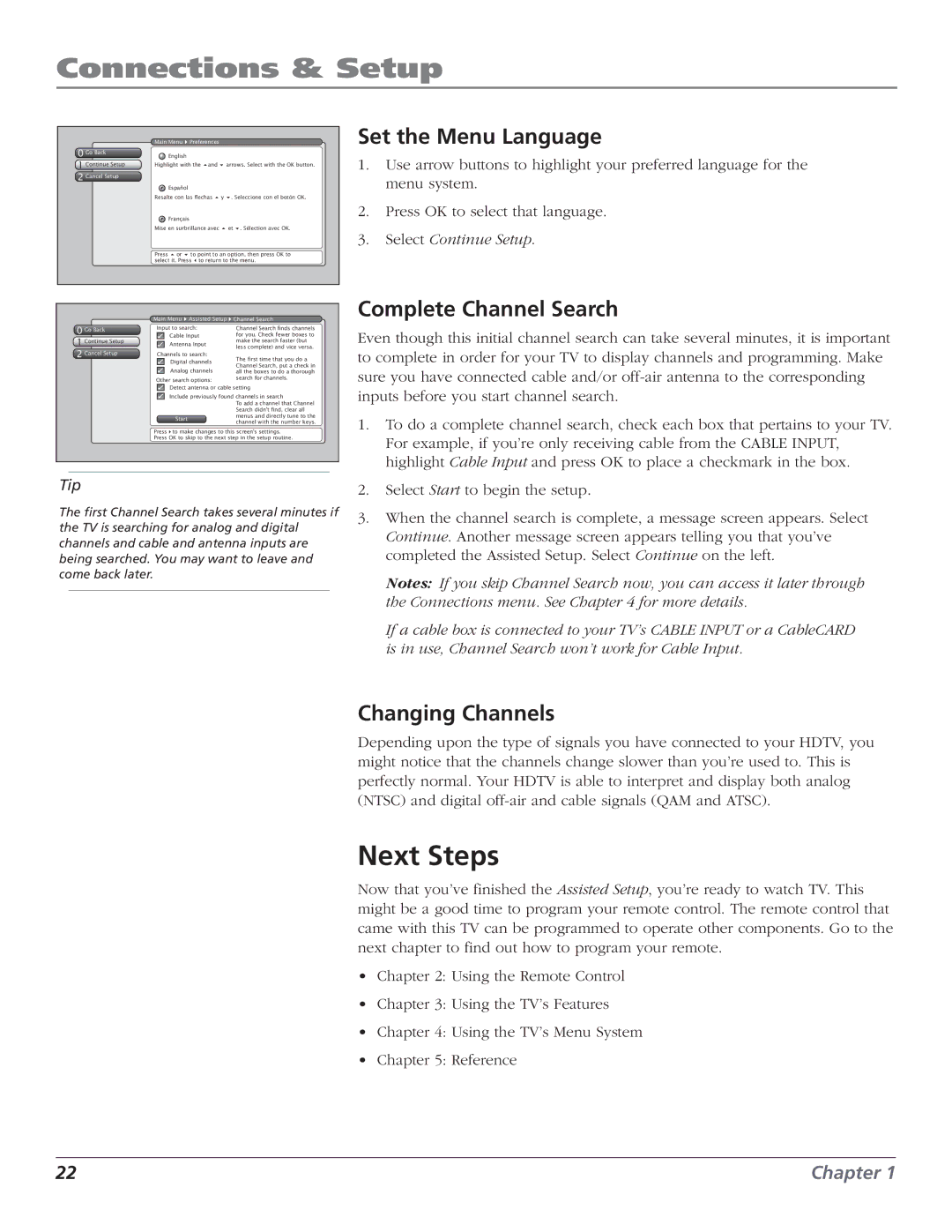Connections & Setup
0 Go Back
1 Continuelosed CaptioningSetup
2 Cancel Setup
Main Menu | Preferences |
|
English |
|
|
Highlight with the and | arrows. Select with the OK button. | |
Español |
|
|
Resalte con las flechas y | . Seleccione con el botón OK. | |
Français |
|
|
Mise en surbrillance avec | et . Sélection avec OK. | |
Press or | to point to an option, then press OK to | |
select it. Press to return to the menu.
Set the Menu Language
1.Use arrow buttons to highlight your preferred language for the menu system.
2.Press OK to select that language.
3.Select Continue Setup.
0 Go Back
1 Continue Setup
2 Cancel Setup
Main Menu  Assisted Setup
Assisted Setup  Channel Search
Channel Search
Input to search: | Channel Search finds channels | |
✓ Cable Input | for you. Check fewer boxes to | |
✓ Antenna Input | make the search faster (but | |
less complete) and vice versa. | ||
| ||
Channels to search: | The first time that you do a | |
✓ Digital channels | ||
Channel Search, put a check in | ||
✓ Analog channels | ||
all the boxes to do a thorough | ||
Other search options: | search for channels. |
✓Detect antenna or cable setting
✓Include previously found channels in search
Complete Channel Search
Even though this initial channel search can take several minutes, it is important to complete in order for your TV to display channels and programming. Make sure you have connected cable and/or
Start
To add a channel that Channel Search didn't find, clear all menus and directly tune to the channel with the number keys.
1. To do a complete channel search, check each box that pertains to your TV. |
Press to make changes to this screen's settings.
Press OK to skip to the next step in the setup routine.
Tip
The first Channel Search takes several minutes if the TV is searching for analog and digital channels and cable and antenna inputs are being searched. You may want to leave and come back later.
For example, if you’re only receiving cable from the CABLE INPUT, |
highlight Cable Input and press OK to place a checkmark in the box. |
2. Select Start to begin the setup. |
3. When the channel search is complete, a message screen appears. Select |
Continue. Another message screen appears telling you that you’ve |
completed the Assisted Setup. Select Continue on the left. |
Notes: If you skip Channel Search now, you can access it later through |
the Connections menu. See Chapter 4 for more details. |
If a cable box is connected to your TV’s CABLE INPUT or a CableCARD |
is in use, Channel Search won’t work for Cable Input. |
Changing Channels
Depending upon the type of signals you have connected to your HDTV, you might notice that the channels change slower than you’re used to. This is perfectly normal. Your HDTV is able to interpret and display both analog (NTSC) and digital
Next Steps
Now that you’ve finished the Assisted Setup, you’re ready to watch TV. This might be a good time to program your remote control. The remote control that came with this TV can be programmed to operate other components. Go to the next chapter to find out how to program your remote.
•Chapter 2: Using the Remote Control
•Chapter 3: Using the TV’s Features
•Chapter 4: Using the TV’s Menu System
•Chapter 5: Reference
22 | Chapter 1 |