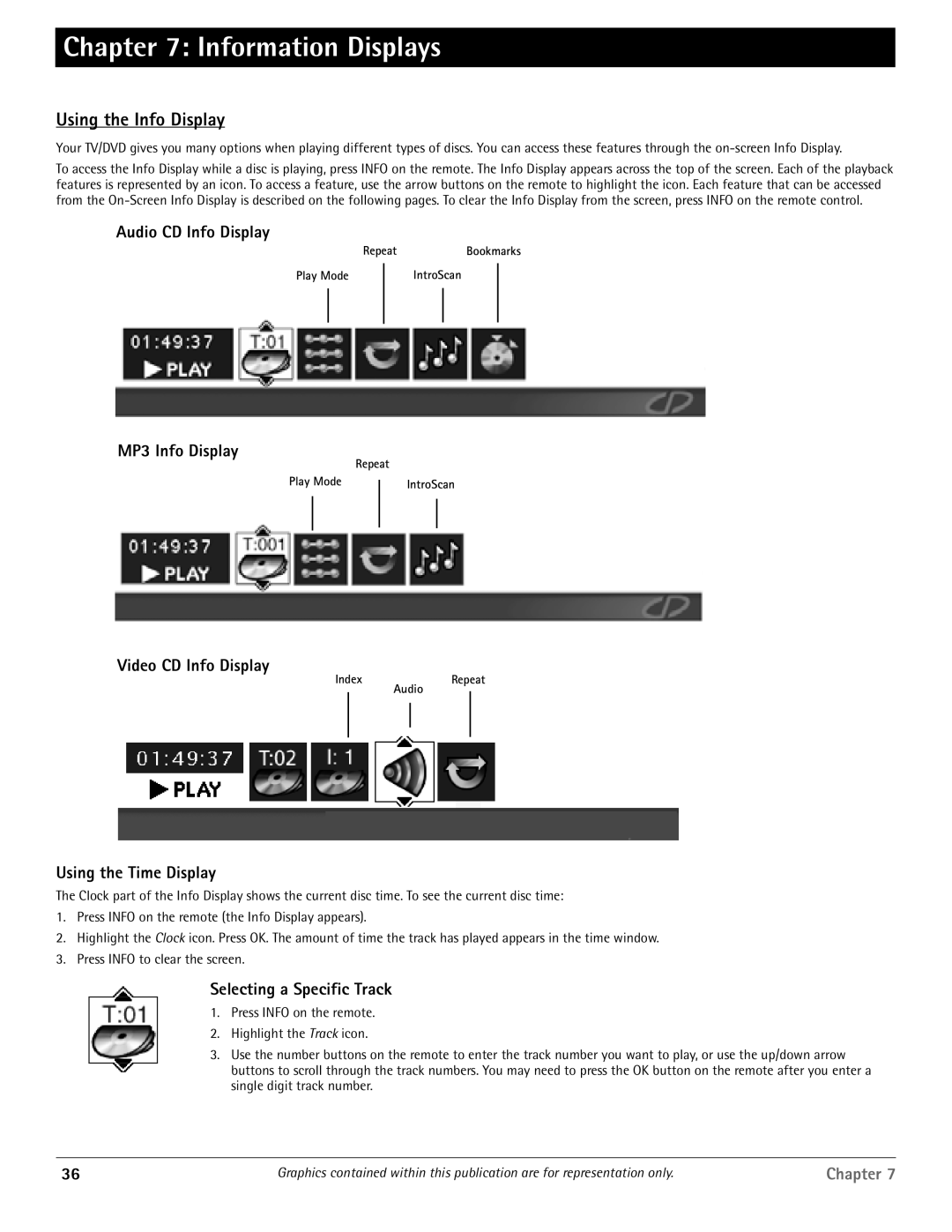Chapter 7: Information Displays
Using the Info Display
Your TV/DVD gives you many options when playing different types of discs. You can access these features through the
To access the Info Display while a disc is playing, press INFO on the remote. The Info Display appears across the top of the screen. Each of the playback features is represented by an icon. To access a feature, use the arrow buttons on the remote to highlight the icon. Each feature that can be accessed from the
Audio CD Info Display
RepeatBookmarks
Play Mode | IntroScan | ||
|
|
|
|
|
|
|
|
|
|
|
|
MP3 Info Display
|
| Repeat | ||
Play Mode |
| IntroScan | ||
| ||||
|
|
|
|
|
|
|
|
|
|
|
|
|
|
|
Video CD Info Display
IndexRepeat
Audio
Using the Time Display
The Clock part of the Info Display shows the current disc time. To see the current disc time:
1.Press INFO on the remote (the Info Display appears).
2.Highlight the Clock icon. Press OK. The amount of time the track has played appears in the time window.
3.Press INFO to clear the screen.
Selecting a Specific Track
1.Press INFO on the remote.
2.Highlight the Track icon.
3.Use the number buttons on the remote to enter the track number you want to play, or use the up/down arrow buttons to scroll through the track numbers. You may need to press the OK button on the remote after you enter a single digit track number.
36 | Graphics contained within this publication are for representation only. | Chapter 7 |