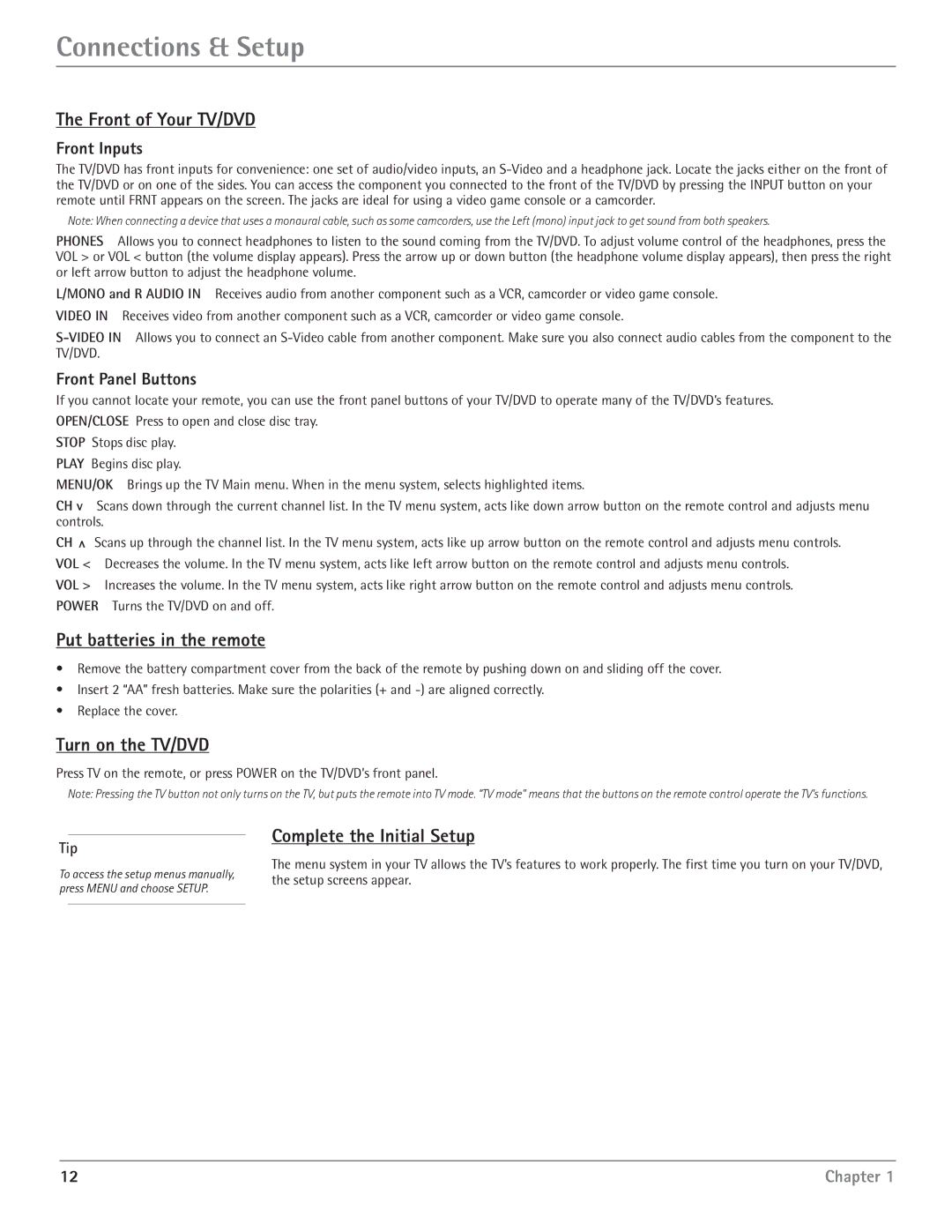Connections & Setup
The Front of Your TV/DVD
Front Inputs
The TV/DVD has front inputs for convenience: one set of audio/video inputs, an
Note: When connecting a device that uses a monaural cable, such as some camcorders, use the Left (mono) input jack to get sound from both speakers.
PHONES Allows you to connect headphones to listen to the sound coming from the TV/DVD. To adjust volume control of the headphones, press the VOL > or VOL < button (the volume display appears). Press the arrow up or down button (the headphone volume display appears), then press the right or left arrow button to adjust the headphone volume.
L/MONO and R AUDIO IN Receives audio from another component such as a VCR, camcorder or video game console.
VIDEO IN Receives video from another component such as a VCR, camcorder or video game console.
Front Panel Buttons
If you cannot locate your remote, you can use the front panel buttons of your TV/DVD to operate many of the TV/DVD’s features.
OPEN/CLOSE Press to open and close disc tray.
STOP Stops disc play.
PLAY Begins disc play.
MENU/OK Brings up the TV Main menu. When in the menu system, selects highlighted items.
CH v Scans down through the current channel list. In the TV menu system, acts like down arrow button on the remote control and adjusts menu controls.
CH | v | Scans up through the channel list. In the TV menu system, acts like up arrow button on the remote control and adjusts menu controls. |
VOL < Decreases the volume. In the TV menu system, acts like left arrow button on the remote control and adjusts menu controls.
VOL > Increases the volume. In the TV menu system, acts like right arrow button on the remote control and adjusts menu controls.
POWER Turns the TV/DVD on and off.
Put batteries in the remote
•Remove the battery compartment cover from the back of the remote by pushing down on and sliding off the cover.
•Insert 2 “AA” fresh batteries. Make sure the polarities (+ and
•Replace the cover.
Turn on the TV/DVD
Press TV on the remote, or press POWER on the TV/DVD’s front panel.
Note: Pressing the TV button not only turns on the TV, but puts the remote into TV mode. “TV mode” means that the buttons on the remote control operate the TV’s functions.
Tip
To access the setup menus manually, press MENU and choose SETUP.
Complete the Initial Setup
The menu system in your TV allows the TV’s features to work properly. The first time you turn on your TV/DVD, the setup screens appear.
12 | Chapter 1 |