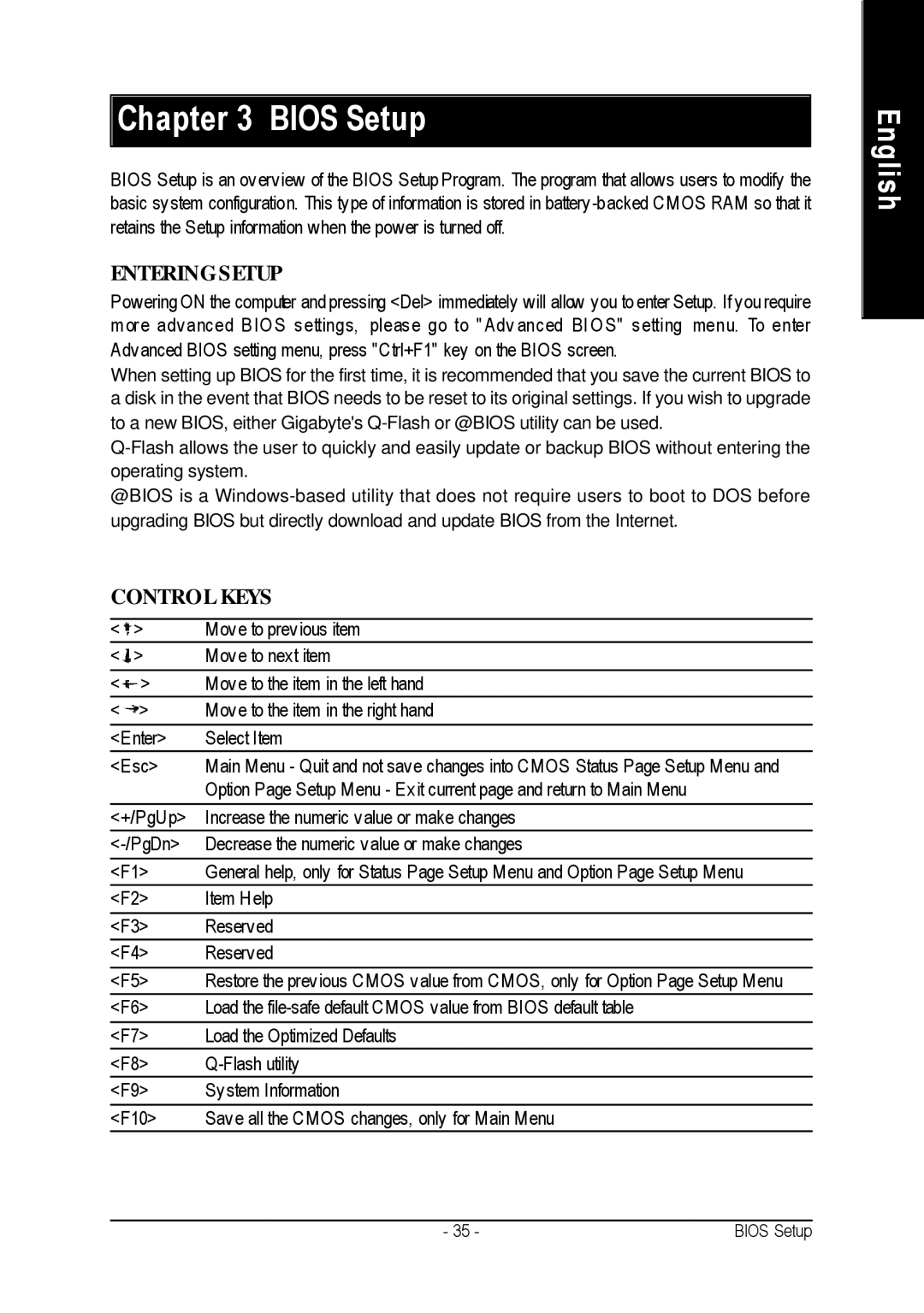Chapter 3 BIOS Setup
BIOS Setup is an overview of the BIOS Setup Program. The program that allows users to modify the basic system configuration. This type of information is stored in battery
ENTERINGSETUP
Powering ON the computer and pressing <Del> immediately will allow you to enter Setup. If you require more advanced B IO S settings, please go to " Adv anced BI O S" setting menu. To enter Advanced BIOS setting menu, press "Ctrl+F1" key on the BIOS screen.
When setting up BIOS for the first time, it is recommended that you save the current BIOS to a disk in the event that BIOS needs to be reset to its original settings. If you wish to upgrade to a new BIOS, either Gigabyte's
@BIOS is a
CONTROL KEYS
< > | Move to previous item |
< > | Move to next item |
< > | Move to the item in the left hand |
< > | Move to the item in the right hand |
<Enter> | Select Item |
<Esc> | Main Menu - Quit and not save changes into CMOS Status Page Setup Menu and |
| Option Page Setup Menu - Exit current page and return to Main Menu |
<+/PgUp> | Increase the numeric value or make changes |
Decrease the numeric value or make changes | |
<F1> | General help, only for Status Page Setup Menu and Option Page Setup Menu |
<F2> | Item Help |
<F3> | Reserved |
<F4> | Reserved |
<F5> | Restore the previous CMOS value from CMOS, only for Option Page Setup Menu |
<F6> | Load the |
<F7> | Load the Optimized Defaults |
<F8> | |
<F9> | System Information |
<F10> | Save all the CMOS changes, only for Main Menu |
English
- 35 - | BIOS Setup |