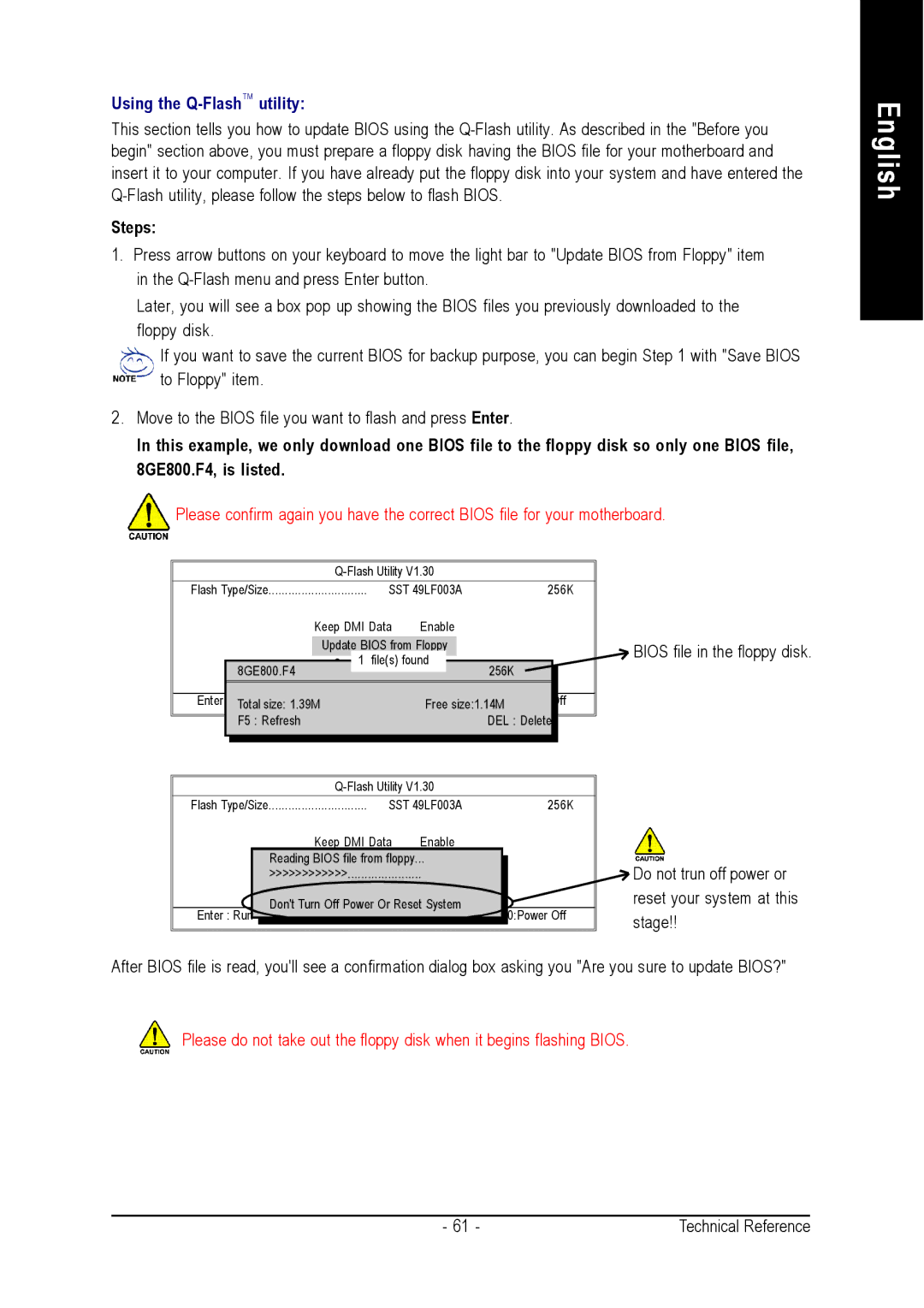Using the Q-FlashT M utility:
This section tells you how to update BIOS using the
Steps:
1.Press arrow buttons on your keyboard to move the light bar to "Update BIOS from Floppy" item in the
Later, you will see a box pop up showing the BIOS files you previously downloaded to the floppy disk.
If you want to save the current BIOS for backup purpose, you can begin Step 1 with "Save BIOS to Floppy" item.
2. Move to the BIOS file you want to flash and press Enter.
In this example, we only download one BIOS file to the floppy disk so only one BIOS file, 8GE800.F4, is listed.
Please confirm again you have the correct BIOS file for your motherboard.
|
| |||
Flash Type/Size | SST 49LF003A | 256K | ||
| Keep DMI Data | Enable |
| |
| Update BIOS from Floppy | BIOS file in the floppy disk. | ||
| 1 | file(s) found | ||
8GE800.F4 | Save BIOS to Floppy | 256K | ||
|
|
| ||
Enter : Run | hi:Move |
| ESC:Reset | F10:Power Off |
Total size: 1.39M |
| Free size:1.14M | ||
F5 : Refresh |
|
| DEL : Delete | |
English
Flash Type/Size | SST 49LF003A | 256K | |
| Keep DMI Data | Enable |
|
| Reading BIOSUpdatfile BIOSfrom floppyfrom ...Floppy |
| |
| >>>>>>>>>>>> |
| |
| Save BIOS to Floppy |
| |
Enter : Run | Don't Turn Off Power Or Reset System | F10:Power Off | |
hi:Move | ESC:Reset | ||
![]() Do not trun off power or reset your system at this stage!!
Do not trun off power or reset your system at this stage!!
After BIOS file is read, you'll see a confirmation dialog box asking you "Are you sure to update BIOS?"
Please do not take out the floppy disk when it begins flashing BIOS.
- 61 - | Technical Reference |