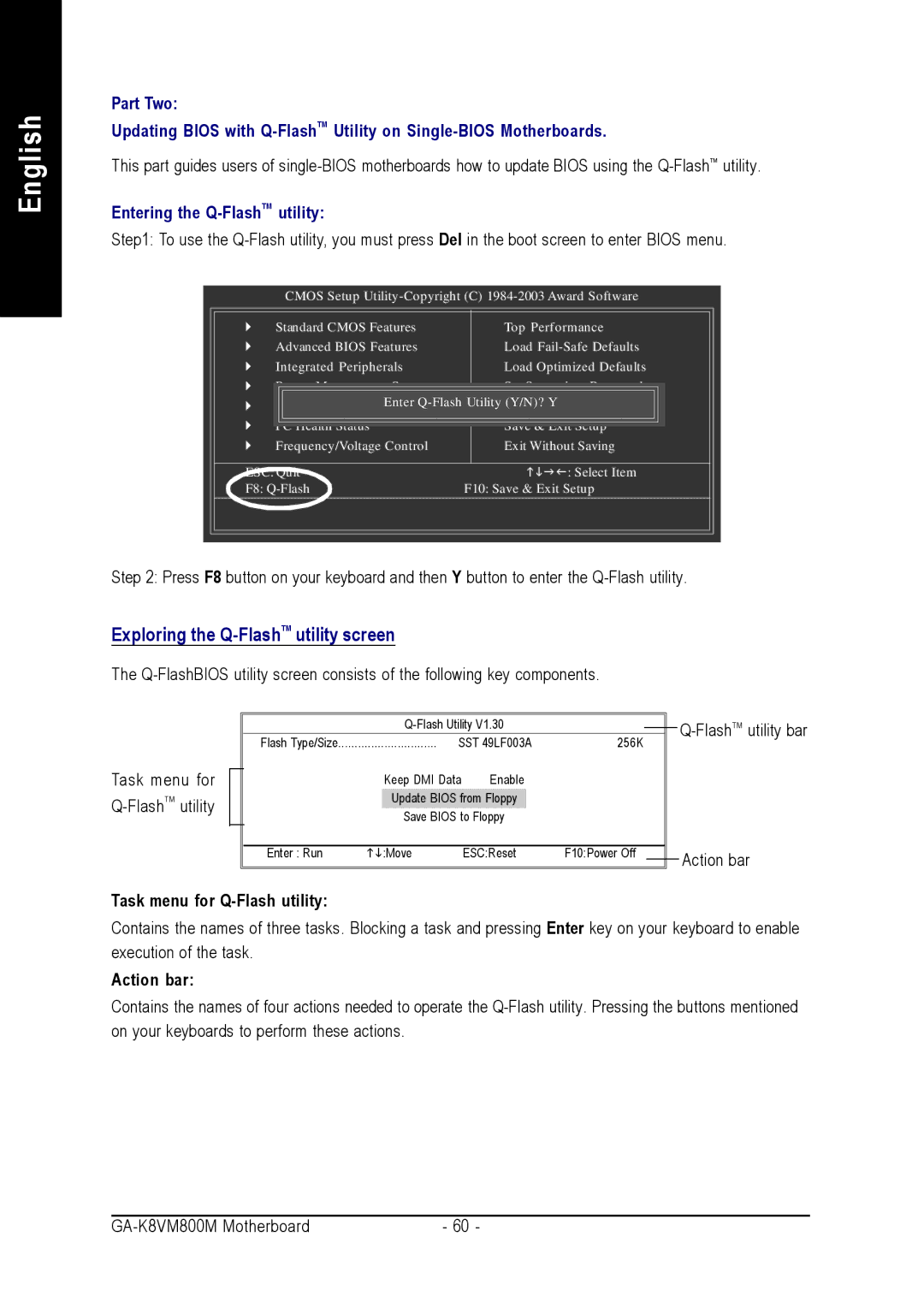English
Part Two:
Updating BIOS with
This part guides users of
Entering the Q-FlashTM utility:
Step1: To use the
CMOS Setup
} | Standard CMOS Features | Top Performance |
} | Advanced BIOS Features | Load |
} | Integrated Peripherals | Load Optimized Defaults |
} | Power Management Setup | Set Supervisor Password |
} | Enter | |
PnP/PCI Configurations | Set User Password | |
} | PC Health Status | Save & Exit Setup |
} | Frequency/Voltage Control | Exit Without Saving |
ESC: Quit | higf: Select Item | |
F8: | F10: Save & Exit Setup | |
Step 2: Press F8 button on your keyboard and then Y button to enter the
Exploring the Q-FlashTM utility screen
The
|
|
| ||
| Flash Type/Size | SST 49LF003A | 256K | |
Task menu for |
| Keep DMI Data | Enable |
|
| Update BIOS from Floppy |
| ||
|
| Save BIOS to Floppy |
| |
| Enter : Run | hi:Move | ESC:Reset | F10:Power Off |
|
|
|
|
|
Task menu for Q-Flash utility:
Action bar
Contains the names of three tasks. Blocking a task and pressing Enter key on your keyboard to enable execution of the task.
Action bar:
Contains the names of four actions needed to operate the
- 60 - |