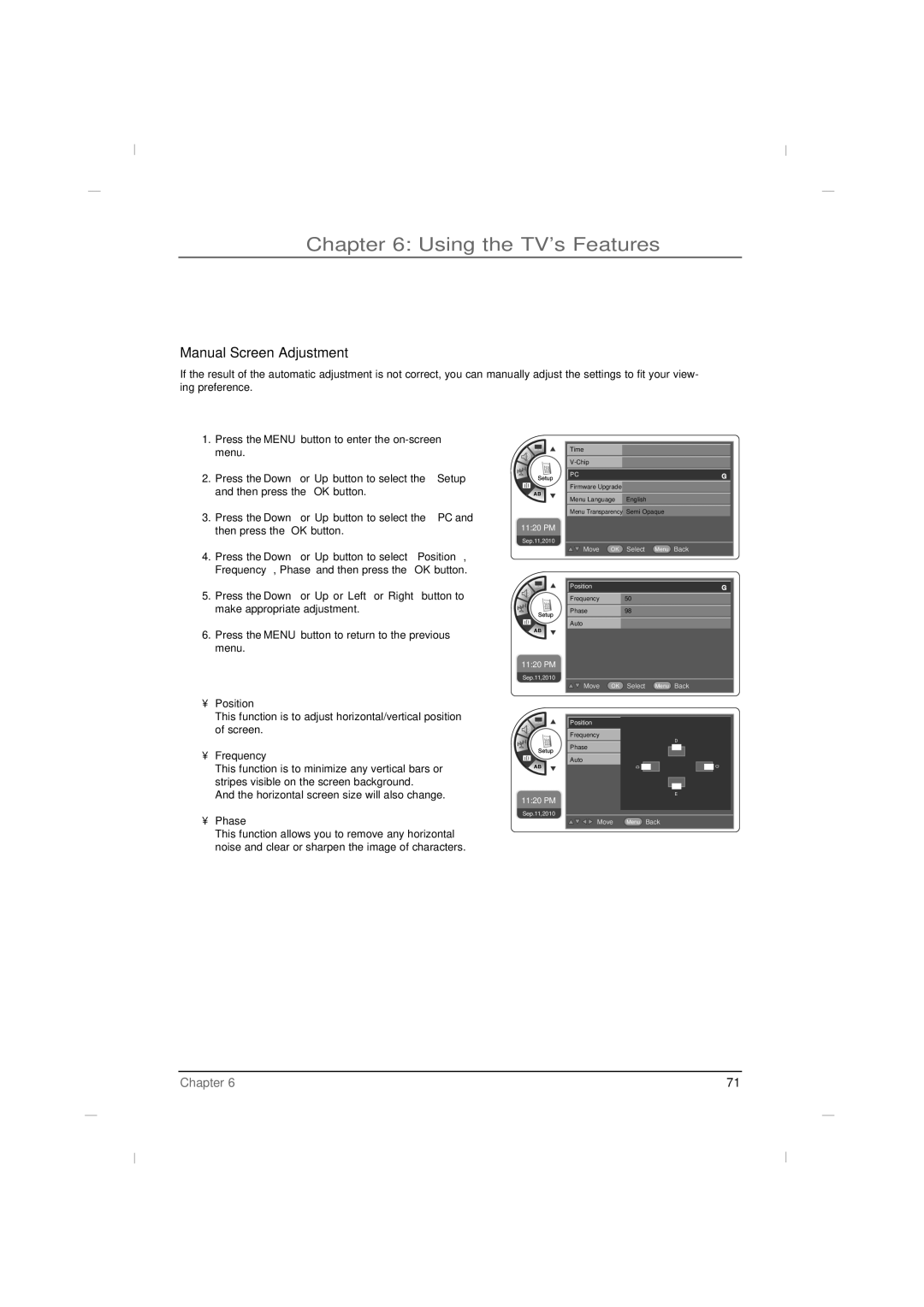LED Television User’s Guide
Product Registration Product Information
Important Information
Cleaning and Disinfection
RCA Commercial Electronics Telephone no 1-800-RCA-2161
Important Safeguards for YOU and Your NEW Product
Page
Table of Contents
Things to Consider Before You Connect
Connections and Setup
Connections and Setup
Component in YPbPr Video/Audio inputs for Component
SERVICERS232
USB in Service only Used for software updates
RGB in PC
Front Panel J42LE840
Rear Panel J42LE840
Desktop Pedestal Installation
Wall mount Installation
Stand Base Type bolts
Parts for stand assembly J32LE740
Parts for stand assembly J42LE840
Stand Body
Stand Installation J42LE840
Stand Installation J32LE740
J32LE740
Swivel Stand
Attaching the TV to a desk
Not provided as parts of the product
VHF UHF
Antenna Connection
VCR Connection
When connecting with an antenna
When connecting with an RCA cable
DVD Connection
When connecting with a Hdmi cable
When connecting with a Component cable
Hdstb Connection
When connecting with a D-Sub 15 pin cable
When connecting with a Hdmi to DVI cable
HDMI-DTV Output
External A/V Source
PC Connection
Resolution Vertical Frequency Hz
Resolution
Resolution Horizontal Vertical Frequency kHz Frequency Hz
SAP
Using the Remote Control
BasicUser Remote
Using the Remote Control
MasterInstaller Remote
Put Batteries in the Remote
Press the MENU-9-6-3-2 button to enter the Commercial menu
How to clone TV
Copying settings out of television
Upload Splash Image to TV
How to clone TV
Placing settings into television from USB stick
Channel
Commercial Interface Menus
Source
Commercial Interface Menus
Pillow Speaker available on Hospital models only
Volume
Power Management
Key Management
Reset Commercial Interface
Basic Operation
Menu Language
Basic Operation
Source Selection
On Screen Menus
Using the TVs Features
Cable STD, Cable HRC or Cable IRC and then
Using the TVs Features
Setting up the TV Channels
Auto Memorizing Channel Search
Channel List
Fine Tune
Digital Signal Strength
Channel Merge
Remapped Channel
Dynamic, Mild
Adjusting The Picture Controls
Picture Controls
Manual Picture Controls
Press the Down or Up button to choose Normal, Cool or Warm
Color Temperature
Zoom1
Screen Format
Press the Down or Up button to select 169, Zoom1, Zoom2 or
169
Press the Down or Up button to select the Film
Film Mode
Mode and then press the OK button
Noise Reduction
Music, Movie, Sports, News
Adjusting The Sound Controls
Sound Controls
Manual Sound Controls
Balance
PCM Pulse-code modulation
Television will output a digital audio signal
Digital Output
Dolby Digital
Speaker Type
Auto Volume
Digital Audio Language Settings
Analog Audio Settings
Auto Time Settings
Time Setting
Manual Time Settings
Daylight Saving
Time Zone Settings
Auto Off Time Settings
Auto On Time Settings
Parental Control
Entering your password
Set Block Hour
TV Ratings for USA
TV-G
TV FCC Content Sub-Categories
TV FCC Age Categories
TV-14
Restricted NC-17
Movie Ratings
Mpaa Rating System Movies
PG-13
14+
English TV Ratings for Canada
Canadian English Ratings
C8+
16 ans+
French TV Ratings for Canada
Canadian French Ratings Exempt General Ans+
13 ans+
Downloadable Rating
Turn Captions On/Off
Captions
Caption
Closed Caption Analog
CC1, CC2, CC3, CC4, TEXT1, TEXT2, TEXT3 or
Closed Caption Digital
Service1 , Service2 , Service3 , Service4 , Service5
Or Service6
Opacity, Background Opacity, Edge Style
Digital Closed Caption Options
Font Size , Font Style , Foreground Color
Background Color, Edge Color, Foreground
Menu Transparency
Setup Menus
Or Digital Firmware
Firmware Upgrade
Select the PC mode by pressing either the Input button
Setting the PC Mode
Automatic Screen Adjustment
Frequency
Manual Screen Adjustment
Phase
Position
Specifications
Models J42LE840
Other Information
Troubleshooting
Problem Check Point
Concerning Pixel Functionality
Limited Warranty
Effective date of warranty
Other Information
Product Registration
Care and Cleaning
How you get service
Page
DTI
DTI Services, LLC
Téléviseur LED Guide de l’utilisateur
Enregistrement du produit Informations sur le produit
Informations importantes
Précautions
RCA Commercial Electronics N téléphone 1-800-RCA-2161
Nota
Conservez ces instructions
Installez lappareil en conformité avec les
Ninstallez pas cet appareil près de sources de
Lisez ces instructions
Table des matières
Vérifier avant deffectuer les branchements
Chapitre 1 Branchements et installation
Témoin lumineux
Chapitre 1 Branchements et installation
Capteur de la télécommande
CH / CH Sélectionner un poste
12. AV2
Hdmi
Component in YPbPr
AV1
Panneau Avant J42LE840
Panneau Arrière J42LE840
Support de table
Installation murale
Base du pied Boulons de type a Boulons de type B
Pièces pour le pied J32LE740
Pièces pour le pied J42LE840
Corps du pied
Installation du socle J42LE840
Installation du socle J32LE740
Fixation du téléviseur au support
Socle pivot
Connexion à la prise d’antenne murale
Branchement de lantenne
Résidences/Appartements
Branchement avec un câble RCA
Branchement d’un magnétoscope
Branchement avec une antenne
Branchement à laide dun câble à composants
Branchement d’un lecteur DVD
Branchement à laide dun câble Hdmi
Branchement à laide dun câble Hdmi à DVI
Branchement Hdstb
Branchement à laide dun câble D-Sub 15 broches
HDMI-DTV Output
Source A/V externe
Branchement dun PC
480/60P 60.000 720/60P 1080/60I 1080/60P
Résolutions
Résolution Fréquence Horizontale kHz Verticale Hz
Résolution Fréquence Verticale Hz
Boutons numérotés Composer un numéro de poste
Chapitre 2 Utilisation de la télécommande
Télécommande auxiliaire Utilisateur
17. CC
Chapitre 2 Utilisation de la télécommande
Télécommande principale installateur
Placez les batteries dans la télécommande
Copier les réglages du téléviseur
Chapitre 3 Méthode de clonage du téléviseur
Téléchargement en amont de l’Image fugitive dans la TV
Chapitre 3 Méthode de clonage du téléviseur
Chapitre 4 Menus d’interface standard
Chapitre 4 Menus d’interface standard
Volume
Key Management Gestion des touches
Power Management Gestion de lalimentation
Chapitre 5 Opérations de base
Sélection du langage
Chapitre 5 Opérations de base
Sélection de la source
Chapitre 6 Utilisation des fonctions du téléviseur
Panneaux de commande à lécran
Ner leCable STD, Cable HRC ou Cable IRC, puis
Chapitre 6 Utilisation des fonctions du téléviseur
Réglage des chaînes
Mise en mémoire automatique Recherche des chaînes
Liste des chaînes
Réglage de précision
Puissance du signal numérique
Lorsque vous avez fini, appuyez sur le bouton OK
Fusion des chaînes A/N
Off
Chaîne reconfigurée
Standard, Dynamic ou Mild
Réglages de limage
Réglage de l’image
Réglage manuel de limage
Température de la couleur
Format de l’écran
Appuyez sur Bas ou Haut pour sélectionner Off ou On
Mode film
Réduction des bruits
Contrôle manuel
Contrôle du niveau sonore
Réglage du son
Balance
Sortie numérique
Le téléviseur produit un signal audio numérique
Type de haut-parleur
Volume automatique
Paramètres numériques de langue audio
Paramètres audio analogiques
Réglage automatique de lheure
Réglage de lheure
Réglage manuel de lheure
Réglage du fuseau horaire
Heure d’été
Paramètres temps d’arrêt automatique
Paramètres temps de mise en marche automatique
Saisie de votre mot de passe
Blocage parental
Régler l’heure de verrouillage
Classements TV pour les EU
Sous catégories en rapport avec le contenu FCC
Catégories dâge pour la télévision FCC
Sévère avertissement aux parents
Aucune restriction Supervision parentale recommandée
Classements pour les films
Classement Mpaa films
Classement pour le Canada anglais
Notations de la télévision anglophone au Canada
Classement pour le Canada français Exemptés
Notations de la télévision francophone au Canada
Sélection d’un classement
Activer/désactiver les légendes
Sous-titrage
CC2, CC3, CC4, TEXT1, TEXT2, TEXT3 ou TEXT4
Sous-titrage analogique
Sous-titrage numérique
Opacity, Edge Style
Options de sous-titrage numérique
Foreground Color, Background Color, Edge
Color, Foreground Opacity, Background
Menu Transparence
Menus de configuration
Automatic ou Digital Firmware
Mise à jour du firmware
Réglage automatique de l’écran
Configuration du mode PC
Permet dajuster la position horizontale/verticale de limage
Réglage manuel de l’écran
Appuyez sur le bouton Bas ou Haut ou Gauche ou
Droit pour effectuer le réglage approprié
Cordon dalimentation Maître et invité à ditance
Spécifications
Models J42LE840
Problème Vérifier
Chapitre 7 Autres informations
Dépannage
Date d’entrée en vigueur de la garantie
Concernant la résolution
Chapitre 7 Autres informations
Limitation de garantie
Enregistrement du produit
Entretien et nettoyage
Pour toute réparation
Page
No 3350GDKM0142A GPN12MA013C

![]() Move OK Select Menu Back
Move OK Select Menu Back