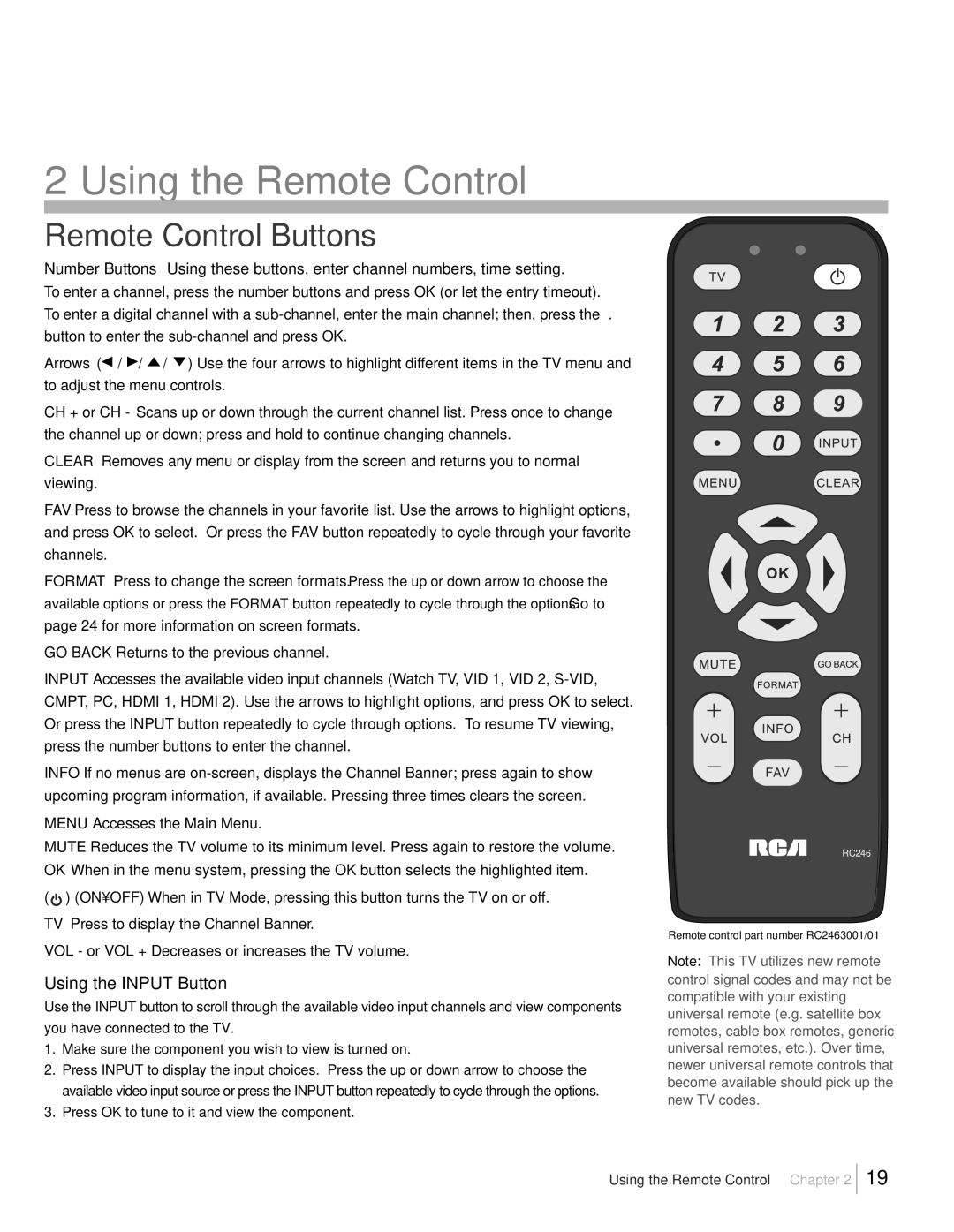2 Using the Remote Control
Remote Control Buttons
Number Buttons Using these buttons, enter channel numbers, time setting.
To enter a channel, press the number buttons and press OK (or let the entry timeout). To enter a digital channel with a
Arrows ( / / / ) Use the four arrows to highlight different items in the TV menu and to adjust the menu controls.
CH + or CH - Scans up or down through the current channel list. Press once to change the channel up or down; press and hold to continue changing channels.
CLEAR Removes any menu or display from the screen and returns you to normal viewing.
FAV Press to browse the channels in your favorite list. Use the arrows to highlight options, and press OK to select. Or press the FAV button repeatedly to cycle through your favorite channels.
FORMAT Press to change the screen formats. Press the up or down arrow to choose the
available options or press the FORMAT button repeatedly to cycle through the options. Go to
page 24 for more information on screen formats. GO BACK Returns to the previous channel.
INPUT Accesses the available video input channels (Watch TV, VID 1, VID 2,
INFO If no menus are
MUTE Reduces the TV volume to its minimum level. Press again to restore the volume. OK When in the menu system, pressing the OK button selects the highlighted item.
( ![]() ) (ON•OFF) When in TV Mode, pressing this button turns the TV on or off. TV Press to display the Channel Banner.
) (ON•OFF) When in TV Mode, pressing this button turns the TV on or off. TV Press to display the Channel Banner.
VOL - or VOL + Decreases or increases the TV volume.
Using the INPUT Button
Use the INPUT button to scroll through the available video input channels and view components you have connected to the TV.
1.Make sure the component you wish to view is turned on.
2.Press INPUT to display the input choices. Press the up or down arrow to choose the available video input source or press the INPUT button repeatedly to cycle through the options.
3.Press OK to tune to it and view the component.
RC246
Remote control part number RC2463001/01
Note: This TV utilizes new remote control signal codes and may not be compatible with your existing universal remote (e.g. satellite box remotes, cable box remotes, generic universal remotes, etc.). Over time, newer universal remote controls that become available should pick up the new TV codes.
Using the Remote Control Chapter 2
19