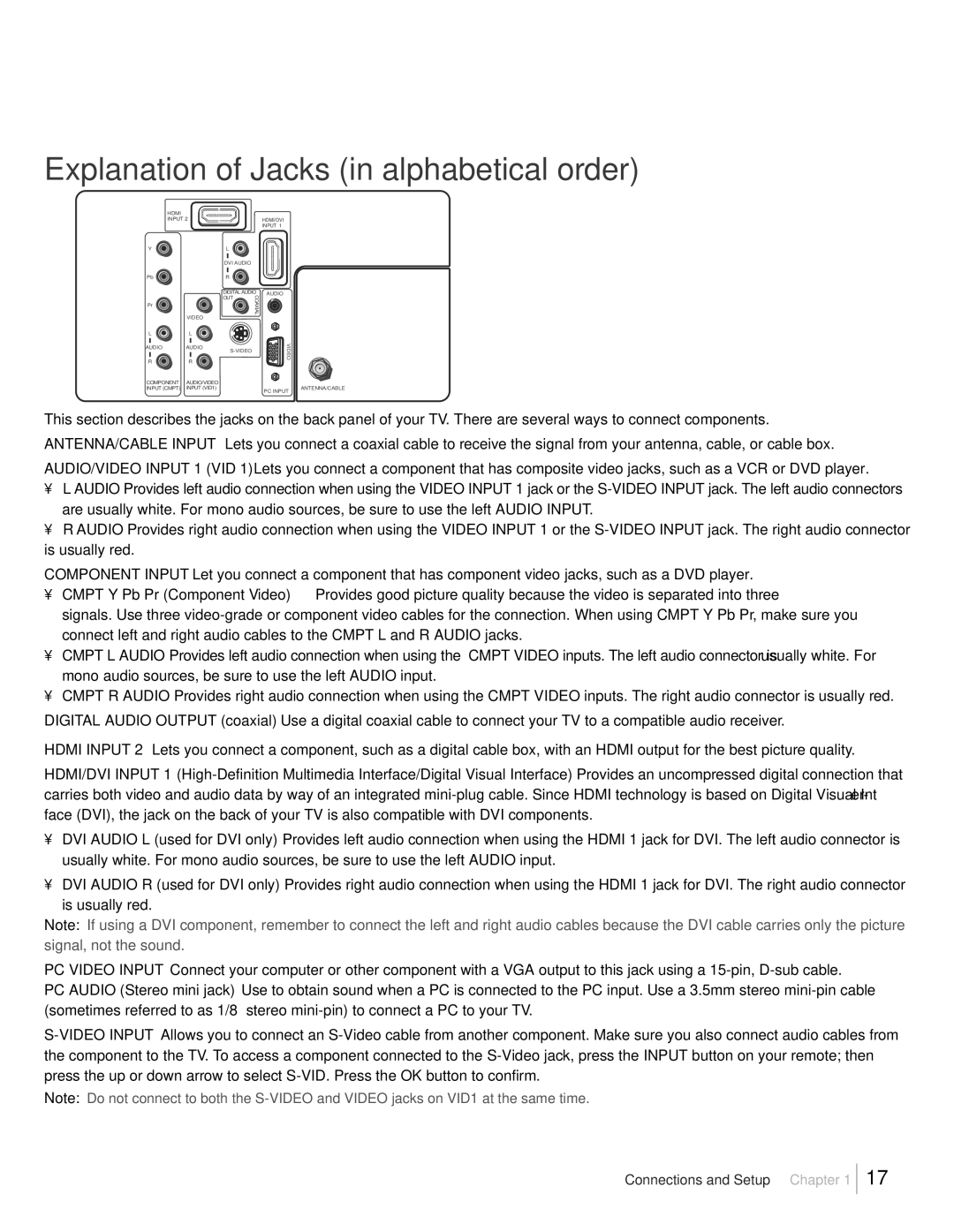Explanation of Jacks (in alphabetical order)
HDMI |
|
|
INPUT 2 |
| |
Y | L |
|
| DVI AUDIO |
|
Pb | R |
|
| DIGITAL AUDIO | |
| OUT | COAXIAL |
Pr |
| |
| VIDEO | |
|
| |
L | L |
|
AUDIO | AUDIO |
|
|
| |
R | R |
|
COMPONENT | AUDIO/VIDEO |
|
HDMI/DVI INPUT 1
AUDIO
![]() VIDEO
VIDEO
INPUT (CMPT) INPUT (VID1) |
PC INPUT
ANTENNA/CABLE
This section describes the jacks on the back panel of your TV. There are several ways to connect components. ANTENNA/CABLE INPUT Lets you connect a coaxial cable to receive the signal from your antenna, cable, or cable box. AUDIO/VIDEO INPUT 1 (VID 1) Lets you connect a component that has composite video jacks, such as a VCR or DVD player.
•L AUDIO Provides left audio connection when using the VIDEO INPUT 1 jack or the
•R AUDIO Provides right audio connection when using the VIDEO INPUT 1 or the
COMPONENT INPUT Let you connect a component that has component video jacks, such as a DVD player.
¥CMPT Y Pb Pr (Component Video) Provides good picture quality because the video is separated into three
signals. Use three
¥CMPT L AUDIO Provides left audio connection when using the CMPT VIDEO inputs. The left audio connector is usually white. For mono audio sources, be sure to use the left AUDIO input.
¥CMPT R AUDIO Provides right audio connection when using the CMPT VIDEO inputs. The right audio connector is usually red.
DIGITAL AUDIO OUTPUT (coaxial) Use a digital coaxial cable to connect your TV to a compatible audio receiver.
HDMI INPUT 2 Lets you connect a component, such as a digital cable box, with an HDMI output for the best picture quality. HDMI/DVI INPUT 1
¥DVI AUDIO L (used for DVI only) Provides left audio connection when using the HDMI 1 jack for DVI. The left audio connector is usually white. For mono audio sources, be sure to use the left AUDIO input.
¥DVI AUDIO R (used for DVI only) Provides right audio connection when using the HDMI 1 jack for DVI. The right audio connector is usually red.
Note: If using a DVI component, remember to connect the left and right audio cables because the DVI cable carries only the picture signal, not the sound.
PC VIDEO INPUT Connect your computer or other component with a VGA output to this jack using a
PC AUDIO (Stereo mini jack) Use to obtain sound when a PC is connected to the PC input. Use a 3.5mm stereo
Note: Do not connect to both the
Connections and Setup Chapter 1
17